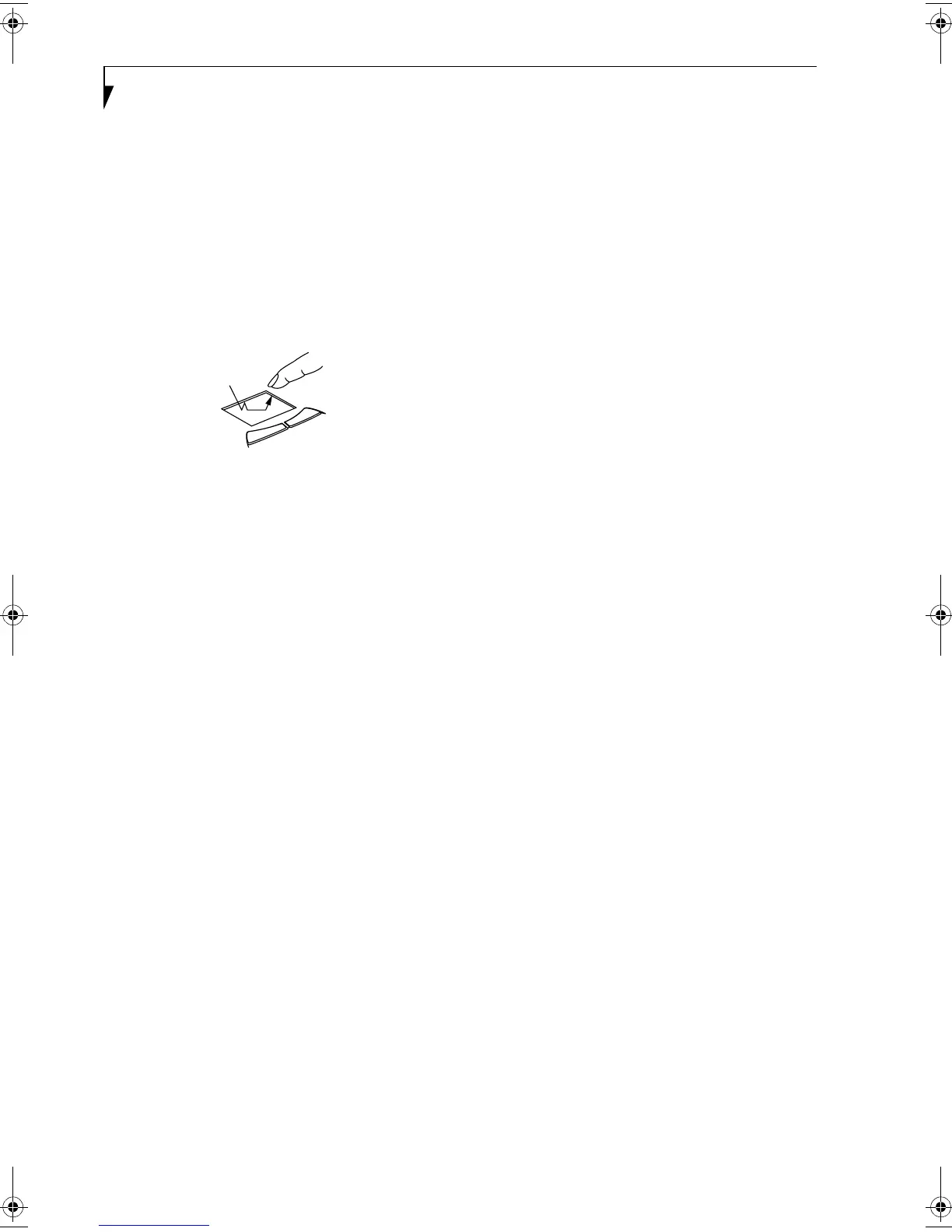22
LifeBook E Series – Section 2
DRAGGING
Dragging means pressing and holding the left button,
while moving the cursor. To drag, move the cursor to
the item you wish to move. Press and hold the left
button while moving the item to its new location
and then release it. Dragging can also be done using the
TouchPad. First, tap the TouchPad twice over the item
you wish to move making sure to leave your finger on
the pad after the final tap. Next, move the object to its
new location by moving your finger across the
TouchPad, and then release your finger. (Figure 2-19)
Figure 2-19. Dragging
TOUCHPAD CONTROL ADJUSTMENT
The Windows Control Panel allows you to customize your
TouchPad with selections made from within the Mouse
Properties dialog box.
FPC58-0549-01.book Page 22 Wednesday, June 27, 2001 1:58 PM
