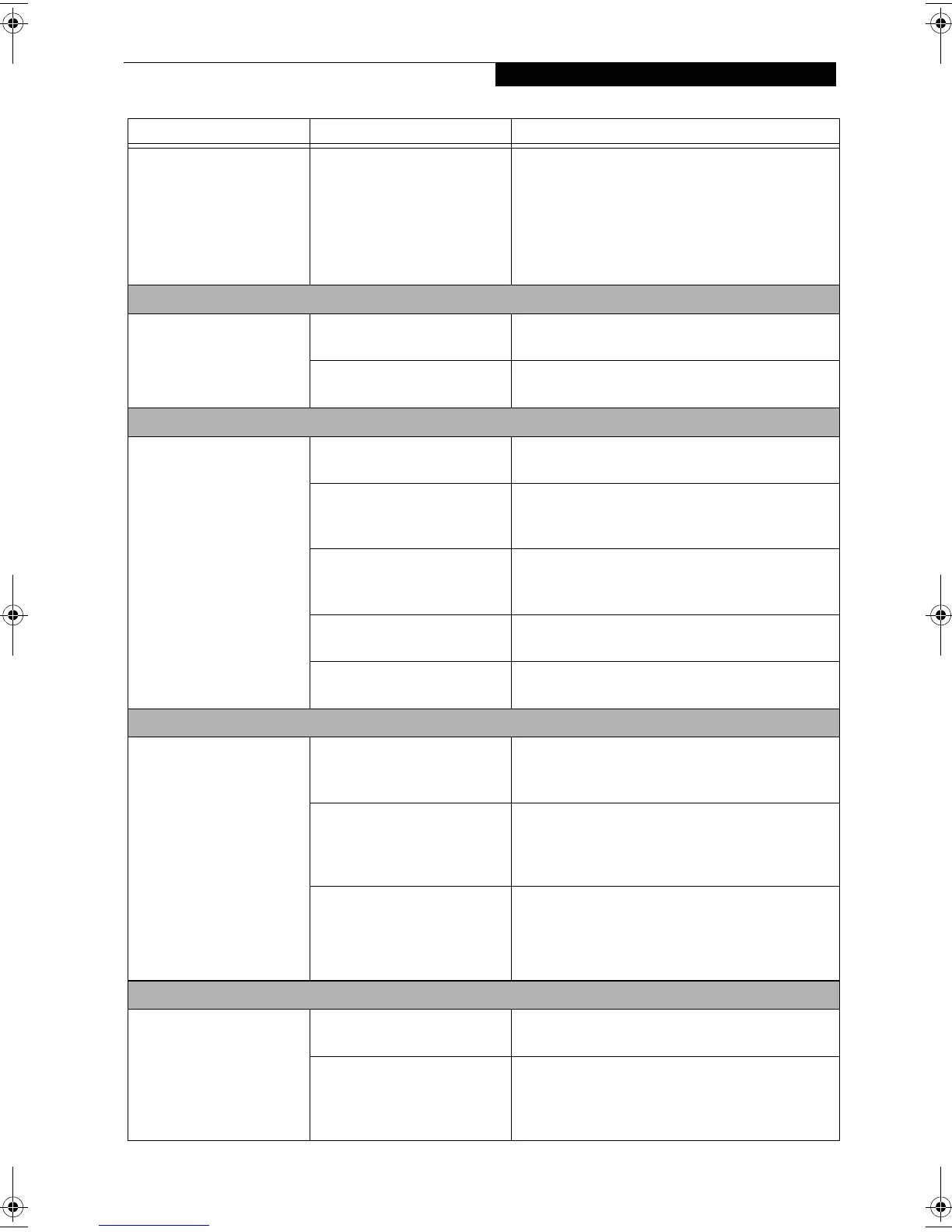61
Troubleshooting
The DVD/CD-ROM Access
indicator on the Status
Indicator Panel blinks at
regular intervals when no
DVD/CD is in the tray or
the DVD drive is not
installed.
The Windows DVD/CD Auto
Insert Notification function is
active and is checking to see if
a DVD/CD is ready to run.
This is normal. However, you may disable this
feature. (See Auto Insert Notification Function on
page 49 for more information)
Docking Problems
Notebook does not turn
on when installed in
Docking Station.
LAN Dock AC adapter is not
plugged in.
Provide power to the LAN Docking Station.
Notebook is not properly
seated in the LAN Dock.
Remove and re-dock your notebook and verify that
the Docked LED illuminates.
Floppy Disk Drive Problems
You cannot access your
floppy disk.
You tried to write to a write
protected floppy disk.
Eject the floppy disk and set it to write enable. (See
Floppy Disk Drive on page 45 for more information)
Floppy disk is not
loaded correctly.
Eject floppy disk, check orientation and reinsert.
(See Floppy Disk Drive on page 45 for more informa-
tion)
BIOS setup utility states
Diskette Controller:
Disabled.
Revise the setup utility Main menu settings to
enable Diskette Controller. (See BIOS Setup Utility
on page 35 for more information)
The floppy disk drive may not
be properly installed.
Remove and reinstall your floppy disk drive. (See
Flexible Bay Devices on page 23 for more information)
Security is set to protect access
to floppy disk data.
Verify your password and security settings.
Hard Drive Problems
You cannot access your
hard drive.
The setup utility is incorrectly
set for your internal hard drive.
Revise BIOS settings to set Primary Master correctly.
(See BIOS Setup Utility on page 35 for more informa-
tion)
The wrong drive designator
was used by an application
when a bootable CD-ROM was
used to start the notebook.
Verify drive designator used by application is in
use by the operating system. When the operating
system is booted from a CD, drive designations
are automatically adjusted.
Security is set so your oper-
ating system cannot be started
without a password.
Verify your password and security settings.
Keyboard or Mouse Problems
The built-in keyboard does
not seem to work.
The notebook has gone into
Suspend mode.
Push the Power and Suspend/Resume button.
Your application has locked
out your keyboard.
Try to use your intergrated pointing device to restart
your system. If this fails, turn your LifeBook note-
book off using the power switch, wait 10 seconds or
more, and then turn it back on.
Problem Possible Cause Possible Solutions
FPC58-0549-01.book Page 61 Wednesday, June 27, 2001 1:58 PM
