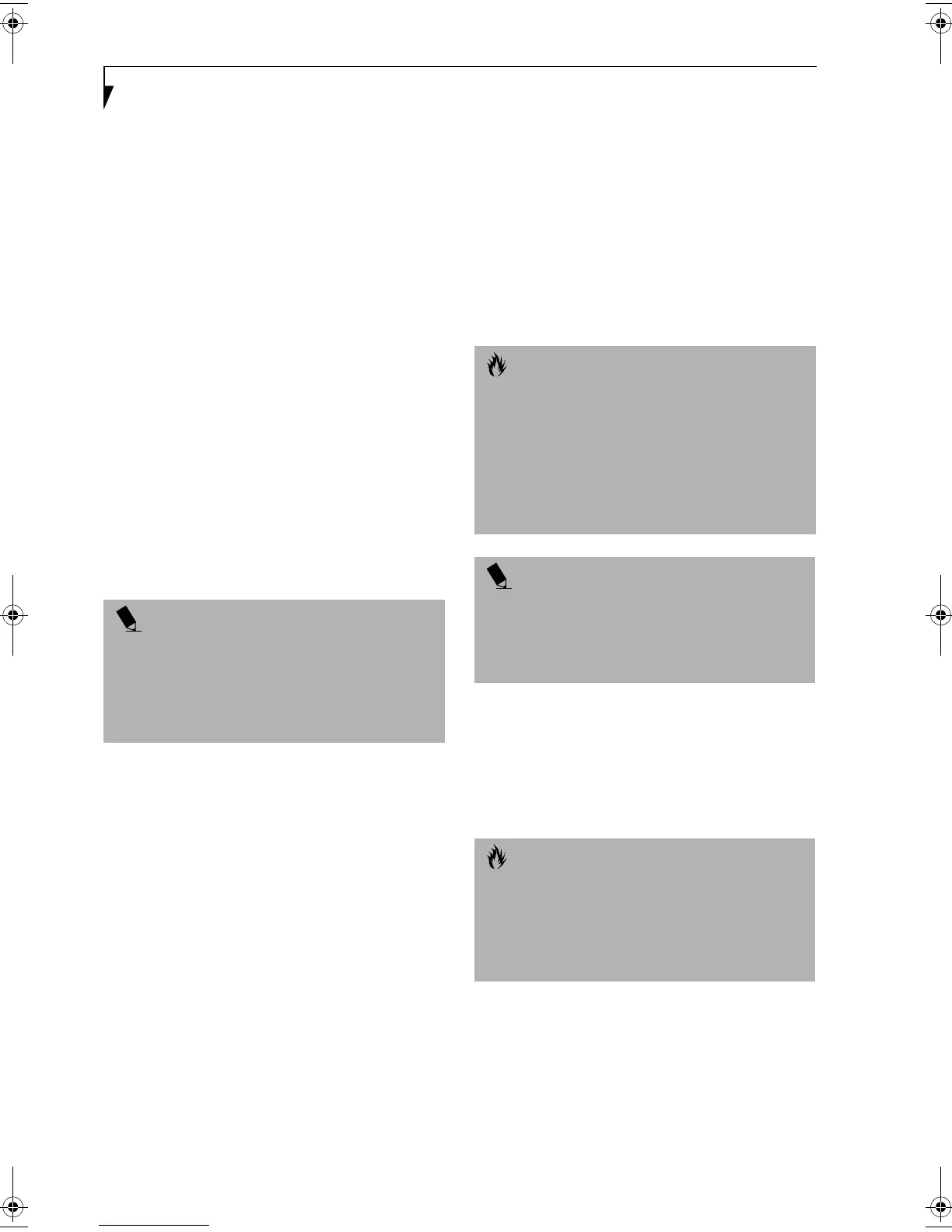48
LifeBook E Series – Section 4
1. To Pause the movie, click the button.
2. To Rewind the movie, click the button to rewind
to a specific portion of the movie, or the button
to return to the opening screen.
3. To Fast-forward the movie, click the button to
forward to a specific portion of the movie, or the
button to jump to the ending credits.
4. To Stop the movie, click the button.
Exiting the Media Player
1. Click on the U located in the upper right corner of
the title bar. This will open a Media Player dialog
box.
2. Click Yes to stop and exit the movie, or No to close the
Media Player dialog box and return to the movie.
USING DOLBY
TM
HEADPHONE
The Dolby Headphone utility lets you enjoy multi-
channel sound sources, such as movies, with realistic
surround sound using your conventional stereo head-
phones.
Dolby Headphone is a signal processing system that
enables your stereo headphones to realistically portray
the sound of a five-speaker playback system.
To use the Dolby Headphone feature, perform the
following steps:
1. Double click the InterVideo WinDVD icon on your
desktop.
2. On the toolbar that appears, click the Properties
button (the fourth button from the left, with the
image of a wrench).
3. On the Properties window, select the Dolby Head-
phone tab.
4. To enable Dolby Headphone, check the Enable
Dolby Headphone box. To change the type of
surround sound, select one of the radio buttons
listed under Room Filter Setting.
5. Click OK. The Dolby Headphone feature will now
be enabled until you disable it by unchecking Enable
Dolby Headphone.
USING THE MEDIA PLAYER ON
BATTERY POWER
Since media player drives consume a lot of power, your
overall battery life will be shorter when operating the
media player drive continuously (such as watching a
DVD movie) than during standard operation. Many
movies run-times are longer than your LifeBook note-
book can support on a single battery. If you are watching
a DVD movie on battery power you may need to swap in
an additional, charged battery or attach AC power during
the movie to view it in its entirety.
To Watch a Movie on Battery Power:
1. Have an additional full-charged battery or your
AC adapter ready for use.
2. Start watching your DVD movie.
3. When the low battery warning occurs, immediately
stop the movie and exit the media player.
4. Manually place your notebook into suspend mode
by depressing the Suspend button and replace the
discharged battery with an additional full-charged
battery. Or if you do not have an additional battery,
you may attach AC power as soon as you see the low
battery warning.
POINTS
■
Media discs which do not have the Dolby Surround
5:1 symbol will not support Dolby Headphone.
■
After making changes to the Dolby Headphone
feature and clicking OK, wait at least ten seconds
before making another change in order to allow the
system to stabilize.
CAUTION
Prolonged use of the media player drive, such as
watching a DVD movie, will substantially reduce your
notebook’s battery life.
Many movie run-times are longer than your system can
support on a single battery. If you are watching a DVD
movie on battery power you may need to swap in an
additional, charged battery or attach AC power during
the movie to view it in its entirety.
POINT
An additional fully-charged battery is highly
recommended if you will be watching DVD movies on
battery power. If you don’t have an additional battery,
you may purchase one either on-line at
www.fujitsupc.com or call 1-877-372-3473.
CAUTION
If you do not stop the media player quickly and the
LifeBook notebook attempts to auto-suspend (critical
battery low state) the notebook will shut down
improperly. If this occurs, you will need to perform a
hard reset and follow the instruction, if any, presented
to you before the system will reboot.
FPC58-0549-01.book Page 48 Wednesday, June 27, 2001 1:58 PM
