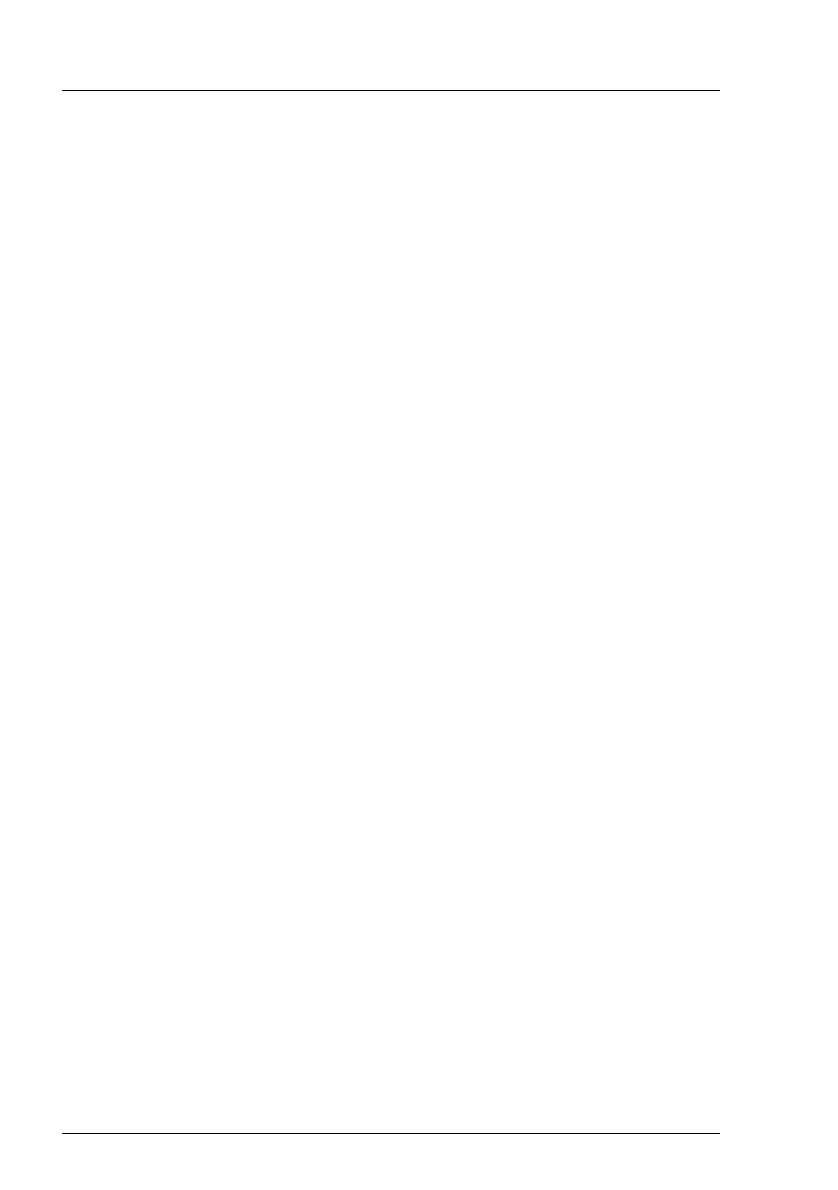78 Operating Manual TX1320 M3
Starting up and operation
Ê Follow the on-screen instructions (see also section "Configuring the
onboard SATA controller" on page 80 or section "Configuring the server
and installing the operating system without the ServerView Installation
Manager" on page 83).
– System already installed:
Ê Press the On/Off button (see figure 13 on page 64).
The power-on indicator lights green (see figure 14 on page 65).
The server is switched on, performs a system test and boots the
operating system.
Switching the server off
Power-on indicator (see figure 14 on page 65) lights up green.
Ê Shut down the operating system properly.
The server is automatically switched off. The AC connected indicator lights
up green.
I If the operating system does not switch the server off automatically,
press the On/Off button for at least four seconds and/or send a
corresponding control signal.
V CAUTION!
There is a risk that data may be lost.
Other On/Off options
Besides the On/Off button, the server can be switched ON and OFF in the
following ways:
– Specified switch on time / switch off time
The server is switched ON or OFF at a time specified in the ServerView
Operations Manager.
– Ring indicator
The server is switched on by an internal or external modem.
– Wake On LAN (WOL) (Shared LAN only)
The server is switched on by a command via the LAN (Magic Packet)
