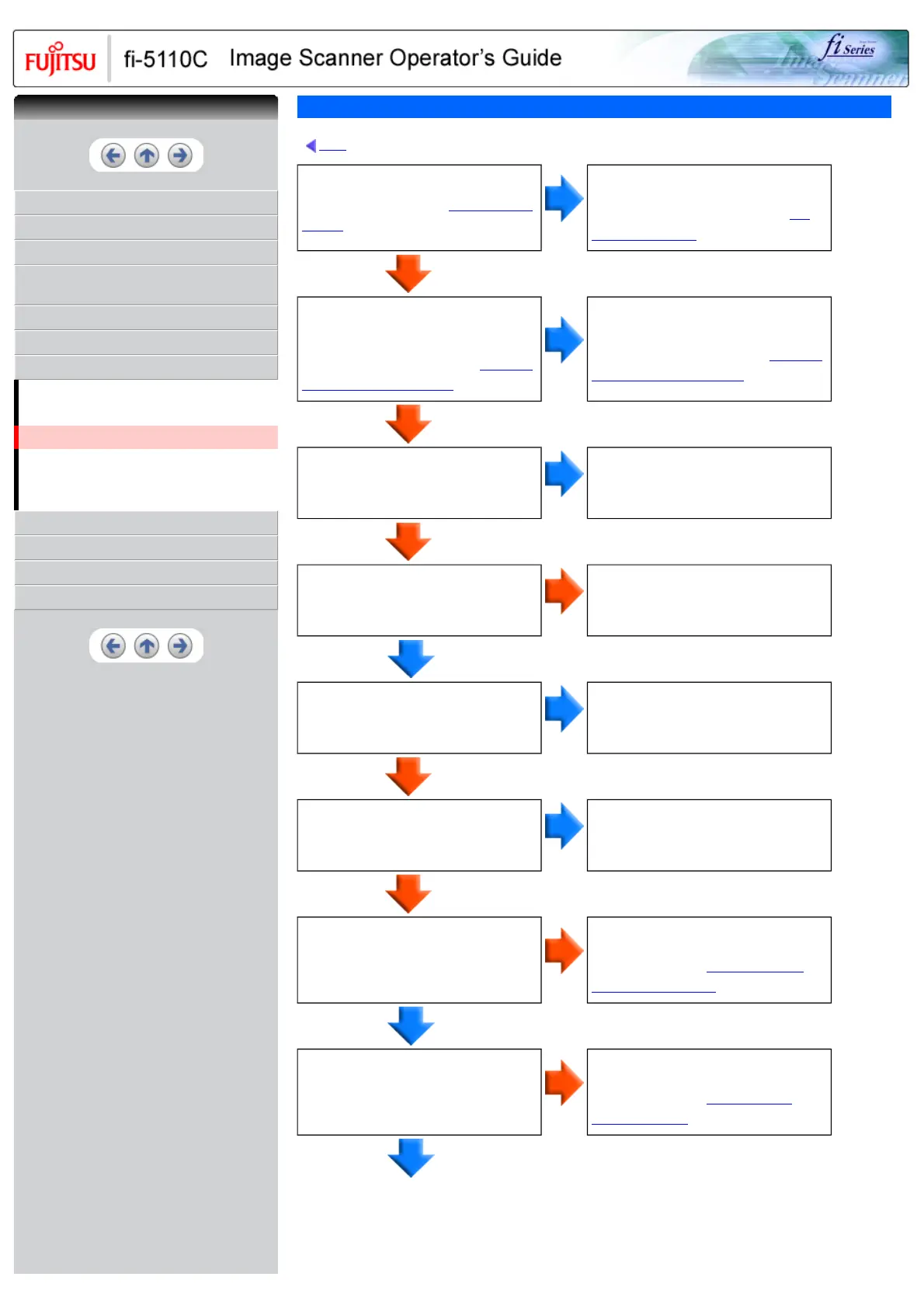CONTENTS
INTRODUCTION
1 NAMES AND FUNCTIONS OF PARTS
2 BASIC SCANNER OPERATIONS
3 SCANNING VARIOUS TYPES OF
DOCUMENTS
4 DAILY CARE
5 REPLACING CONSUMABLES
6 TROUBLESHOOTING
6.1 Removing Jammed Documents
6.2 Error Indications in the Operator Panel
6.3 Remedying Typical Troubles
6.4 Items to Check Before Contacting the Agent
Where You Bought the Scanner
6.5 Checking Labels on the Scanner
7 DOCUMENT SPECIFICATIONS FOR ADF
8 OPTIONS
9 SCANNER SPECIFICATIONS
Appendix
Symptom 9 : Multi feed errors occur frequently.
Back
Do the documents satisfy the
conditions described in "
7.2 Document
Quality"?
No
Use documents that satisfy the
requirements.
For details on requirements, see "
7.2
Document Quality".
Yes
When the multi feed detection is ON,
are the multi feed detection conditions
satisfied?
For details on multi feed, see "
7.5 Multi
feed Detection Conditions".
No
Satisfy the multi feed detection
conditions.
For details on multi feed, see "
7.5 Multi
feed Detection Conditions".
Yes
Was the document fanned before
loaded onto the ADF paper chute?
No
Fan the document before loading, or
reduce the number of sheets of the
document.
Yes
Have the documents just been printed
out on a copier or laser printer?
Yes
Fan the documents 3 or 4 times to
remove static electricity from the paper.
No
Is the document stack 5 mm or less?
No
Reduce the number of sheets of the
document.
Yes
Are all the consumables (Pick roller
and Pad ASSY) installed correctly?
No
Correctly install the consumables if
needed.
Yes
Is any of consumables (Pick roller and
Pad ASSY) dirty?
Yes
Clean the dirty consumables.
For details on how to clean the
consumables, see "
4.3 Cleaning the
Inside of the Scanner"
No
Is any of consumables (Pick roller and
Pad ASSY) worn out? (Check the
consumable counter)
Yes
Replace the consumable, if needed. For
details on how to replace and attach
consumables, see "
5 REPLACING
CONSUMABLES".
No
CONTENTS
