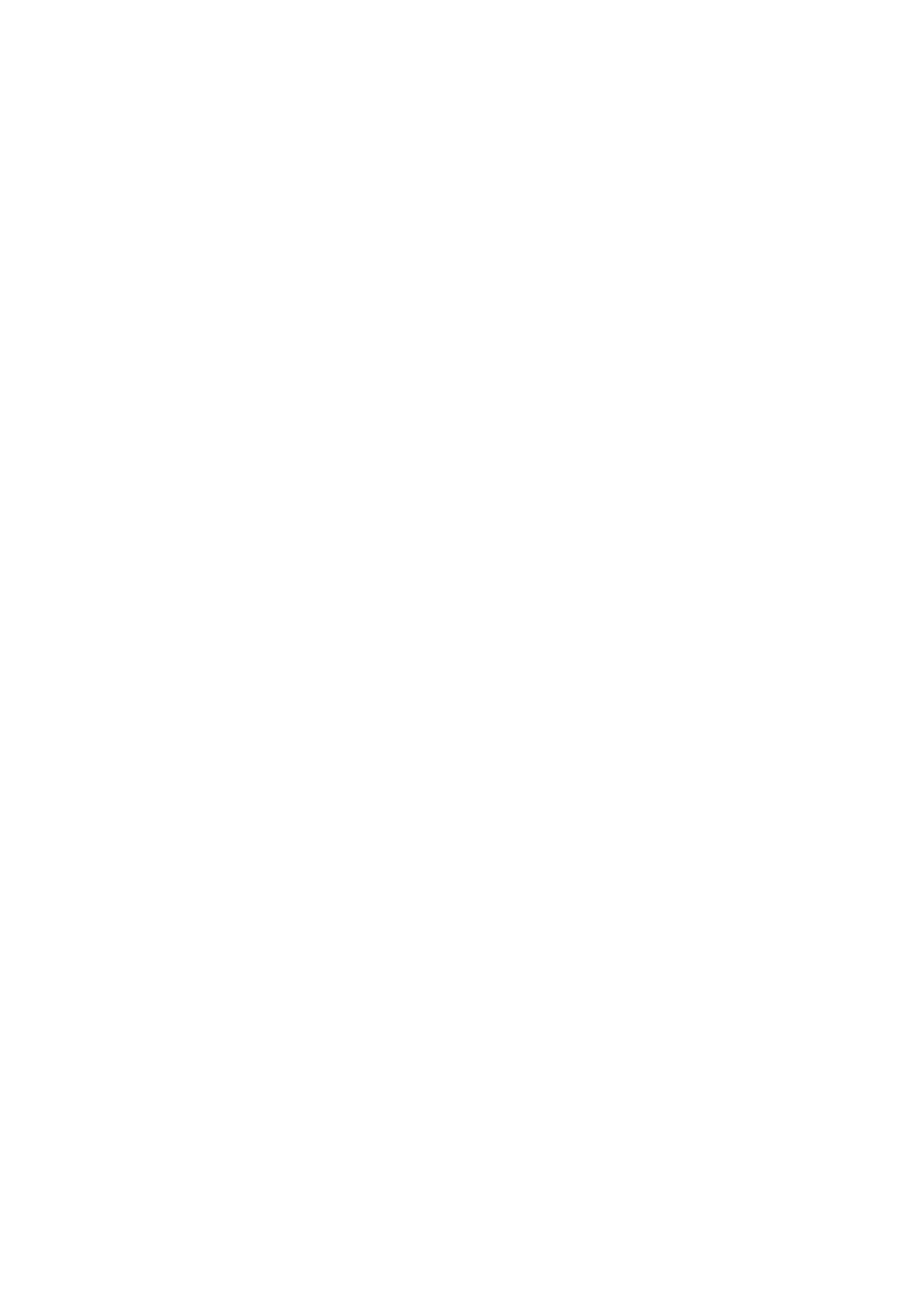Contents
About This Manual ................................................................................................................. 3
Trademarks...........................................................................................................................................4
Manufacturer.........................................................................................................................................5
Arrow Symbols in This Manual.................................................................................................................6
Screen Examples in This Manual .............................................................................................................7
For Windows 8.1 or Windows 8 Users ......................................................................................................8
Abbreviations Used in This Manual ..........................................................................................................9
Network Connection............................................................................................................. 10
Deciding on How the ScanSnap Is to Be Used......................................................................................... 11
Connecting a Computer to the ScanSnap via a Wireless Access Point................................................. 13
Connecting a Mobile Device to the ScanSnap via a Wireless Access Point........................................... 19
Using a Mobile Router ................................................................................................................... 26
Switching the Computer that Is to Be Connected to the ScanSnap ...................................................... 27
Changing Settings after Connecting the ScanSnap................................................................................... 33
Switching the Computer that Is to Be Used to Another Computer ........................................................ 34
Changing the Wireless Access Point that Is to Be Connected to the ScanSnap ..................................... 35
Changing the Password for the ScanSnap ....................................................................................... 36
Troubleshooting (Network Connection) ................................................................................................... 37
When a Computer Is Not Connected to a Wireless LAN ..................................................................... 38
When Connection to the ScanSnap Fails Even If the ScanSnap Is Connected to the Same Wireless Access
Point ....................................................................................................................................40
Starting Wireless Setup Tool ..........................................................................................................41
2
