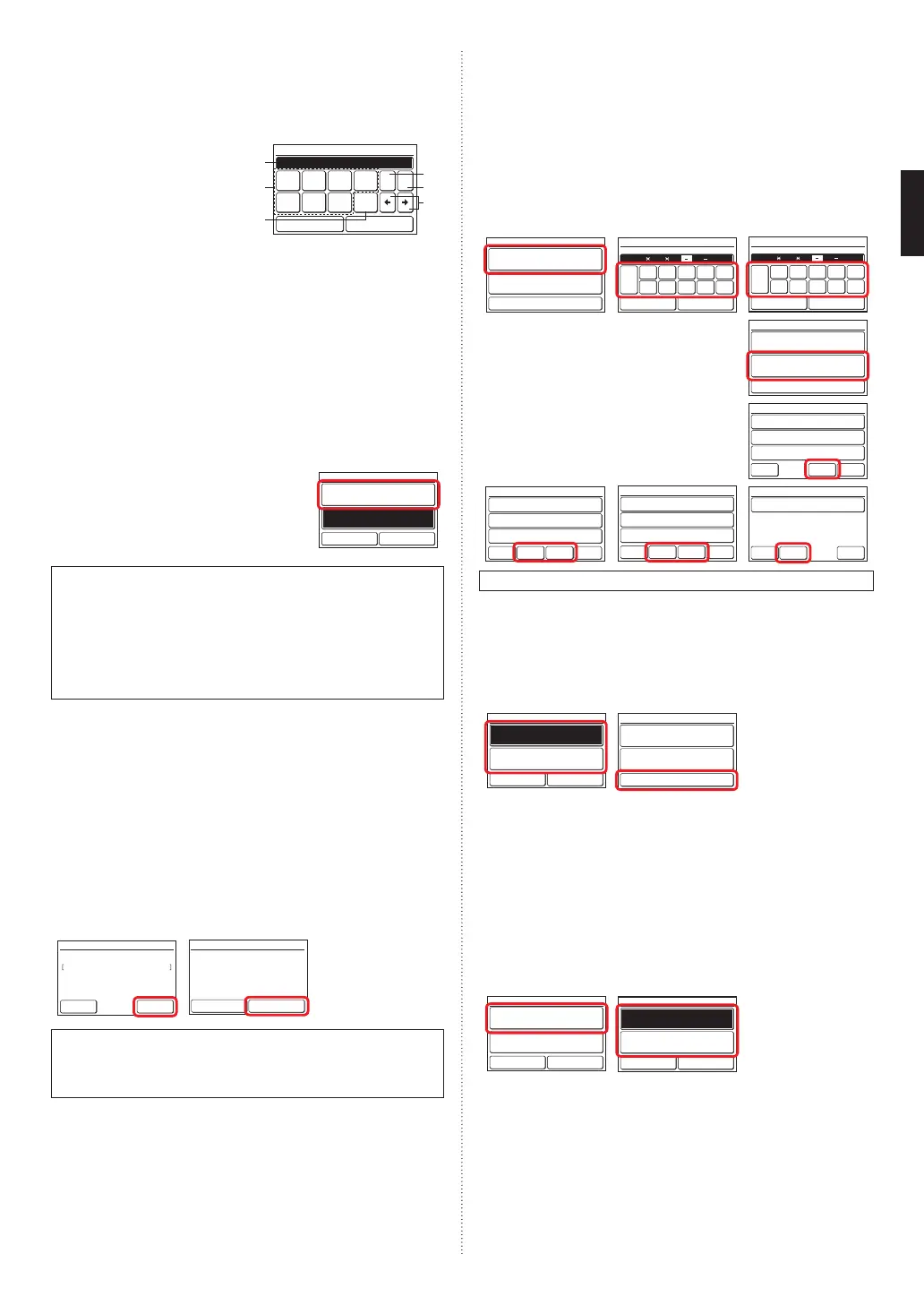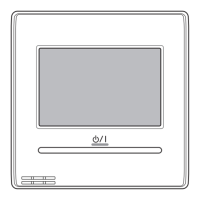En-7
6.3.4. R.C.GroupNameSetting
Touchthe[R.C.GroupNameSetting]onthe“InitialSetting”screen.The
“R.C.GroupNameSetting”screenisdisplayed.
•Aboutthe“R.C.GroupNameSetting”screen
Touchtherelevantkeyandentera
name.Touch[OK]toreturntothe
“InitialSetting”screenafterdis-
playingthe“Conrmationscreen”.
R.C.Group Name Setting
Cancel OK
Fixed
Phrase
UVW
XY
Z./
_–
ABC
DE
ABCDEFGHIJKLM│ Over
FGH
IJ
KLM
NO
0–9
SP BS
PQR
ST
(a)
(b)
(d)
(e)
(f)
(c)
(a) Inputarea:Ifthenumberofinputcharactersexceedsthatpermitted,
“Over”willbedisplayedontherightside.
(b) Characterkeys:Touchthesamekeyuntilthecharacteryouwishto
useisdisplayed.
(c) FixedPhrasekey:Floor,Corridor,Ofce,ConfRoom,ReceptRoom,
Room,RoomNo.,Front,Side,Entrance,Outlet,East,West,South,
North,Windowareregistered.Touchthe[FixedPhrase]keyuntilthe
sentenceyouwishtouseisdisplayed.
(d) Spacekey
(e) Backspacekey
(f) Cursorkeys
6.3.5. RCSensorSetting
1.
Touchthe[RCSensorSetting]onthe
“InitialSetting”screen.The“RCSensor
Setting”screenisdisplayed.
Ifaremote-controlsensorisused,touch
[Used].Touch[OK]toreturntothe“Initial
Setting”screen.
R.C. Sensor Setting
Cancel OK
Used
Not Used
Whensetto[NotUsed]bythissetting,thefollowingfunctionscannot
beused:(RefertotheoperatingmanualontheaccessoryCD-ROM.)
•CustomAutointheoperationmode.Referto[2CONTROL]→[2-2
OperationSettings]→[2-2-1SettheOperationMode].
•AwaySetting.Referto[3SETTING]→[3-5SpecialSetting]→[3-5-5
AwaySetting].
•OptimumStartSetting.Referto[3SETTING]→[3-8InitialSetting]→
[3-8-9OptimumStartSetting].
6.3.6. MasterIndoorUnitSetting
•Oneofthemultipleindoorunitsconnectedtothesamerefrigerantsys-
temorRBunitcanbesetasthe“masterunit”.
•Theindoorunitdenedasthe“masterunit”determinestheprioritymode
(coolorheat)withintherefrigerantsystemorRBgroup.
•SwitchsettingontheoutdoorunitorRBunitthatisconnectedtothe
indoorunits.RefertotheinstallationmanualofoutdoorunitorRBunit.
1.
Touchthe[MasterIndoorUnitSetting]onthe“InitialSetting”
screen.The“MasterIndoorUnitSetting”screenisdisplayed.
TosetaunitastheMasterIndoorUnit,touch[Set].
2.
Touch[Yes]whentheconrmationscreenisdisplayedtoreturnto
the“MasterIndoorUnitSetting”screen.
1. 2.
Master Indoor Unit Setting
Back Set
Master Indoor Unit Setting
Not Master Indoor Unit
No Yes
Master Indoor Unit Setting
The connected indoor unit will be
set as the master indoor unit. OK?
WhenchangingtheMasterIndoorUnit,anotherindoorunitcannotbe
madethemasterindoorunitunlessthesettingsofthecurrentmaster
indoorunitarecancelledbeforehand.
(“Reset”cannotbeperformedwhiletheindoorunitisoperating.)
6.3.7. PasswordSetting(administratorpassword)
Setorchangetheadministratorpassword.
1.
Touchthe[PasswordSetting]onthe“InitialSetting”screen.The
“PasswordSetting”screenisdisplayed.
Thentouchthe[ChangePassword]onthe“PasswordSetting”
screen.The“ChangePassword”screenisdisplayed.
2.
Enterthecurrentpassword,thentouchthe[OK].
Thedefaultpasswordis“0000”(4digits).
3.
Enterthenewpassword,thentouchthe[OK].Itreturnstothe
“PasswordSetting”screen.
1. 2. 3.
Password Setting
Change Password
Change Setting
Back
0
CL
5
1
6
2
7
3
8
4
9
Cancel OK
Password Verification
Enter Current Password
0
CL
5
1
6
2
7
3
8
4
9
Cancel OK
Change Password
Enter New Password
4.
Touchthe[ChangeSetting]onthe
“PasswordSetting”screen.The“Change
Setting”screenisdisplayed.
Password Setting
Change Password
Change Setting
Back
5.
The“ChangeSetting”screenis3or4
pages,theycanbeswitchedbythe[Previ-
ousPage]or[NextPage].Itemssettobe
[On]requiretheadministratorpasswordto
openthesettingscreen.
Auto Off Timer [Off]
[On]
[On]
Weekly Timer
Set Temp. Auto Return
Change Setting
Page 1/ 4
Cancel
OK
Next
Page
Set Temp. Range Setting [On]
[On]
[On]
Anti Freeze
Away Setting
Change Setting
Page 2/ 4
Cancel
OK
Next
Page
Previous
Page
Human Sensor Setting [On]
[On]
[On]
Fan Control for Energy Saving
Initial Setting
Change Setting
Page 3/ 4
Cancel
OK
Next
Page
Previous
Page
Maintenance [On]
Change Setting
Page 4/ 4
Cancel
OK
Previous
Page
Itemsthatindoorunitdoesnotsupportarenotdisplayed.
6.
Touchtherelevantitemtodisplaythesettingscreen.Touch[OK]
aftertouching[On]toreturntothe“ChangeSetting”screen.Touch
[OK]onthe“ChangeSetting”screenaftersettingrelevantitemsto
returntothepasswordsettingscreen.
7.
Touchthe[Back]onthe“PasswordSetting”.Itreturnstothe“Initial
Setting”screen.
6. 7.
Auto Off Timer
Cancel OK
On
Off
Password Setting
Change Password
Change Setting
Back
6.3.8. DisplayItemSetting
•FilterSign
Setto“Visible”todisplayiconsonthe“Monitormodescreen”duringthe
indoorunitltercleaningperiod.
1.
Touchthe[DisplayItemSetting]onthe“InitialSetting”screen.The
“DisplayItemSetting”screenisdisplayed.
Thentouchthe[FilterSign]onthe“DisplayItemSetting”screen.
The“FilterSign”screenisdisplayed.
2.
Touch[OK]aftertouching[Visible]or[Invisible]toreturntothe
“DisplayItemSetting”screen.
1. 2.
Filter Sign [Visible]
Display Item Setting
Cancel OK
Room Temp. [Invisible]
Filter Sign
Cancel OK
Visible
Invisible
9373328407-01_IM.indb 7 2/22/2017 11:06:22 AM
