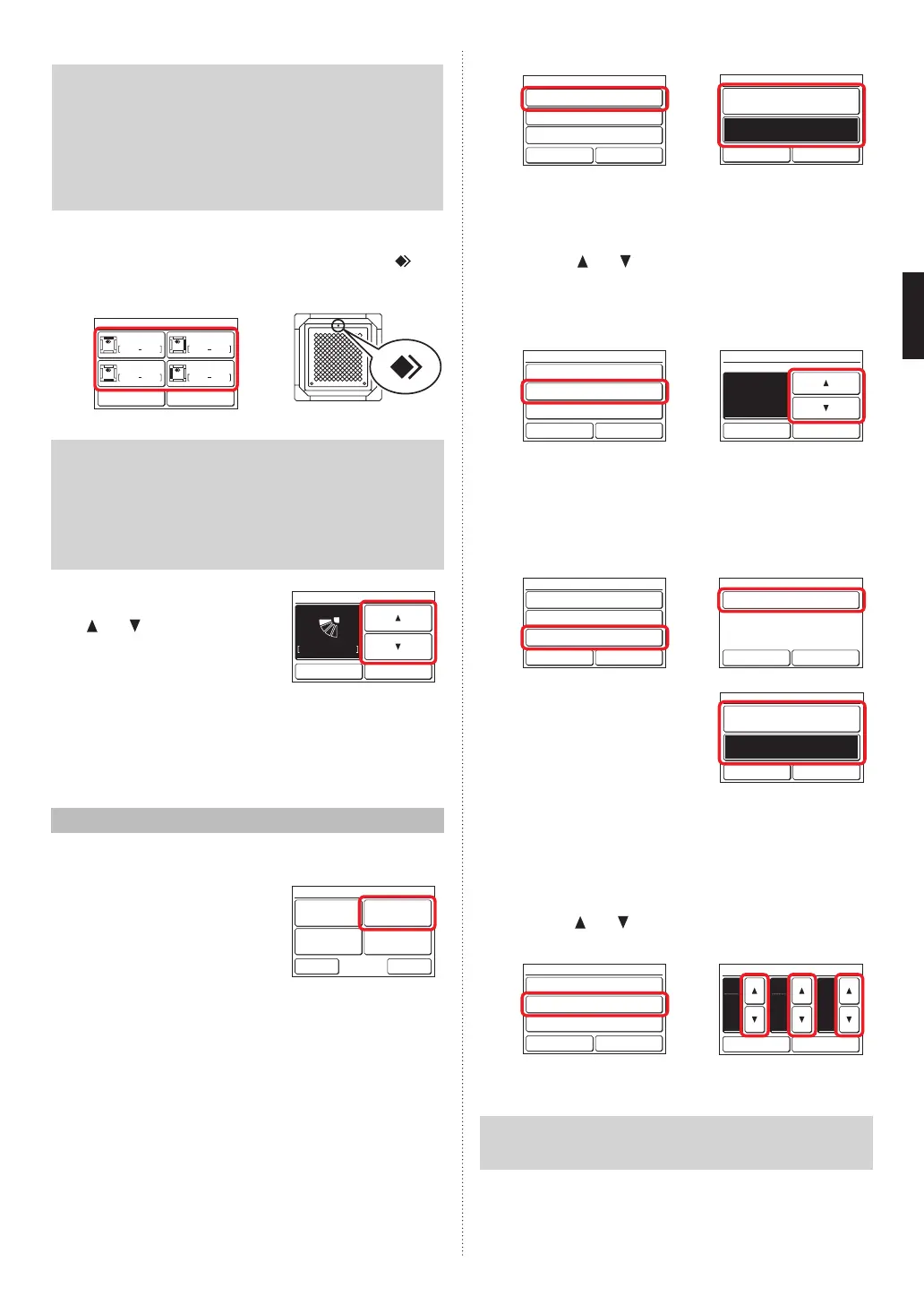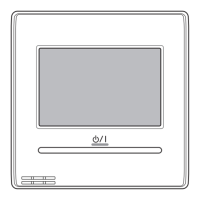Notes
• To clear the air ow direction setting of all the displayed
indoor units, touch [Reset]. When [Yes] of the conr-
mation screen is touched, the setting is cleared and
switches to the air ow direction setting of “VT setting”
(Refer to 3-2-1).
• When you want to change the order of the indoor units
displayed on the indoor unit selection screen, consult
your installer or service personnel.
(3) The outlet port selection screen that sets the air ow
direction is displayed. Touch the outlet port to be set.
Check the position of each outlet port based on “
”
mark of the indoor unit body.
(3) Position of the mark
Indoor Unit 1
Back Reset
Outlet 1 Outlet 2
Outlet 3 Outlet 4
Notes
• When the air ow direction setting of “VT setting” (Refer
to 3-2-1) is set at the outlet port, “—” is displayed at the
outlet port screen.
• To clear all four outlet port settings, touch [Reset]. When
[Yes] of the conrmation screen is touched, the setting
is cleared and switches to the air ow direction setting
of “VT setting” (Refer to 3-2-1).
(4) The air ow direction setting
screen is displayed. Touch
[
] or [ ] and set the air ow
direction or “Swing”.
1
Indoor Unit 1
Cancel OK
Outlet 1
When the [OK] is touched, the display returns to the
screen of (3).
When the [Back] is touched at the screen of (3), the
display returns to the screen of (2).
When the [Back] is touched at the screen of (2), the
display returns to the screen of (1).
3-3 Auto Off Timer Setting
When indoor unit operation is started by the Operation but-
ton of this unit, operation stops after the set time.
(1) Touch the [Auto Off Timer
Setting] on the “Main Menu”
screen. When the “Password
Verication” screen was dis-
played, enter the password and
touch [OK].
Monitor
Next
Page
Page 1/ 2
Main Manu
Air Flow Direction
Setting
Weekly Timer
Setting
Auto Off Timer
Setting
Special Setting
Enable the Auto Off Timer
(2) “Auto Off Timer” screen is displayed. Touch the [Enable/
Disable] on the “Auto Off Timer” screen.
(3) “Enable/Disable” screen is displayed. Touch the [En-
able].
When the [OK] is touched, the display returns to the “Auto
Off Timer” screen.
(2) (3)
Enable /Disable [Disable]
[In 30 min.]
[ – ]
Operation Stop Time
Time Range Setting
Auto Off Timer
Fri 10:00AM
Cancel OK
Enable/Disable
Cancel OK
Enable
Disable
Set the Operation Stop Time
(4) Touch the [Operation Stop time] on the “Auto Off Timer”
screen.
(5) The “Operation Stop” time screen is displayed. Set the
time with [
] or [ ]. The time can be set within the 30
to 240 min. range in 10 min. units.
When the [OK] is touched, the display returns to the “Auto
Off Timer” screen.
(4) (5)
Enable /Disable [Enable]
[In 30 min.]
[ – ]
Operation Stop Time
Time Range Setting
Auto Off Timer
Fri 10:00AM
Cancel OK
After the Manual Operation
Operation Stop Time
Cancel OK
In
min.
30
Fri 10:00AM
Set the time range of Auto Off Timer
(6) Touch the [Time Range Setting] on the “Auto Off Timer”
screen.
(7) “Time Range Setting” screen is displayed. Touch the
[Time Range] .
(6) (7)
Enable /Disable [Enable]
[In 30 min.]
[ – ]
Operation Stop Time
Time Range Setting
Auto Off Timer
Fri 10:00AM
Cancel OK
Time Range [Continuous]
[
--
:
--
]
[
--
:
--
]
Start Time
End Time
Time Range Setting
Fri 10:00AM
Cancel OK
(8) “Time Range” is displayed.
When specifying a time range
for the “Auto Off Timer”, touch
[Range Spec.] and when
enabling the setting all day,
touch [Continuous].
Time Range
Cancel OK
Range Spec.
Continuous
When the [OK] is touched, the display returns to the
“Time Range Setting” screen. When the [Continuous] is
selected, go to (14).
(9) Touch the [Start Time] on the “Time Range Setting”
screen.
(10) “Start Time” screen is displayed. Set the Start Time by
touching [
] or [ ] on the “Start Time” screen.
(9) (10)
Time Range [Range Spec.]
[
--
:
--
]
[
--
:
--
]
Start Time
End Time
Time Range Setting
Fri 10:00AM
Cancel OK
Fri 10:00AM
Start Time
Cancel OK
hour
AM
08
min.
40
When the [OK] is touched, the display returns to the
“Time Range Setting” screen.
Note
Setting screen format corresponds to the preference of
the “Display format Setting”.
En-9
En-10
