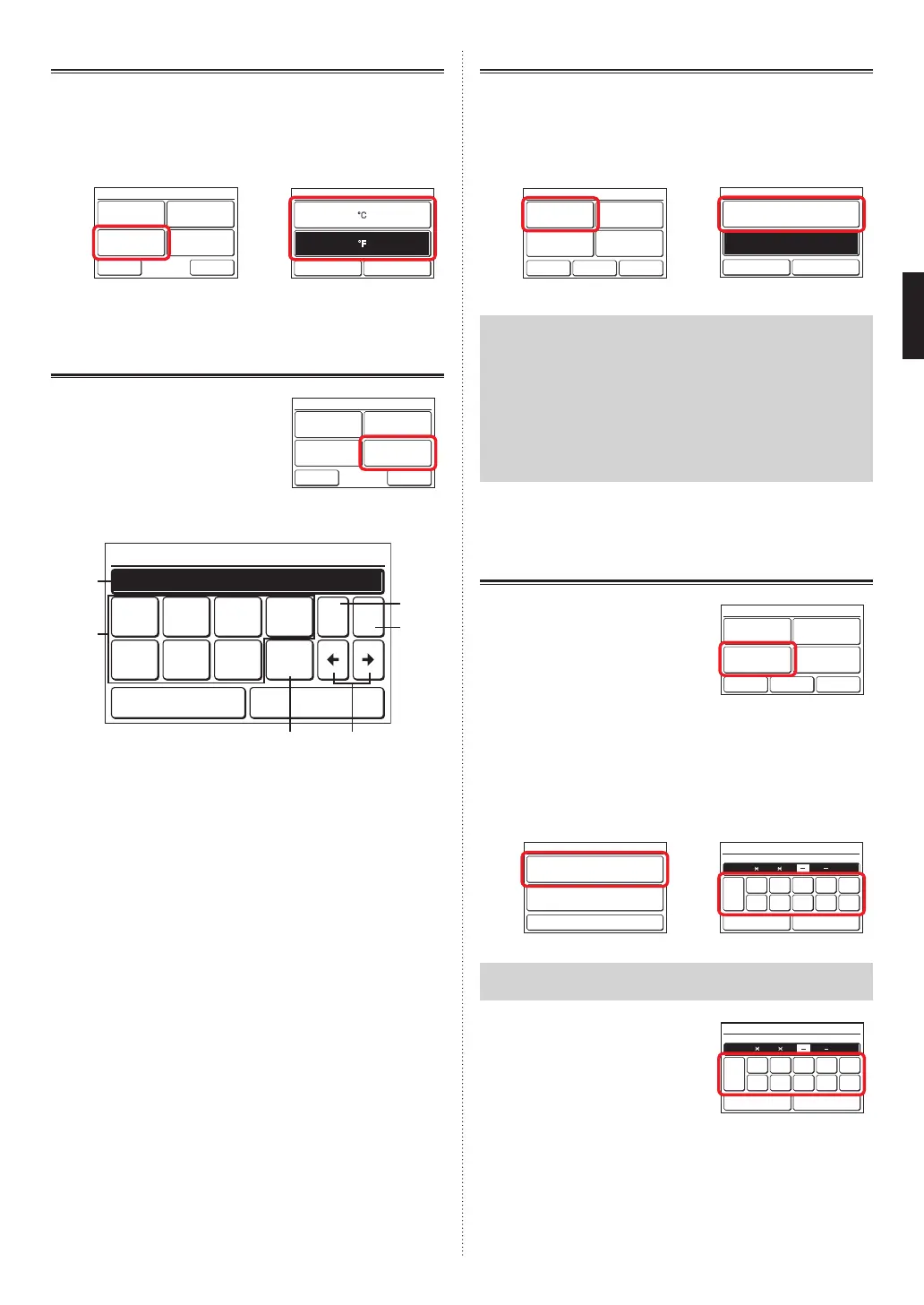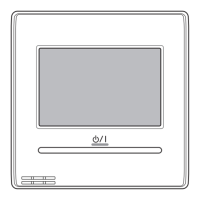3-8-3 Temp. Unit Setting
(1) Touch the [Temp. Unit Setting] on the “Initial Setting”
screen.
(2) “Temp. Unit Setting” screen is displayed. Select the [°F]
or [°C]. (Default is “°F”.)
(1) (2)
Back
Next
Page
Page 1/ 3
Initial Setting
Language Setting Date Setting
R.C.Group
Name Setting
Temp. Unit
Setting
°C
°F
Temp. Unit Setting
Cancel OK
When the [OK] is touched, after a setting change screen
is displayed, the display returns to the “Initial Setting”
screen.
3-8-4 R.C.Group Name Setting
(1) Touch the [R.C.Group Name
Setting] on the “Initial Setting”
screen.
“R.C.Group Name Setting”
screen is displayed.
Back
Next
Page
Page 1/ 3
Initial Setting
Language Setting Date Setting
R.C.Group
Name Setting
Temp. Unit
Setting
Description of the screen
R.C.Group Name Setting
Cancel OK
Fixed
Phrase
UVW
XY
Z./
_–
ABC
DE
ABCDEFGHIJKLM│ Over
FGH
IJ
KLM
NO
0–9
SP BS
PQR
ST
(a)
(b)
(c)
(d)
(e)
(f)
(a) Input area:
When the available number of characters is exceeded,
“Over” is displayed at the right end. (Alphabet 12 char-
acters, Chinese 8 characters)
(b) Character keys:
Touch the same key until the character to be used is dis-
played.
(c) Fixed Phrase key:
[Floor, Corridor, Ofce, Conf Room, Recept Room,
Room, Room No., Front, Side, Entrance, Outlet, East,
West, South, North, Window] is registered. Touch the
[Fixed Phase] key until the sentence to be used is dis-
played.
(d) Space key
(e) Backspace key
(f) Cursor keys
Change the R.C. Group Name
(2) Touch each key and enter the name. When the [OK] is
touched, after a setting change screen is displayed, the
display returns to the “Initial Setting” screen.
3-8-5 R.C. Sensor Setting
(1) Set the [R.C. Sensor Setting] on the “Initial Setting”
screen.
(2) “R.C. Sensor Setting” screen is displayed. Touch the
[Used].
(1) (2)
Back
Previous
Page
Page 2/ 3
Initial Setting
R.C. Sensor
Setting
Password Setting
Display Item
Setting
Master Indoor
Unit Setting
Next
Page
R.C. Sensor Setting
Cancel OK
Used
Not Used
Note
When set to [Not Used] by this setting, the following func-
tions cannot be used:
• Custom Auto in the operation mode. Refer to [2 CON-
TROL] → [2-2 Operation Settings] → [2-2-1 Set the
Operation Mode].
• Away Setting. Refer to [3-5 Special Setting] → [3-5-5
Away Setting].
• Optimum Start Setting. Refer to [3-8-9 Optimum Start
Setting].
When the [OK] is touched, after the data is transmitted
to the indoor unit, the display returns to the “Initial Set-
ting” screen.
3-8-6 Password Setting
(1) Touch the [Password Setting]
on the “Initial Setting” screen.
Back
Previous
Page
Page 2/ 3
Initial Setting
R.C. Sensor
Setting
Password Setting
Display Item
Setting
Master Indoor
Unit Setting
Next
Page
Change the Password
(2) “Password Setting” screen is displayed. Touch the
[Change Password].
(3) “Password Verication” screen is displayed. Enter the
current password, and touch the [OK].
(2) (3)
Password Setting
Change Password
Change Setting
Back
0
CL
5
1
6
2
7
3
8
4
9
Cancel OK
Password Verification
Enter Current Password
Note
The default password is “0000” (4 digits).
(4) If the password is entered cor-
rectly, the “Change Password”
screen is displayed.
0
CL
5
1
6
2
7
3
8
4
9
Cancel OK
Change Password
Enter New Password
When the new password is entered and the [OK] is
touched, after the setting change screen is displayed,
the display returns to the “Password Setting” screen.
En-19
En-20
