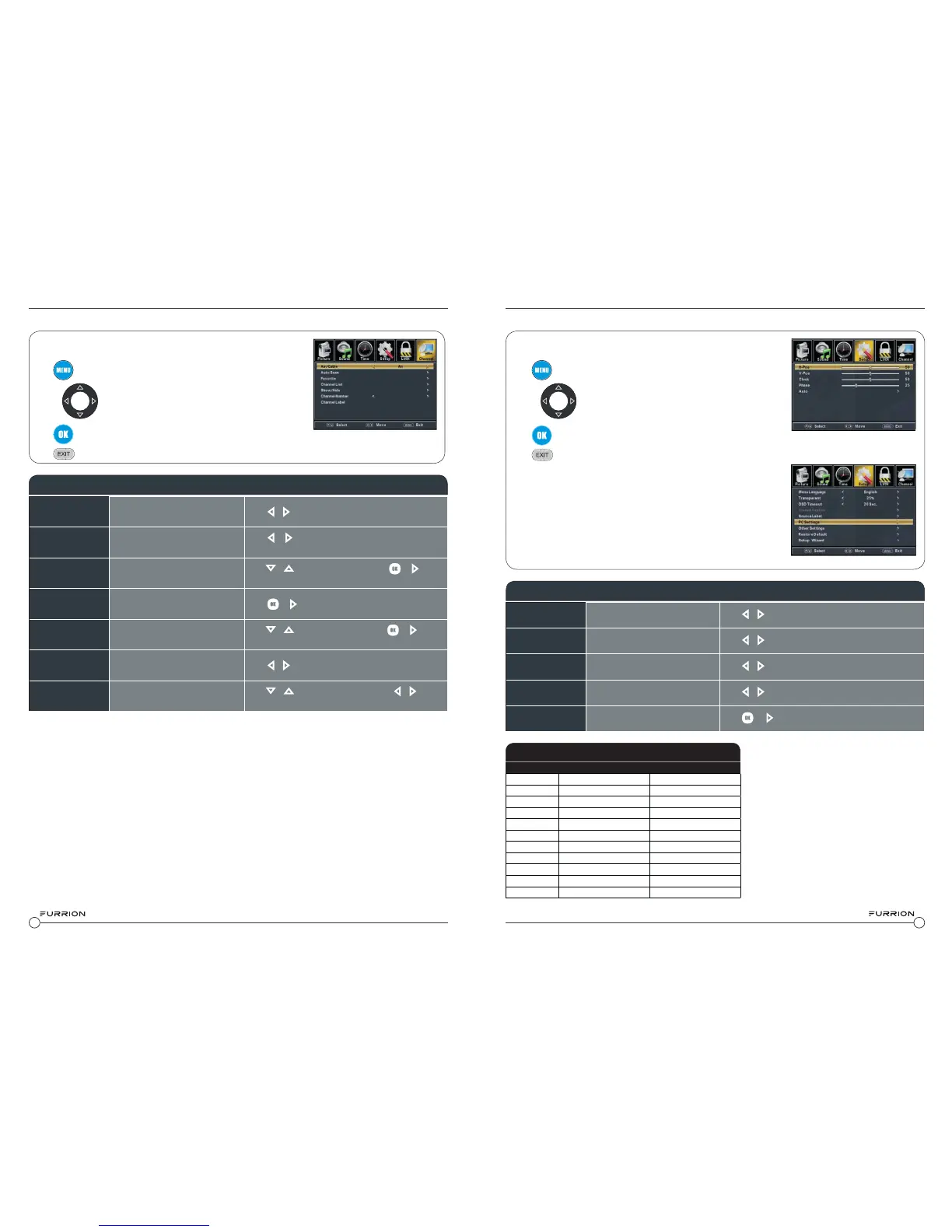18
19
Channel Settings
The Channel Menu allows control of the channel settings
Press
to enter the menu.
Use the
keys to navigate the menus and to select settings.
Press
to confirm selections & setting and enter sub menus
Press
at any time to exit the menu.
PC Settings
Press
to enter the menu.
Use the
keys to navigate the menus and to select settings.
Press
to confirm selections & setting and enter sub menus
Press
at any time to exit the menu.
The PC Menu allows control of the PC settings
The PC Menu is only accessible when a PC is connected via the VGA
connection.
Air/ Cable Sets the reception type
Press
& to select Air or Cable
Auto Scan
Automatically scans for available
channels.
Press
or to start Automatically scanning
channels
Favorite Adds Channels to the Favorite List
Press
or to select a channel, Press or to
select or deselect as a favorite
Channel List Lists available channels
Press
or to list available channels
Show/ Hide
Allows channels to be shown or
hidden
Press
or to select a channel, Press or to
show or hide the channel
Channel Number
Selects the channel number for
labeling
Press
& to select a channel
Channel Label
Allows to define the name of
channels
Press
or to select a character, Press & to
navigate the characters. (Maximum of 7 characters)
CHANNEL MENU
H-Pos
Configures the horizontal position
of the TV image.
Press
& to move the screen horizontally
V-Pos
Configures the vertical position of
the TV image
Press
& to move the screen vertically
Clock
Adjusts the pixel Clock (vertical )for
a clearer image.
Press
& to adjust
Phase
Adjusts the phase Clock (horizon-
tal)for a clearer image.
Press
& to adjust
Auto
Automatically adjusts the PC
settings.
Press
or to adjust all PC settings automatically
PC MENU
Mode Resolution Refresh Rate
VGA 640 x 480 60/ 75 Hz
VGA 720 x 400 70Hz
VGA 1366 x 768 60Hz
SVGA 800 x 600 60/ 75 Hz
XGA 1024 x 768 60/ 70/ 75 Hz
WXGA 1280 x 720 60Hz
WXGA 1360 x 768 60Hz
SXGA 1280 x 1024 60Hz
WXGA+ 1440 x 900 60Hz
WSXGA+ 1680 x 1050 60Hz
FHD 1920 x 1080 60Hz
PC MONITOR DISPLAY MODES
