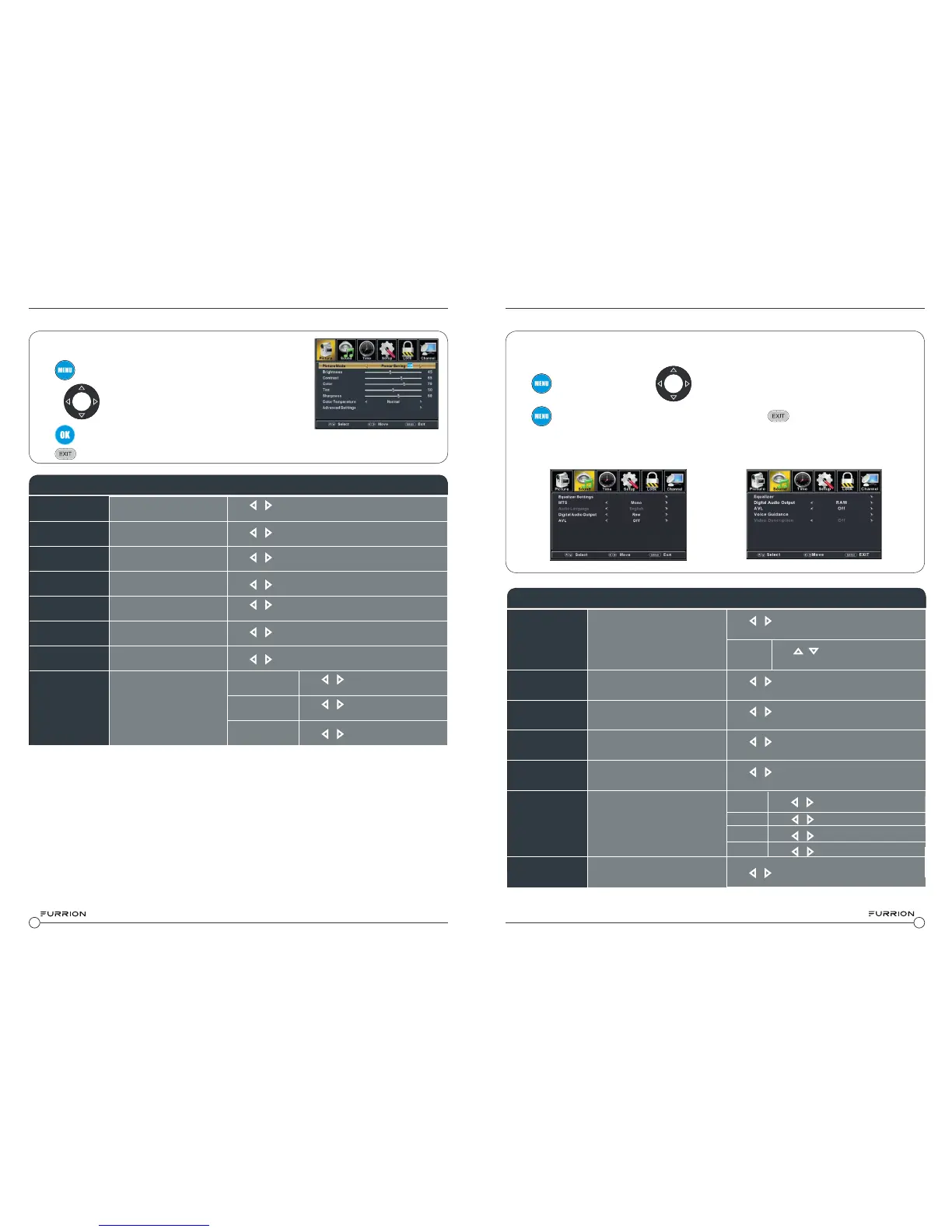14
15
Picture Settings
Press
to enter the menu.
Use the
keys to navigate the menus and to select settings.
Press
to confirm selections & setting and enter sub menus
Press
at any time to exit the menu.
The Picture Menu allows control of the display settings
Sound Settings
Picture Mode Selects the display mode
Press
& to select Standard, Dynamic, Soft, User or
Power Saving display modes
Brightness
Controls the brightness level
of the picture
Press
& to adjust the brightness to the desired level
Contrast
Controls the contrast level of
the picture
Press
& to adjust the contrast to the desired level
Color
Controls the color level of the
picture
Press
& to adjust the color to the desired level
Tint Controls picture tint
Press
& to adjust the color to the desired level
Only available in NTSC mode
Sharpness
Controls the sharpness of the
picture
Press
& to adjust the sharpness to the desired level
Color Temperature Selects the color mode
Press
& to select Normal, Cool or Warm
Advanced Settings Advanced picture settings
Aspect
Press
& to select Wide, Zoom,
Cinema or Normal screen ratios
Noise Reduction
Press
& to select Middle, High,
Dynamic Contrast
Press
& to select On or Off
PICTURE MENU
Equalizer Settings
Controls the levels of various sound
frequencies.
Press
& to select Standard, Music, Movie or
Sports preset sound settings
User
Press
& to select 200 Hz / 500 Hz/
1.5 KHz / 5KHz / 10 KHz / Balance
MTS
Controls the Multi Channel TV
Sound. (Analog broadcasts only)
Press
& to select Stereo, SAP (Secondary Audio
when available) or Mono MTS settings
Audio Language
If available on digital broadcast , this
selects the audio language
Press
& to select English, French or Spanish
language
Digital Audio
Output
Selects the Digital Audio Output
mode.
Press
& to select RAW or PCM Digital Audio
Output mode
AVL
Automatic Volume Level -
increases or decreases the TV vol-
ume to a set level.
Press
& to select On or Off
SOUND MENU
The Sound Menu allows control of the audio settings
Press
to enter the menu. Use the keys to navigate the menus and to select settings.
Press
to confirm selections & setting and enter sub menus. Press at any time to exit the menu.
Sound Menu
When the Input Source is TV
Sound Menu
When the Input Source is HDMI, AV,
COMPONENT. or PC
Video Description
Press
& to select On or Off
Voice Guidance Controls the voice guidance function.
Controls the video description
function.
Voice
Guidance
Volume
Speed
Pitch
Press
& to select On or Off
Press
& to select Middle/High/Low
Press
& to select Normal/Fast/Slow
Press
& to select Middle/High/Low
Off, Low
