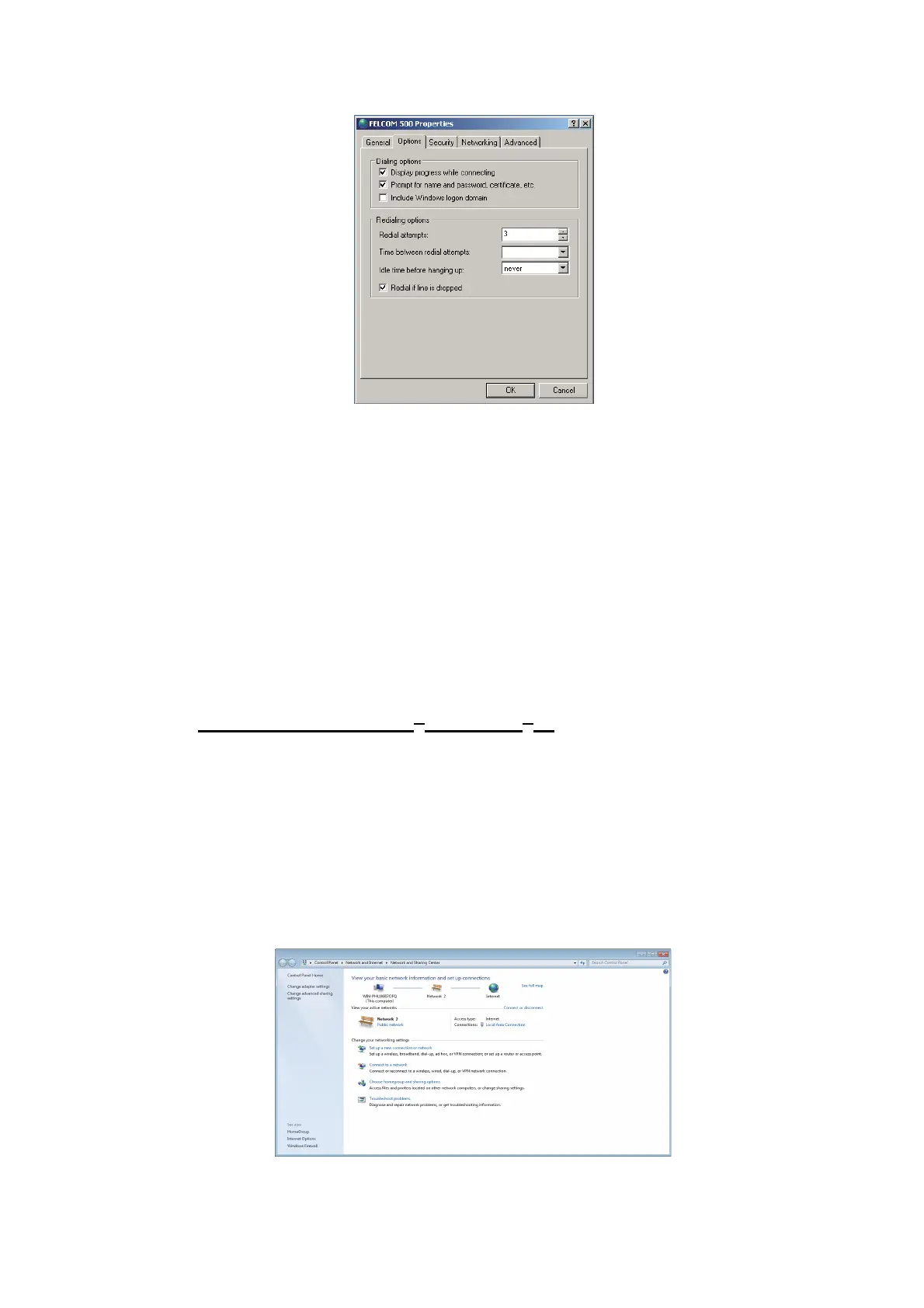6. WEB FUNCTIONS
6-35
16. Click the [Options] button.
Note: Keep the default settings of everything in this dialog box, except [Redial at-
tempts] and [Time between redial attempts].
17. Set [Time between redial attempts] to other than two minutes.
18. If the automatic line disconnection feature is active, set [Idle time before hanging
up] to other than [Never] then click the [OK] button.
The automatic line disconnection feature automatically disconnects the line to pre-
vent unwanted charges. The line is automatically disconnected if the receiver is
not hung within the interval specified.
19. Click the Close button (x) or click the [Cancel] button.
20. Check that the PPPoE connection icon appears under Broadband in the Network
Connections dialog box.
You can open the data connection line with this icon.
PC settings (for Windows
®
7/Windows
®
8)
The procedure outlined below uses screenshots from the Windows
®
7 operating sys-
tem. Windows
®
8 users should be aware that their displayed screens and menus may
vary slightly.
1. Access the [Control Panel] on your PC.
2. Double-click [Network and Internet], then double-click [Network and Sharing Cen-
ter].
For Windows
®
8, select [View network status and tasks].
2 minutes
