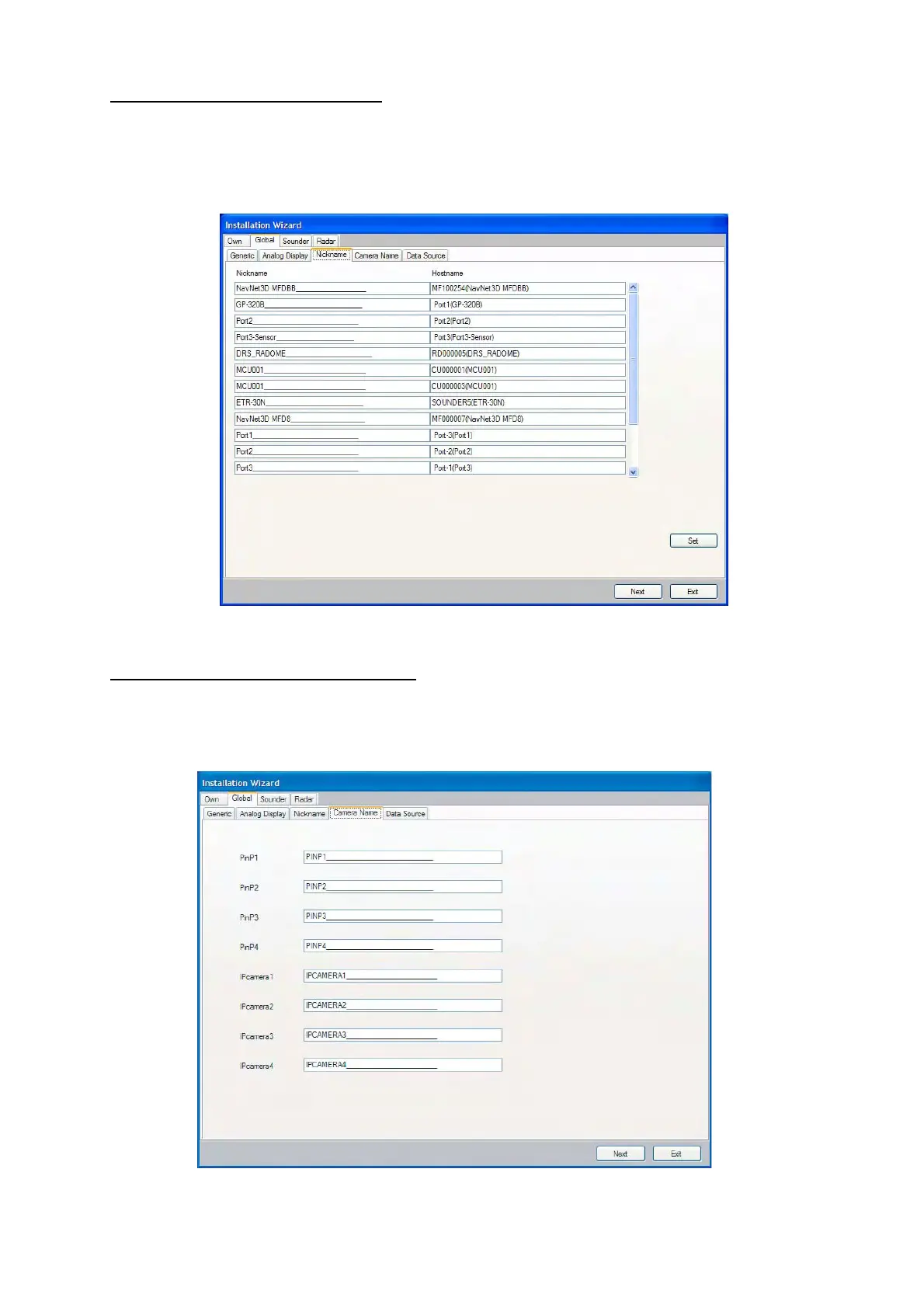23
Global tab-Nickname dialog box
All equipments in the NavNet 3D system are assigned respective nicknames. If you don’t like the
preassigned nickname, you can change it here. Use the cursor pad to select location. Rotate the
rotary knob to select character and push it to confirm selection. Repeat this operation to complete
the nicknames.
27.Click the Next button.
Global tab-Camera Name dialog box
The cameras connected to the network are assigned a name. If you don’t like the preassigned
name, you can change it here. Change the name using the cursor pad and rotary knob as is the
Global tab-Nickname dialog box (PinP1 to4: analog cameras, IPcamera1 to 4: IP cameras).
28.Click the Next button.
