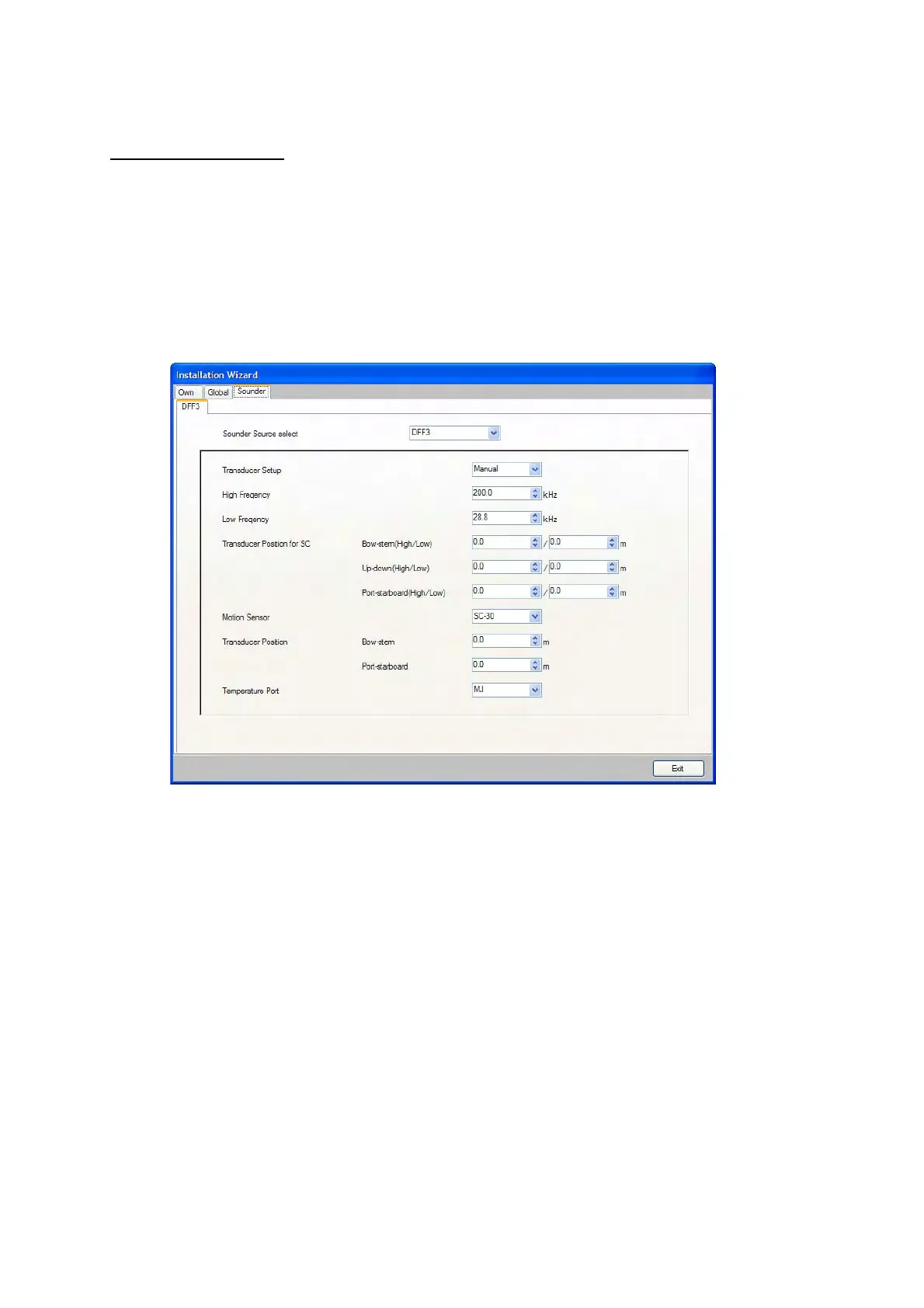25
29.When you have neither network sounder nor radar sensor, click the Exit button to finish the
wizard. If you have, click the Next button to go to step 30.
Sounder, Radar tabs
When your MFD is connected to a sensor(s), i.e., network sounder (DFF or ETR) and/or radar sen-
sor (DRS), a dialog box appears with the name of the sensor shown in a tab.
Sounder
30. Click the Sounder Source select dialog box, and choose the network sounder, among DFF1,
DFF3 and ETR.
(Setting for DFF1,3)
a) Click the Transducer Setup pull-down menu, and choose Model Number, TD-ID or Manual,
according to the transducer connected.
Model Number: Furuno’s transducer
TD-ID: Airmar’s transducer w/TD-ID
Manual: Transducers other than above
b) If you choose Model Number at step a), click the High Frequency and Low Frequency pull-
down menus, and choose the applicable model type. For TD-ID and Manual, set the high
and low frequencies.
c) For DFF1, click the Power pull-down menu, and choose 1k(W) or 600W appropriately.
d) If the satellite compass SC-30 or SC-50/110 is connected, set the distance between
antenna unit (or sensor) of the satellite compass and transducer (high and low if con-
nected) at the Transducer Position for SC pull-down menus.
Bow-stern: Set the distance from antenna unit to the transducer in bow-stern direction.
When the transducer is located on the fore side, set a positive value.
Up-down: Set the distance from the transducer to the antenna unit in the vertical direction.
Port-starboard: Set the distance from antenna unit to the transducer in port-starboard
direction. When the transducer is located on the starboard side, set a positive value.
e) Click the Motion Sensor pull-down menu, and choose SC-30 or SC-50/110 if connected.
