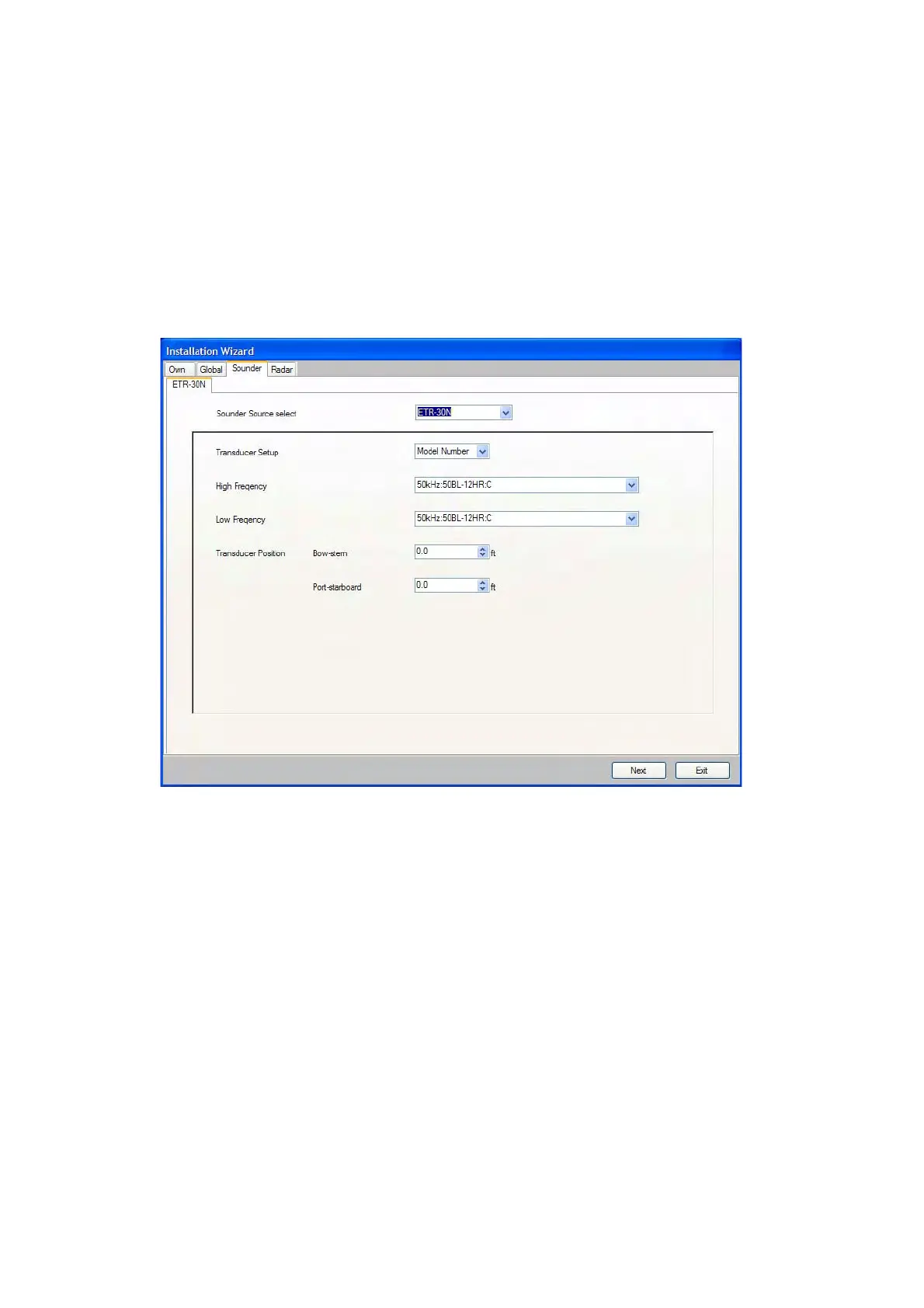26
f) Set the transducer position at the Transducer Position pull-down menus.
g) If the DFF3 is equipped with a water temperature sensor, click the Temperature Port pull-
down menu, and choose the temperature source, MJ (NMEA0183 connector), High-
freq(ency) or Low-freq(ency).
h) If a radar sensor is connected, click the Next button to continue.
Note: For DFF3, set the tap setting in the network sounder after setting up all the MFDs.
For details, see the Operator’s Manual for DFF3.
(Setting for ETR)
a) Click the Transducer Setup pull-down menu, and choose Model Number or Manual,
according to the transducer connected.
Model Number: Furuno’s transducer
Manual: Transducers other than Furuno
b) If you choose Model Number at step a), click the High Frequency and Low Frequency pull-
down menus, and choose the applicable model type. For Manual, set the high and low fre-
quencies with the respective pull-down menus.
c) Use the arrow buttons at Transducer Position to set transducer position.
d) If a radar sensor is connected, click the Next button to continue.
