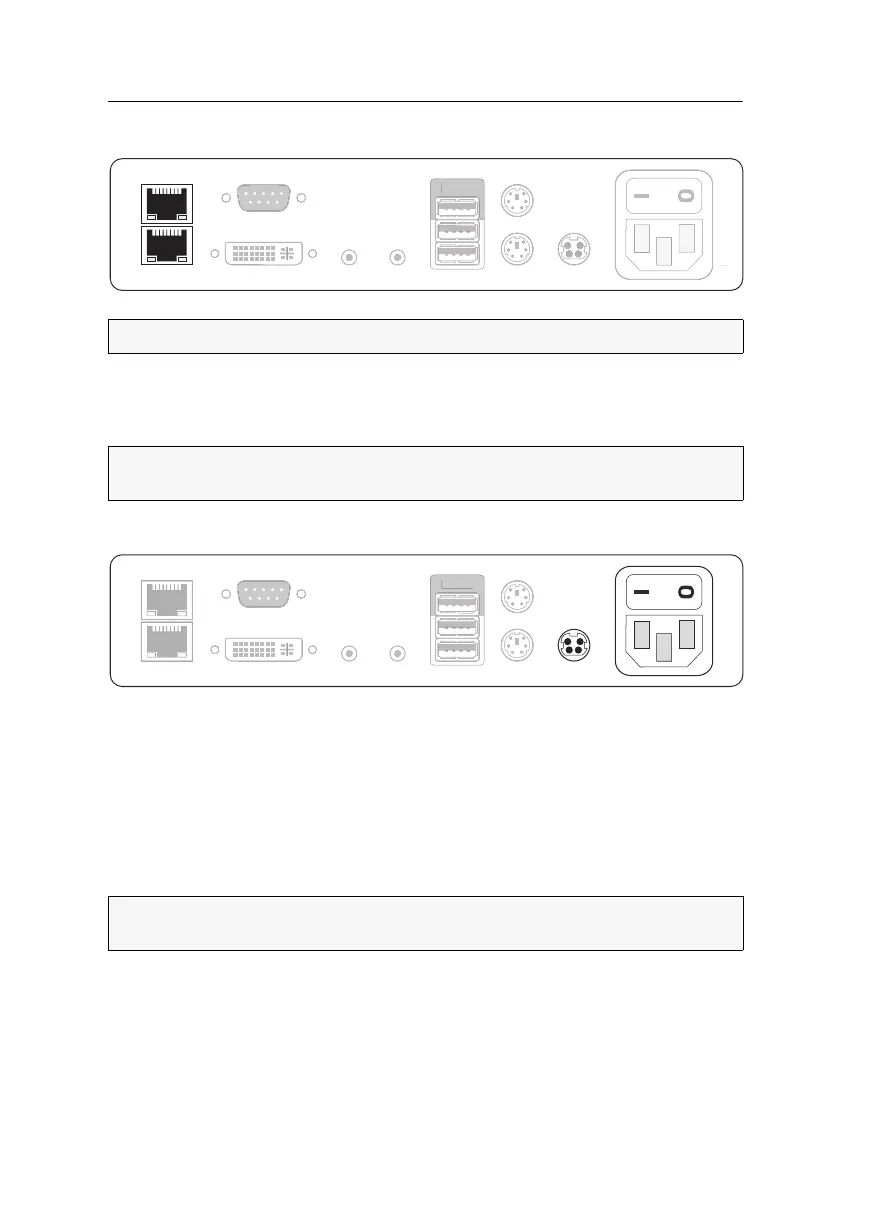Console module »DVI-CON-2«
122 · Computer and console modules
Connection to the matrix switch
Transmission 1: Connect this interface to a Dynamic Port (RJ45) of the matrix switch.
Transmission 2: Connect this interface to another Dynamic Port (RJ45) of the matrix
switch.
Power supply
Main Power: Connect the power cable to the power pack and a power outlet.
Red. Power: If required, connect the power cable of the optional power pack to this
interface. This provides a redundant power supply. Connect the power cable with
the power pack and a power outlet of a different power circuit.
Start-up
Start the console module by pressing the Main Power button of the power pack.
NOTE:
Use category 5e (or better) twisted pair cables to connect the devices.
ADVICE:
You can also connect the Transmission interface directly to a compatible
computer module.
ADVICE:
The active hotkey configuration is displayed during the System Startup of
the matrix switch.
Micro In
Keyb./Mouse
Main Power
Red. Power
DVI / VGA Out
LED out
Speaker
Mouse
Keyb.
Transmission 1
Transmission 2
Generic
r
Keyb.
Mous
a
n
ower
.
w
DVI
V
A
u
LED ou
eaker
e
eneric
Micro In
Keyb./Mouse
Main Power
Red. Power
DVI / VGA Out
LED out
Speaker
Mouse
Keyb.
Transmission 1
Transmission 2
Generic
r
Keyb.
Mous
DVI
V
A
u
eaker
e
Transmission
Transmission
eneric
