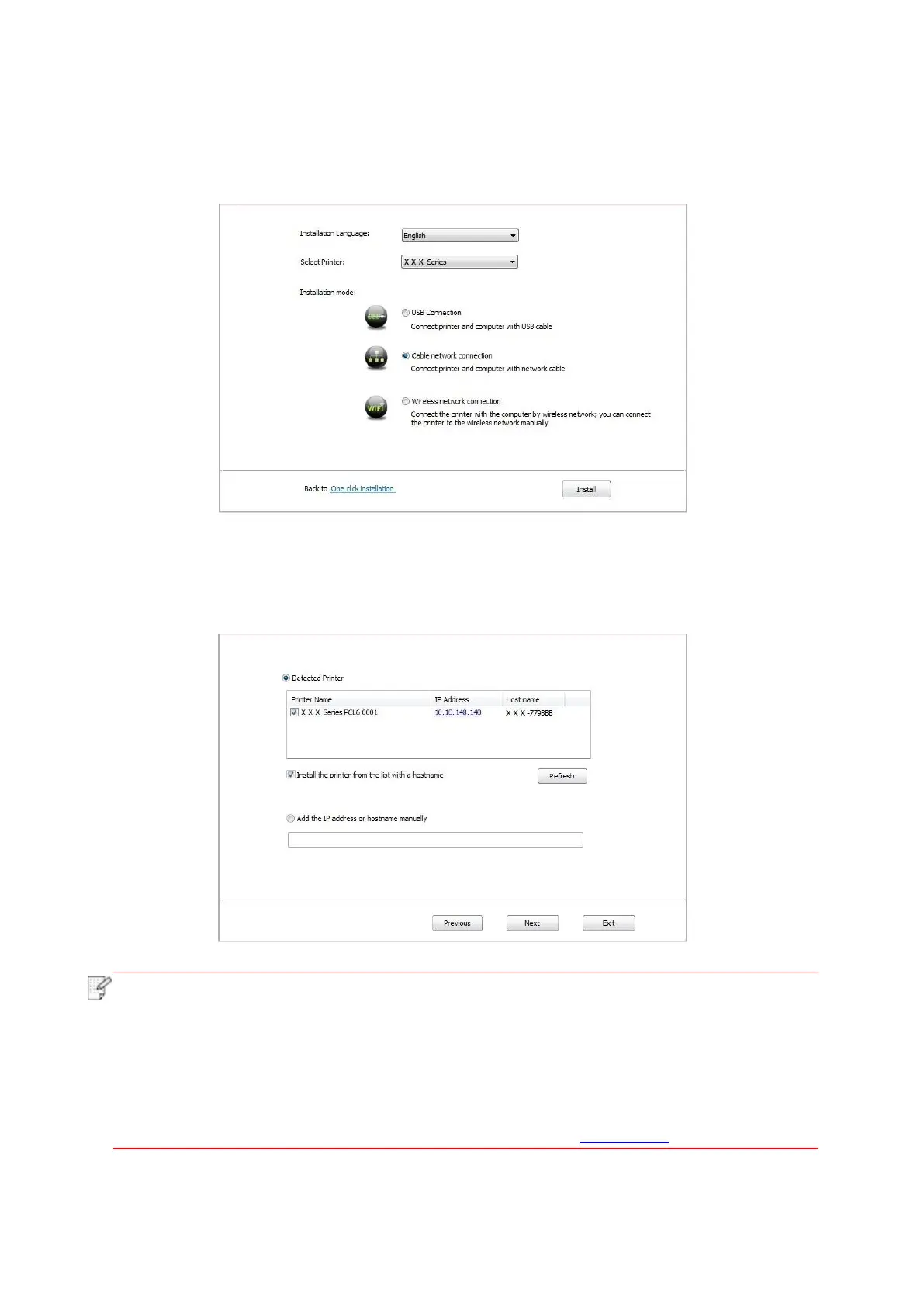31
6. Click on the "Manual installation" at the bottom of driver installation interface, and enter into
manual intallation interface.
7. Please select installation language and printer model.
8. Select "Wireline network connection" and click on "Install".
9. The installation software will search the printer automatically and the searching process may
need some time.
10. After finishing searching, select the printer that needs to be connected and click “Next”.
• If the printer you need to connect is not in the list of printers searched, please click
“Refresh” to search again.
• When the printer IP address changes under printer driver installed with host ID , you
can also directly print without re-installing the driver. If you need to install the printer
driver with the host ID, please check the option "Install the printer in the list with host ID".
• If IP address or host name is added manually, you need to know the IP address of the
printer connected or host name. If they are not made clear, please print the “NetConf Pg”
and view “IP Address” and “Host name” (Please refer to Chapter 9.4).
11. The software installs the driver automatically and the installation process may need some
time. The duration is related to your computer configuration, please wait patiently.