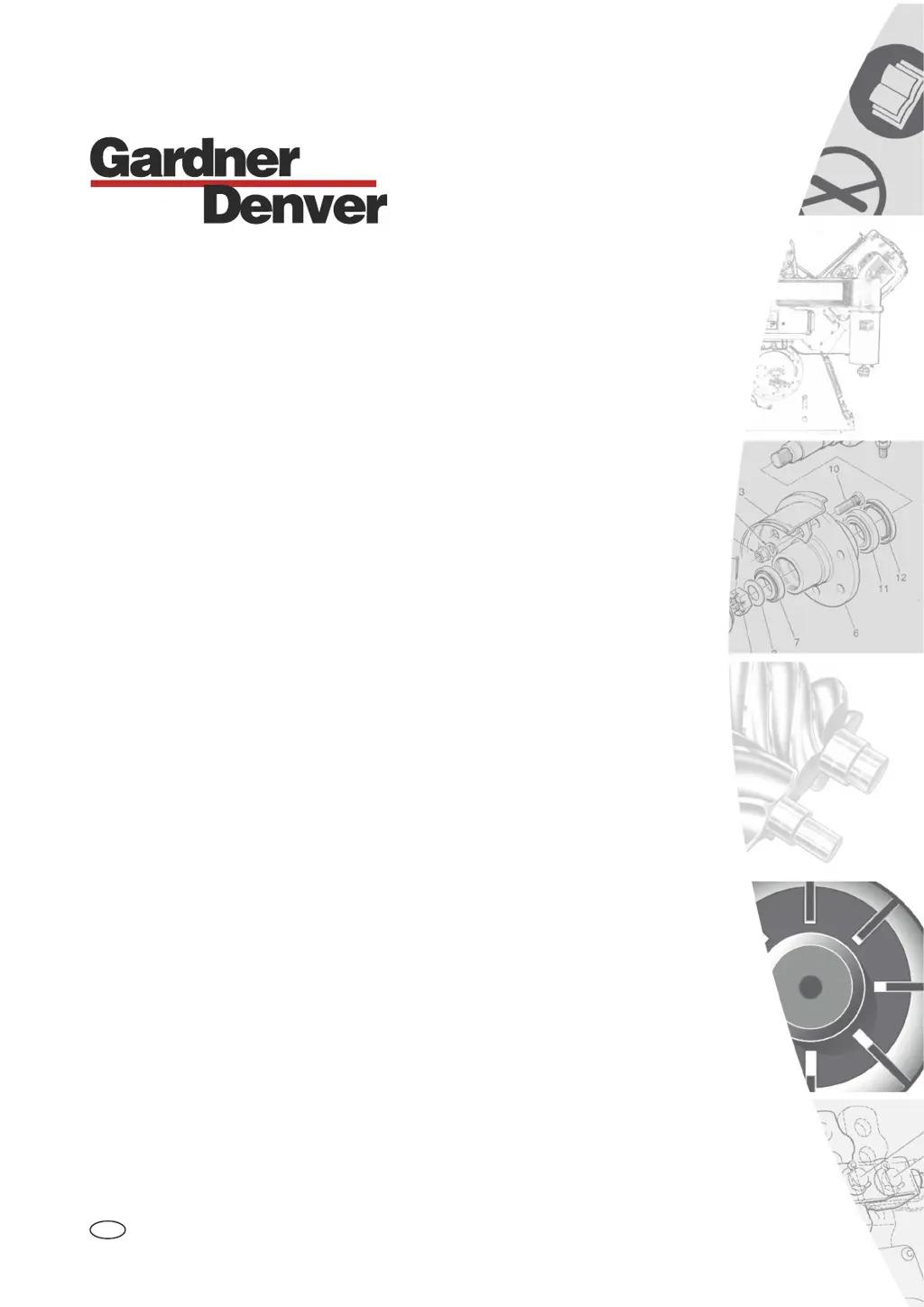What does error E504 mean on my Gardner Denver GD PILOT TS Controller?
- JjimmythomasSep 18, 2025
E504 on your Gardner Denver Controller indicates that communication with the frequency converter is interrupted, and the frequency converter does not respond. Check the main circuit protector (only for compressors with PowerFlex 400 converters) and the ModBus interface wiring.