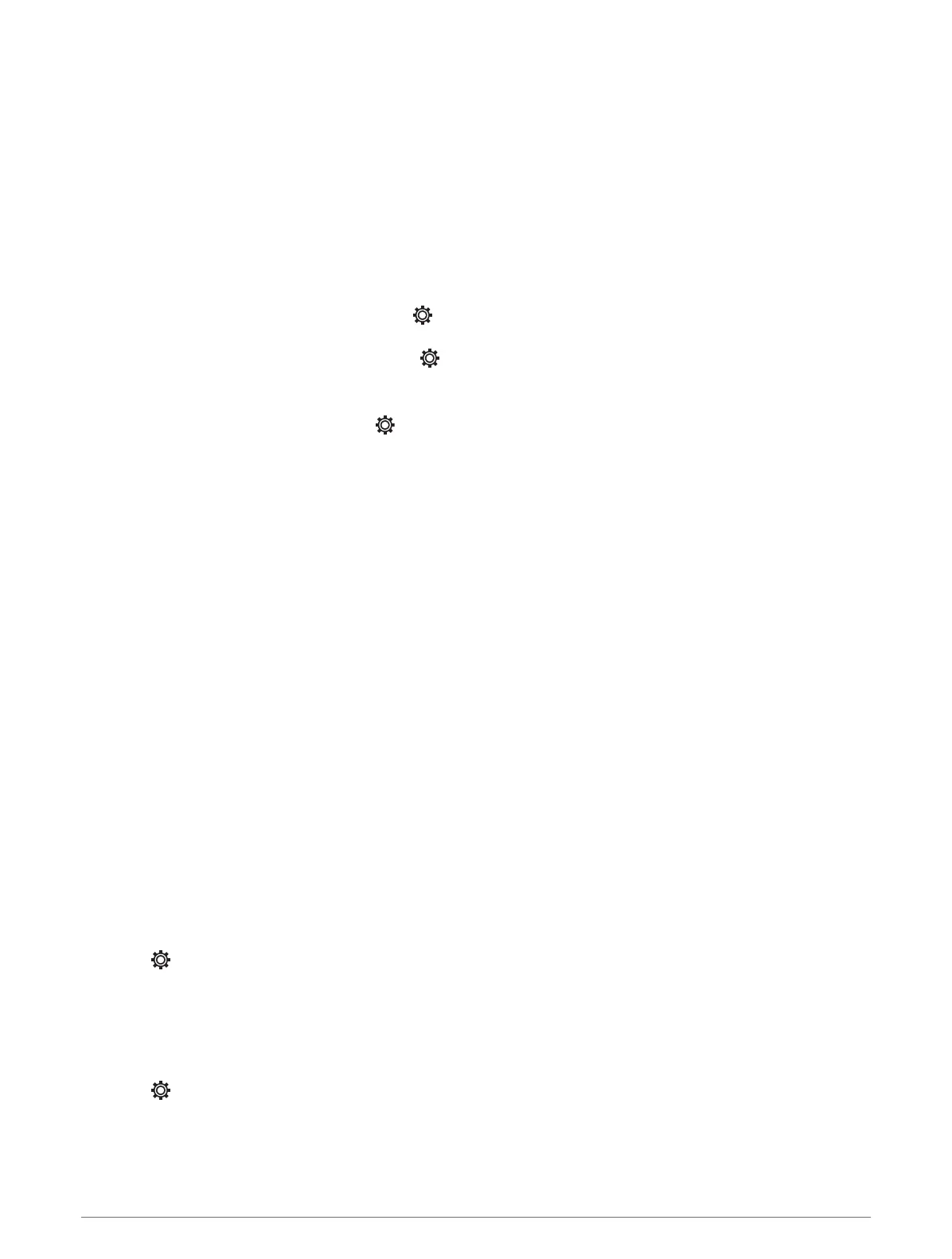Connecting Two ECHOMAP UHD2 Devices to Share User Data and Sonar
You can connect two ECHOMAP UHD2 devices to share user data and sonar wirelessly.
User data is shared automatically between the two devices while they are connected. Sonar sharing may require
you to select a sonar source (Sonar Sharing, page 13).
To connect the two devices, you must designate one device as the host and the other device as the client. You
can only connect two ECHOMAP UHD2 devices at a time. The host device can be connected to other wireless
devices like your phone or tablet while it is connected with a ECHOMAP UHD2 device.
1 Ensure the two ECHOMAP UHD2 devices are within range, 32 m (105 ft.), and turn on both devices.
2 On the ECHOMAP UHD2 that will host the network, set up the Wi‑Fi network (Setting Up the Wi‑Fi Network,
page 12).
3 On the ECHOMAP UHD2 host device, select > Communications > Wi-Fi Network > Wi-Fi > On > Host >
Pair Chartplotter > Start.
4 On the ECHOMAP UHD2 client device, select > Communications > Wi-Fi Network > Wi-Fi > On > Client >
Pair Host > Start.
5 Select OK after devices connect successfully.
To disconnect, on the client device select > Communications > Wi-Fi Network > Unpair.
If you cannot connect the two devices, troubleshoot the connection and try again (Troubleshooting Wireless
Connection, page 13).
Sonar Sharing
Two ECHOMAP UHD2 devices connected over the Wi‑Fi network can share sonar (Connecting Two ECHOMAP
UHD2 Devices to Share User Data and Sonar, page 13).
If both of the ECHOMAP UHD2 devices have a transducer connected, each device uses its own sonar source
automatically. You can switch the sonar source manually to the other device (Selecting a Sonar Source,
page 44).
If only one ECHOMAP UHD2 device has a transducer connected, that device is the sonar source for both
devices.
Troubleshooting Wireless Connection
If you cannot connect two ECHOMAP UHD2 devices, check the following items and try again.
• Ensure the two devices are within range (32 m (105 ft.)).
• Check for signal obstructions between the devices, especially metal.
• Turn the devices off and on again, and try to connect again.
Managing the Wi‑Fi Network
Changing the Wi‑Fi Host
If there are multiple chartplotters with Wi‑Fi technology on the Garmin marine network, you can change which
chartplotter is the Wi‑Fi host. This can be helpful if you are having trouble with Wi‑Fi communications. Changing
the Wi‑Fi host allows you to select a chartplotter that is physically closer to your mobile device.
1 Select > Communications > Wi-Fi Network > Advanced > Wi-Fi Host.
2 Follow the on-screen instructions.
Changing the Wireless Channel
You can change the wireless channel if you have trouble finding or connecting to a device, or if you experience
interference.
1 Select > Communications > Wi-Fi Network > Advanced > Channel.
2 Enter a new channel.
You do not need to change the wireless channel of devices connected to this network.
Wireless Sharing 13
