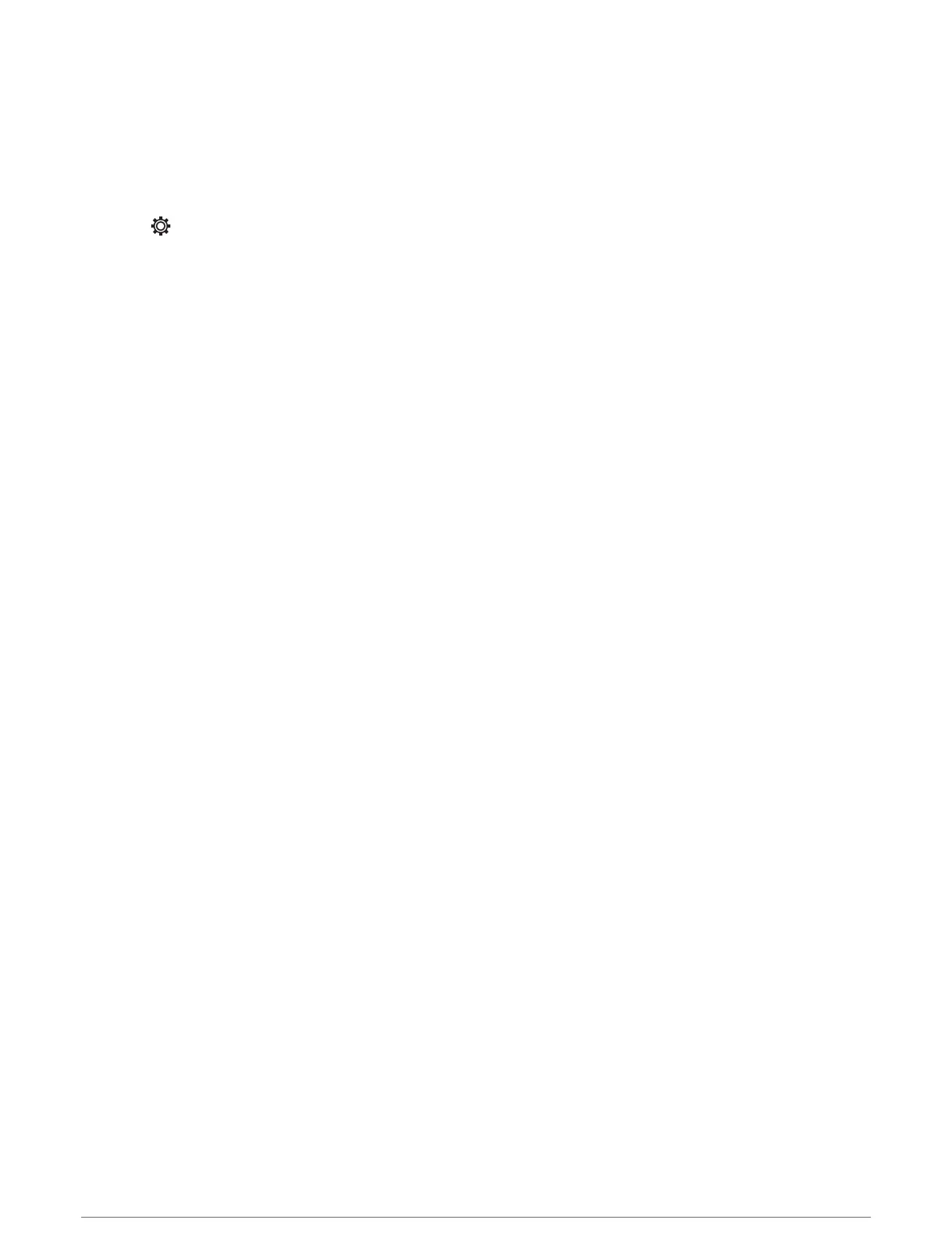Customizing Pages
Customizing the Startup Screen
You can personalize the image that is displayed when the chartplotter is turning on. For the best fit, the image
should be 50 MB or less and conform to the recommended dimensions (800 x 480 pixels).
1 Insert a memory card that contains the image you want to use.
2 Select > System > Sounds and Display > Startup Image > Select Image.
3 Select the memory card slot.
4 Select the image.
5 Select Set as Startup Image.
The new image is shown when turning on the chartplotter.
Customizing with Combination Pages
You can customize the layout and data shown in the combination pages.
1 Select Combo.
2 Select a combo page to customize.
3 Select MENU > Edit Combo.
4 Select an option:
• To change the name of a combo, select Name, and enter a new name.
• To change the layout and number of functions shown, select Layout, and select an option.
• To change the function of a portion of the screen, use the arrow keys to highlight the window to change,
select it, and select a function.
• To change how the screens are split, select a combo page, select Resize Layout and use the arrow keys to
adjust the size.
• To change the data shown on the page and additional data bars, select Overlays, and select an option.
5 Select Done.
6 Customizing the Chartplotter
