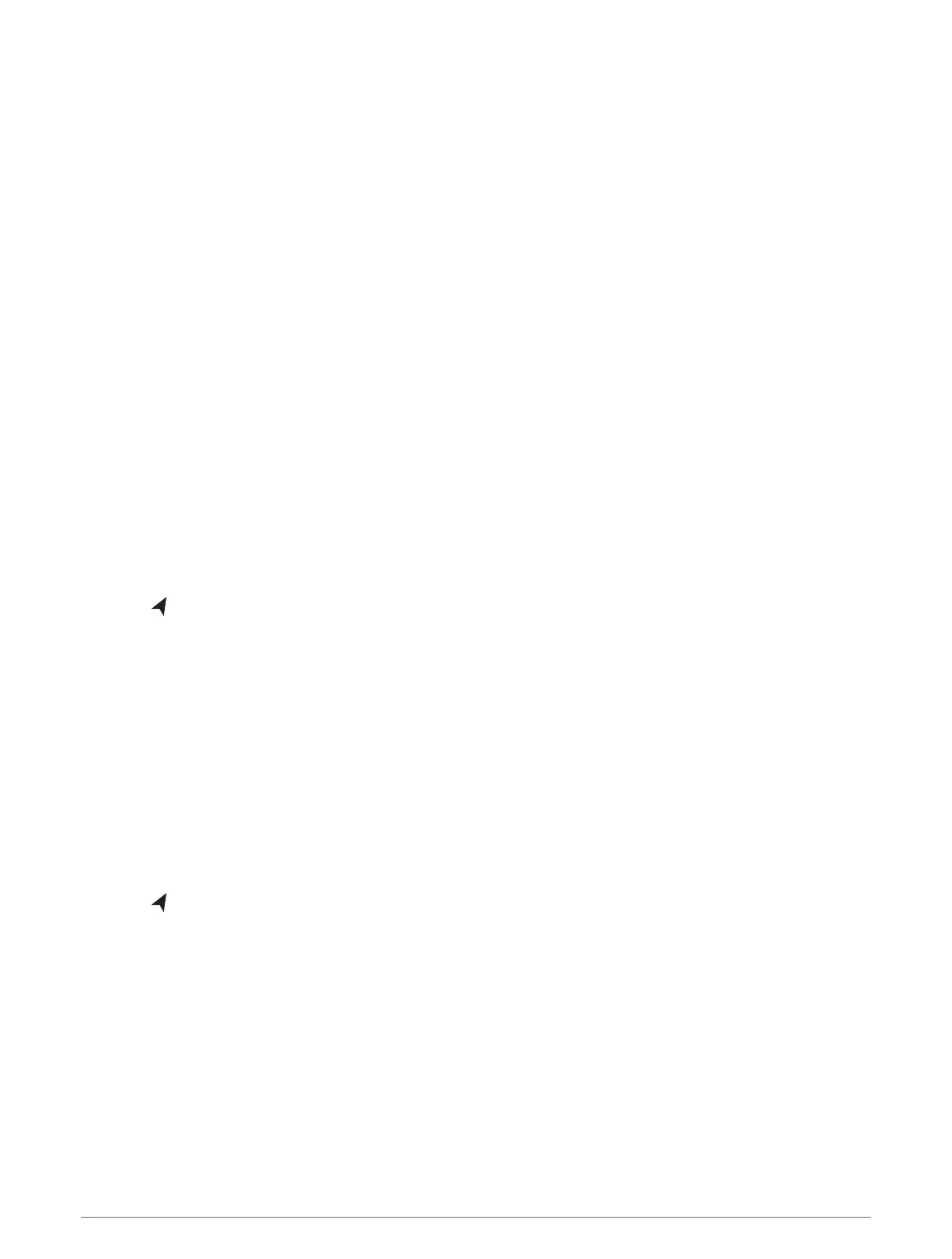Changing the Data Shown in a Gauge
1 Open a gauge page.
2 Select MENU > Edit Gauge Pages.
3 Select a gauge to edit.
4 Select Replace Data.
5 Select a data type.
6 Select the data to display.
Customizing the Gauges
You can add a gauge page, change the layout of the gauge page, change how the gauges are displayed, and
change the data in each gauge.
1 Open a gauge page.
2 Select MENU > Edit Gauge Pages.
3 If necessary, select a gauge view or gauge to edit.
4 Select an option:
• To change the data shown in a gauge, select the gauge and select Replace Data.
• To change the layout of the gauges on the page, select Change Layout.
• To add a page to this set of gauge pages, select Add Page.
• To restore this page to the original view, select Restore Default View.
Viewing Trip Gauges
Trip gauges show information for odometer, speed, time, and fuel for your present trip.
Select > Trip & Graphs > Trip.
Resetting Trip Gauges
1 Select Vessel > Trip > MENU.
2 Select an option:
• To set all the readings for the present trip to zero, select Reset Trip.
• To set the maximum speed reading to zero, select Reset Maximum Speed.
• To set the odometer reading to zero, select Reset Odometer.
• To set all the readings to zero, select Reset All.
Viewing Graphs
Before you can view graphs of various environmental changes, such as temperature and depth, you must have
an appropriate transducer connected to the device.
Select > Trip & Graphs > Graphs.
TIP: You can change the graph by selecting Change Graph, and selecting a new graph.
Setting the Graph Range and Time Scales
You can indicate the amount of time and the range of depth that appear in the depth and water temperature
graphs.
1 From a graph, select Graph Setup.
2 Select an option:
• To set a time-elapsed scale, select Duration. The default setting is 10 minutes. Increasing the time-
elapsed scale allows you to view variations over a longer period of time. Decreasing the time-elapsed
scale allows you to view more detail over a shorter period of time.
• To set the graph scale, select Scale. Increasing the scale allows you to view more variation in readings.
Decreasing the scale allows you to view more detail in the variation.
52 Gauges and Graphs
