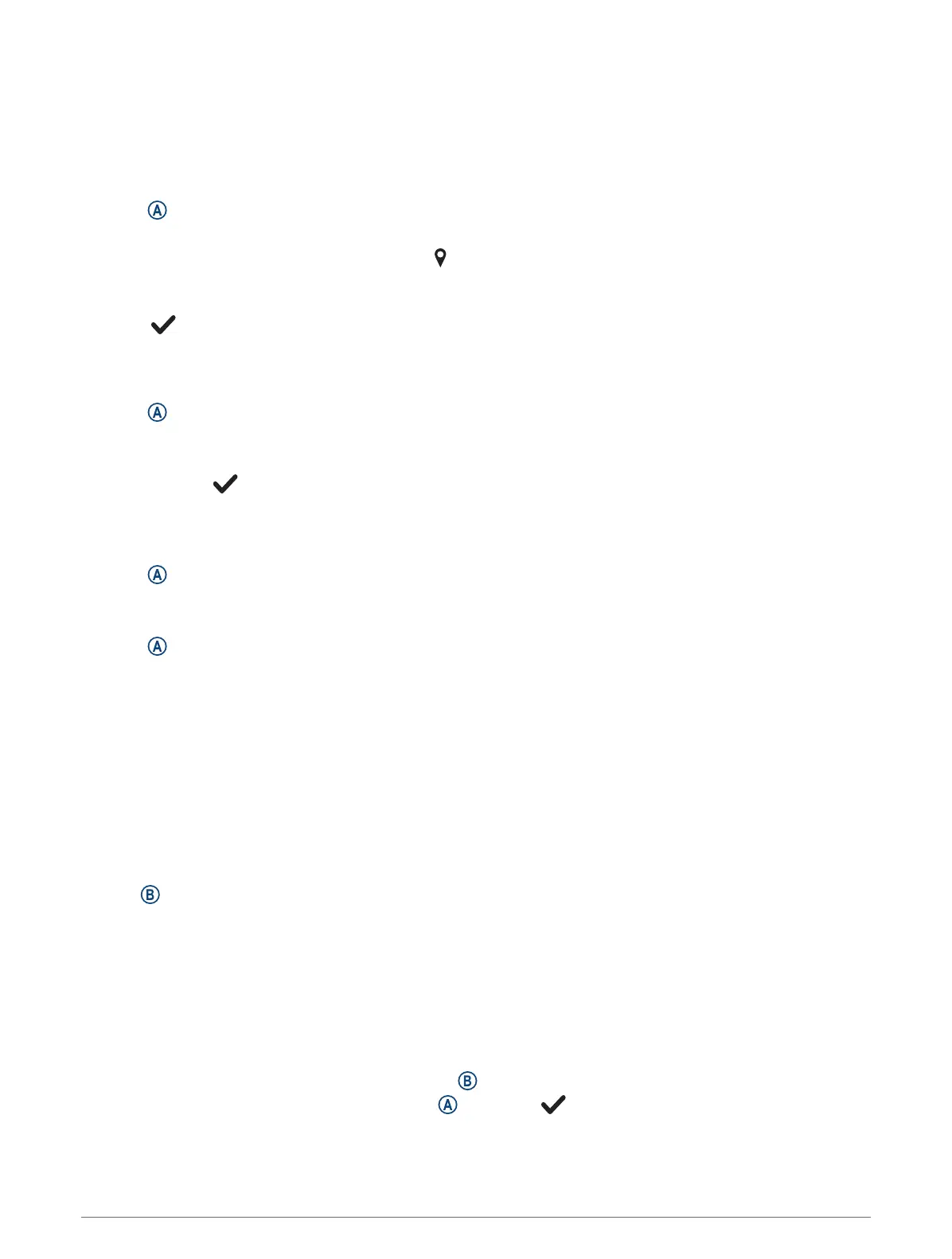Saving Your Location
Before you can navigate to a saved location, your watch must locate satellites.
A location is a point that you record and store in the watch. If you want to remember landmarks or return to a
certain spot, you can mark a location.
1 Go to the place where you want to mark a location.
2 Press .
3 Select Navigate > Save Location.
TIP: To quickly mark a location, you can select from the apps menu (Customizing the Activities and Apps
List, page18).
After the watch acquires GPSsignals, the location information appears.
4 Select .
5 Select an icon.
Deleting a Location
1 Press .
2 Select Navigate > Saved Locations.
3 Select a location.
4 Select Delete > .
Navigating to a Saved Location
Before you can navigate to a saved location, your watch must locate satellites.
1 Press .
2 Select Navigate > Saved Locations.
3 Select a location, and select Go To.
4 Press to start the activity timer.
5 Swipe up to view the compass data screen.
NOTE: The compass arrow points toward the saved location.
6 Move forward.
TIP: For more accurate navigation, orient the top of the screen toward the direction in which you are moving.
Navigating Back to Start
Before you can navigate back to start, you must locate satellites, start the timer, and start your activity.
At any time during your activity, you can return to your starting location. For example, if you are running in a
new city, and you are unsure how to get back to the trail head or hotel, you can navigate back to your starting
location. This feature is not available for all activities.
1 Hold .
2 Select Navigation > Back to Start.
The compass appears.
3 Move forward.
The compass arrow points toward your starting point.
TIP: For more accurate navigation, orient your watch toward the direction in which you are navigating.
Stopping Navigation
• To stop navigation and continue your activity, hold , and select Stop Navigation.
• To stop navigation and save your activity, press , and select .
Navigation 47
