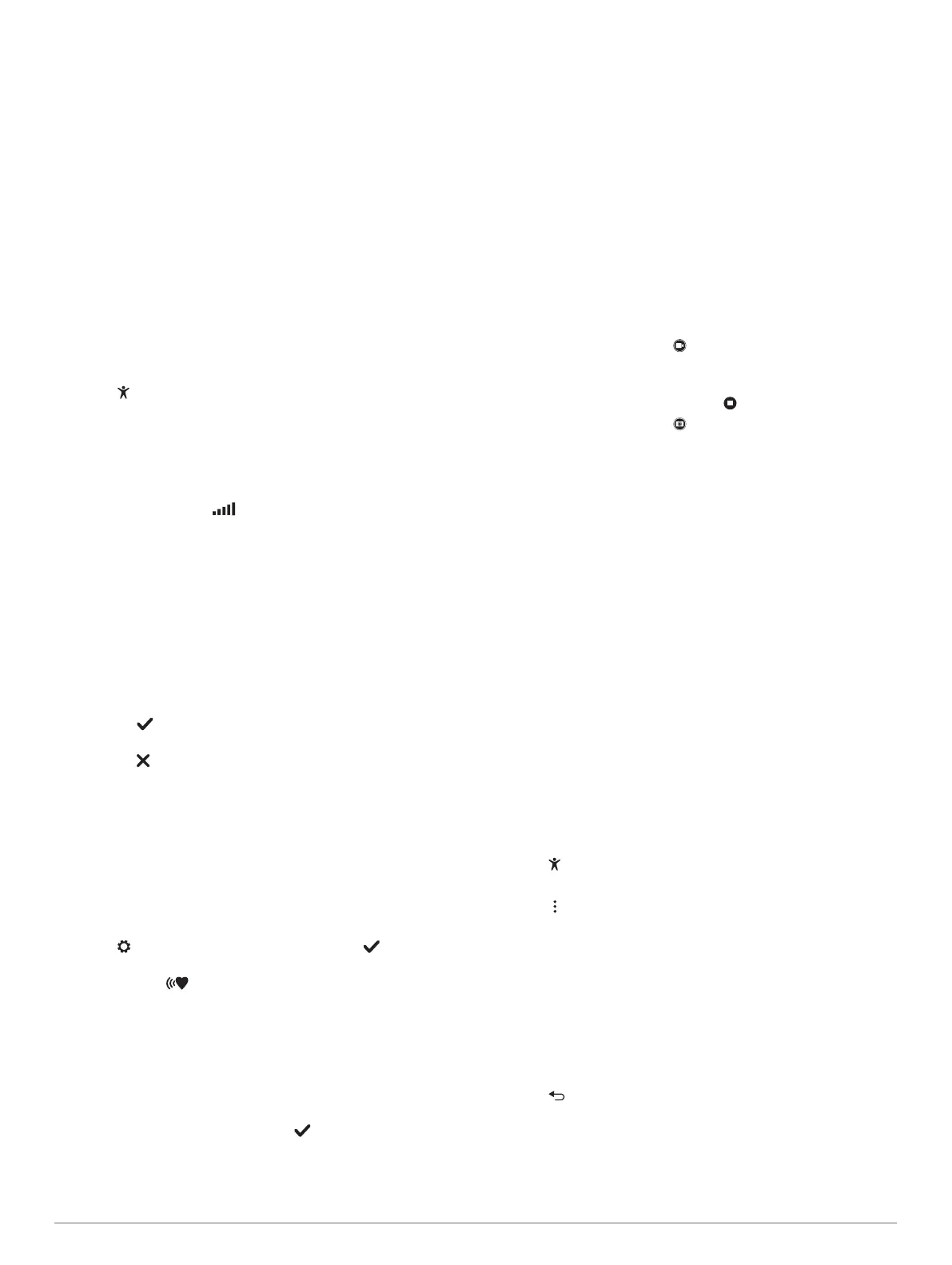• Exercise for at least 10 consecutive minutes at a moderate or
vigorous intensity level.
• Wear your device all day and night for the most accurate
resting heart rate.
Viewing the Heart Rate Graph
The heart rate graph displays your heart rate for the last 4
hours, your lowest heart rate in beats per minute (bpm), and
your highest heart rate during that 4 hour period.
1
Swipe to view the heart rate screen.
2
Tap the screen to view the heart rate graph.
Recording a Fitness Activity
You can record a timed activity, which can be saved and sent to
your Garmin Connect account.
NOTE: Location settings are available for the vívosmart HR+
device only.
1
Press the device key to view the menu.
2
Select .
3
Select an activity, such as Run or Cardio.
4
Select Outdoor (GPS) or Indoor (No GPS).
5
If your location is set to outdoor, go outside, and wait while
the device locates GPS satellites.
It may take a few minutes to locate satellite signals. When
satellites are located, appears solid.
6
Press the device key to start the timer.
7
Start your activity.
8
Swipe to view additional data screens.
NOTE: You can use your Garmin Connect account to
customize the data screens that appear (Run Options on
Your Garmin Connect Account, page 7).
9
After you complete your activity, press the device key to stop
the timer.
10
Select an option:
• Press the device key to resume the timer.
• Select to save the activity and reset the timer. A
summary appears.
• Select to delete the activity.
Broadcasting Heart Rate Data to Garmin
®
Devices
You can broadcast your heart rate data from your vívosmart HR/
HR+ device and view it on paired Garmin devices. For example,
you can broadcast your heart rate data to an Edge
®
device while
cycling, or to a VIRB action camera during an activity.
NOTE: Broadcasting heart rate data decreases battery life.
1
Press the device key to view the menu.
2
Select > Heart Rate > Broadcast Mode > .
The vívosmart HR/HR+ device starts broadcasting your heart
rate data, and appears.
NOTE: You can view only the heart rate monitoring screen
while broadcasting heart rate data.
3
Pair your vívosmart HR/HR+ device with your Garmin ANT+
®
compatible device.
NOTE: The pairing instructions differ for each Garmin
compatible device. See your owner's manual.
TIP: To stop broadcasting your heart rate data, tap the heart
rate monitoring screen, and select .
VIRB Remote
The VIRB remote function allows you to control your VIRB
action camera using your device. Go to www.garmin.com/VIRB
to purchase a VIRB action camera.
Controlling a VIRB Action Camera
Before you can use the VIRB remote function, you must enable
the remote setting on your VIRB camera. See the VIRB Series
Owner's Manual for more information. You must also enable the
VIRB screen on your vívosmart HR/HR+ device (Device Settings
on Your Garmin Connect Account, page 6).
1
Turn on your VIRB camera.
2
On your vívosmart HR/HR+ device, swipe to view the VIRB
screen.
3
Wait while the device connects to your VIRB camera.
4
Select an option:
• To record video, select .
The video counter appears on the vívosmart HR/HR+
device.
• To stop recording video, select .
• To take a photo, select .
Sleep Tracking
While you are sleeping, the device automatically detects your
sleep and monitors your movement during your normal sleep
hours. You can set your normal sleep hours in the user settings
on your Garmin Connect account. Sleep statistics include total
hours of sleep, sleep levels, and sleep movement. You can view
your sleep statistics on your Garmin Connect account.
NOTE: Naps are not added to your sleep statistics. You can use
do not disturb mode to turn off the backlight and vibration alerts
(Using Do Not Disturb Mode, page 7).
vívosmart HR Training Features
This manual is for the vívosmart HR and vívosmart HR+ models.
The features described in this section apply to the vívosmart HR
model only.
vívosmart HR: This device does not have GPS tracking
features or location settings.
vívosmart HR+: This device has GPS tracking features and
location settings.
Setting the Activity Mode
1
Press the device key to view the menu.
2
Select .
3
Select an activity.
4
Select > Activity Mode.
5
Select an option:
• Select Basic to record an activity without any alerts
(Recording a Fitness Activity, page 3).
NOTE: This is the default activity mode.
• Select Time, Distance, or Calories to train toward a
specific goal using duration alerts.
TIP: You can use your Garmin Connect account to customize
activity mode alerts (Run Options on Your Garmin Connect
Account, page 7).
6
Select .
7
Start your activity.
Each time you reach the alert value, a message appears and
the device vibrates.
vívosmart HR Training Features 3
