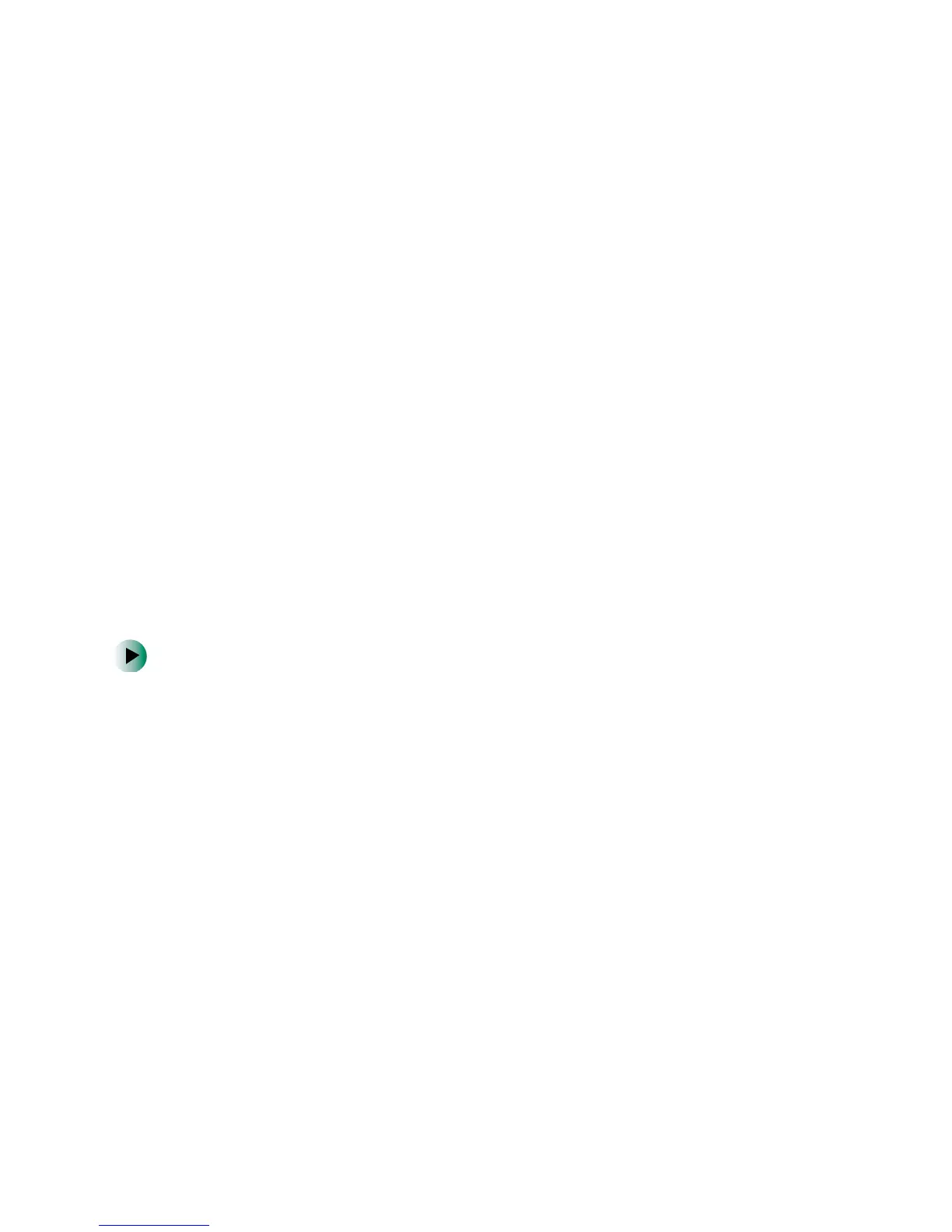142
Chapter 10: Customizing Your Computer
www.gateway.com
Adjusting the screen and desktop
settings
Adjusting the color depth and screen area are two of the most basic display
settings you may need to change. You can also adjust settings such as the screen
background and screen saver.
Adjusting the color depth
Color depth is the number of colors your screen displays. Various image types
require various color depths for optimum appearance. For example, simple color
drawings may appear adequately in 256 colors while color photographs need
millions of colors to be displayed with optimum quality.
Windows lets you choose from several color depth settings. We recommend that
you use the 32-bit True Color setting at all times.
If the color in your images seems “false” or “jumpy,” especially after you have
played a game or run a video-intensive program, check the color depth setting
and return it to 32-bit True Color, if necessary.
To change the color depth:
1 Click Start, then click Control Panel. The Control Panel window opens. If your
Control Panel is in Category View, click
Appearance and Themes.
2 Click/Double-click the Display icon. The Display Properties dialog box opens.
