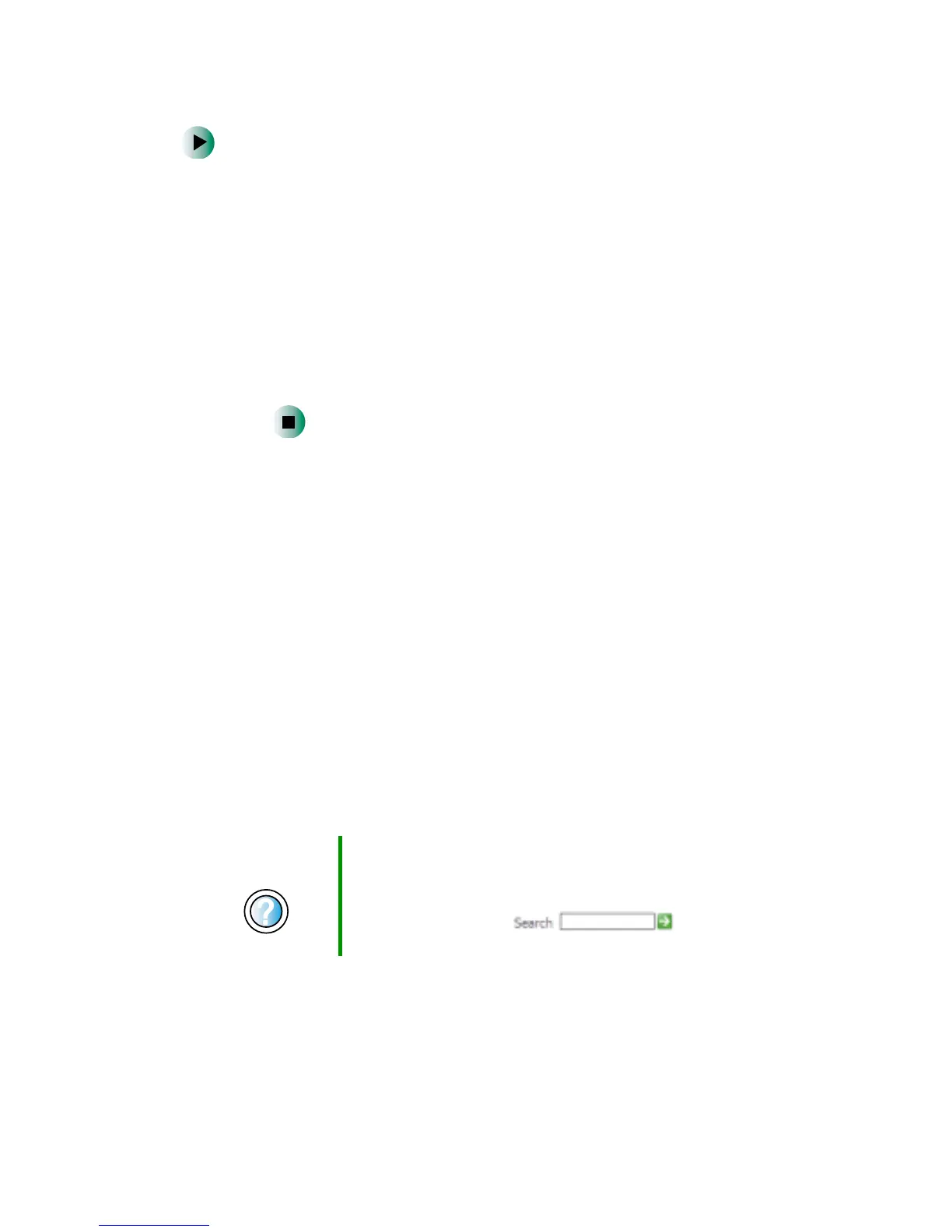235
Troubleshooting
www.gateway.com
To turn down the modem volume:
1 Click Start, then click Control Panel. The Control Panel window opens.
If your Control Panel is in Category View, click
Printers and Other
Hardware
.
2 Click/Double-click the Phone and Modem Options icon, then click the
Modems tab.
3 Click the modem you want to adjust, then click Properties.
4 Click the Modem tab, then adjust the Speaker volume control.
5 Click OK twice to close the Phone and Modem Options dialog box.
Mouse
The external mouse does not work
■ Make sure that the mouse cable is plugged in correctly.
■ Shut down and restart your notebook.
■ Remove all extension cables and switch boxes.
■ Try a mouse you know is working to make sure that the mouse port works.
The external mouse works erratically
■ Clean the mouse. For more information, see “Cleaning the mouse” on
page 194.
■ Use a mouse pad with an optical mouse. Optical mice do not work well
on shiny surfaces.
Help and
Support
For a video tutorial about cleaning the mouse, click Start,
then click Help and Support.
Type the keyword mouse troubleshooting in the
HelpSpot Search box , then click
the arrow.
