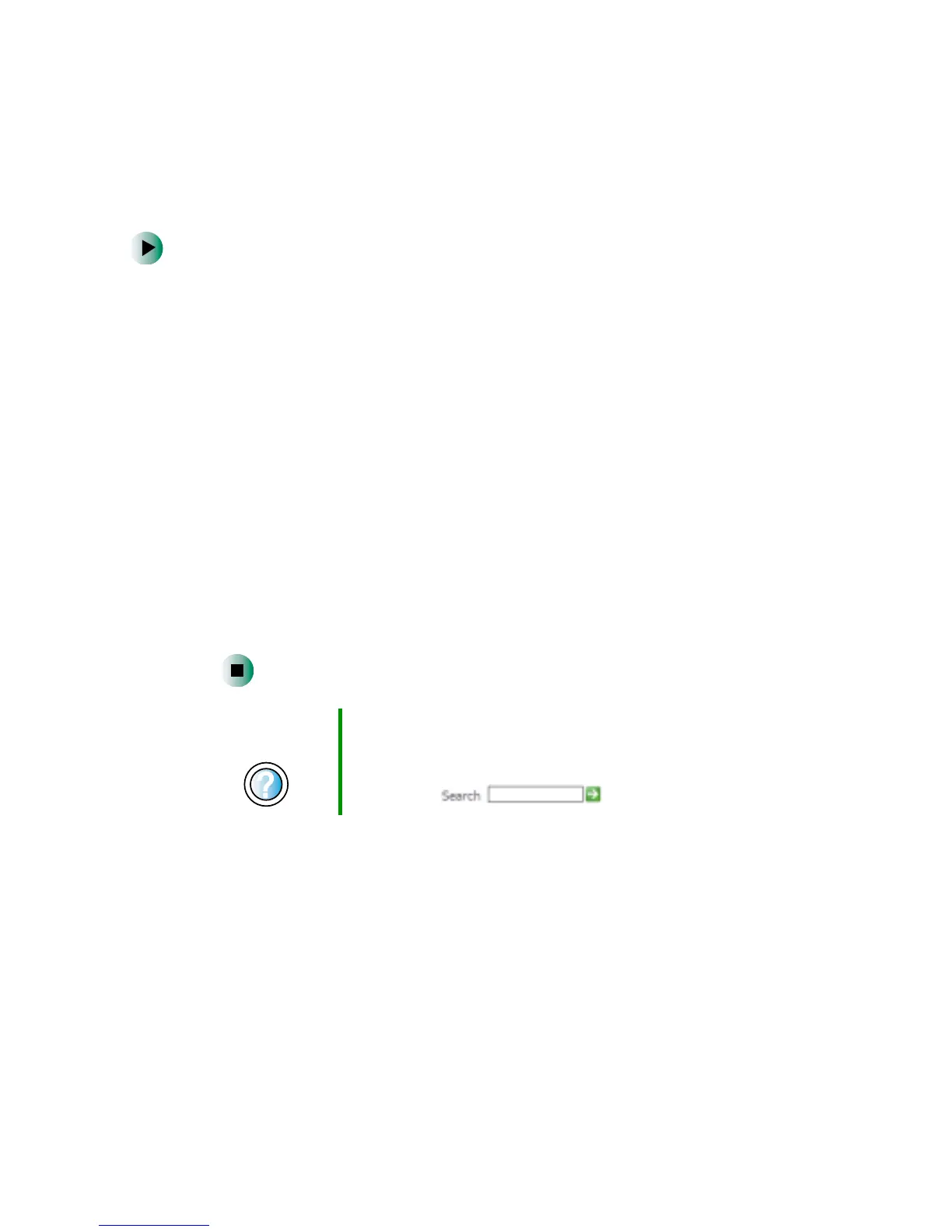175
Installing your old printer or scanner
www.gateway.com
Installing a parallel port printer
You can usually install parallel port printers by following these steps.
To install your old printer:
1 Shut down and turn off your computer.
2 Connect your parallel port printer.
3 Turn on your printer, then turn on your computer.
4 If Windows detects your printer, install your printer by following the
on-screen instructions. You are finished.
- OR -
If Windows does not detect the printer, go to the next step.
5 Click Start, then click Control Panel. The Control Panel window opens. If your
Control Panel is in Category View, click
Printers and Other Hardware.
6 Click/Double-click the Printers and Faxes or Printers icon, then click Add a
printer
or Add Printer. The Add Printer wizard opens.
7 Install your printer by following the on-screen instructions.
See your peripheral device’s user guide for installation information and tips.
Because most installation software is periodically updated, you should also
check the manufacturer’s Web site for software updates.
Help and
Support
For more information about installing a printer in
Windows XP, click Start, then click Help and Support.
Type the keyword installing a printer in the HelpSpot
Search box , then click the arrow.
