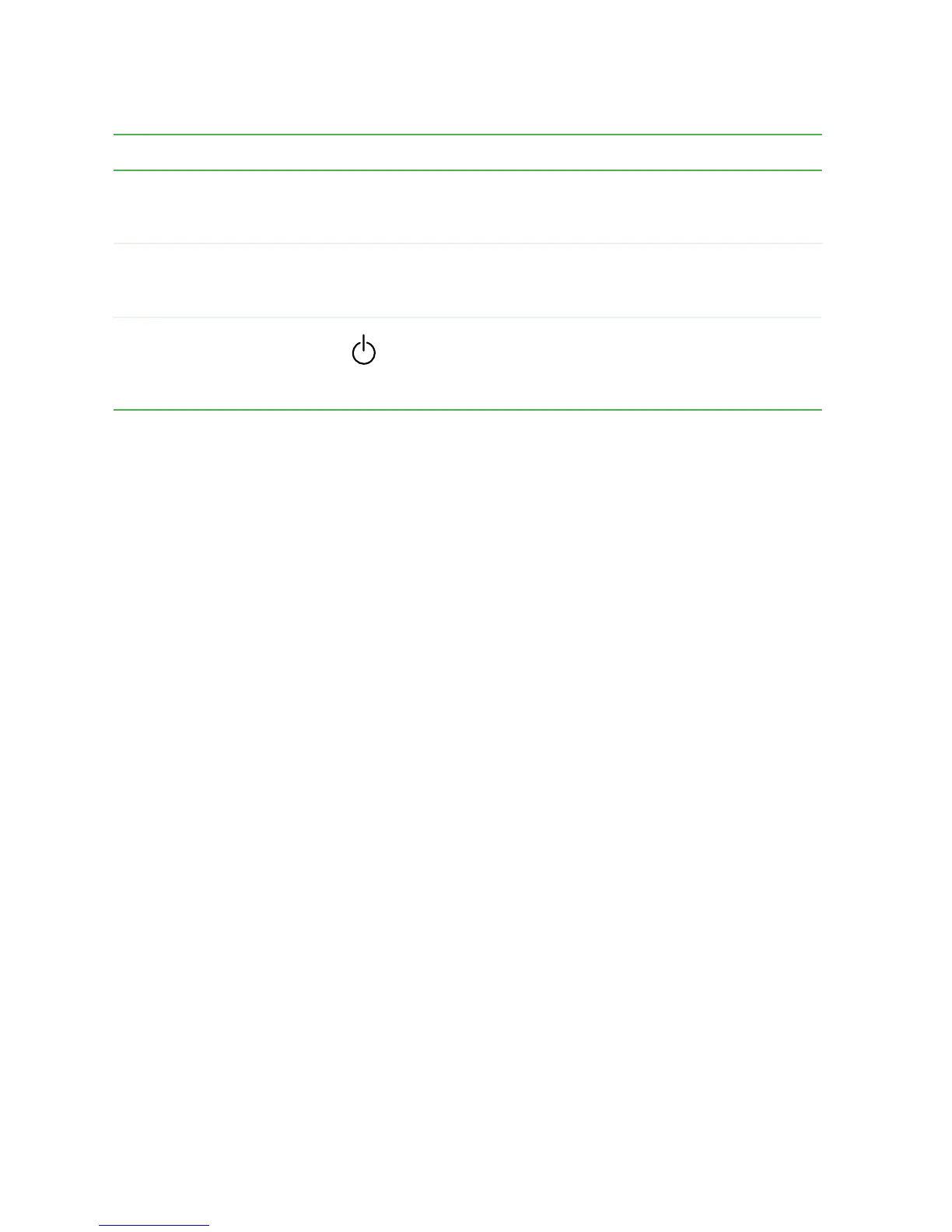10
Chapter 1: Checking Out Your Gateway 400
www.gateway.com
Touchpad Provides all the functionality of a mouse. For more
information, see “Using the EZ Pad touchpad” on
page 31.
Keyboard Provides all the features of a full-sized 86-key keyboard.
For more information, see “Using the keyboard” on
page 26.
Power button Press to turn the power on or off. You can also configure
the power button for Standby/Resume mode. For more
information on configuring the power button mode, see
“Changing power settings” on page 129.
Component Icon Description
