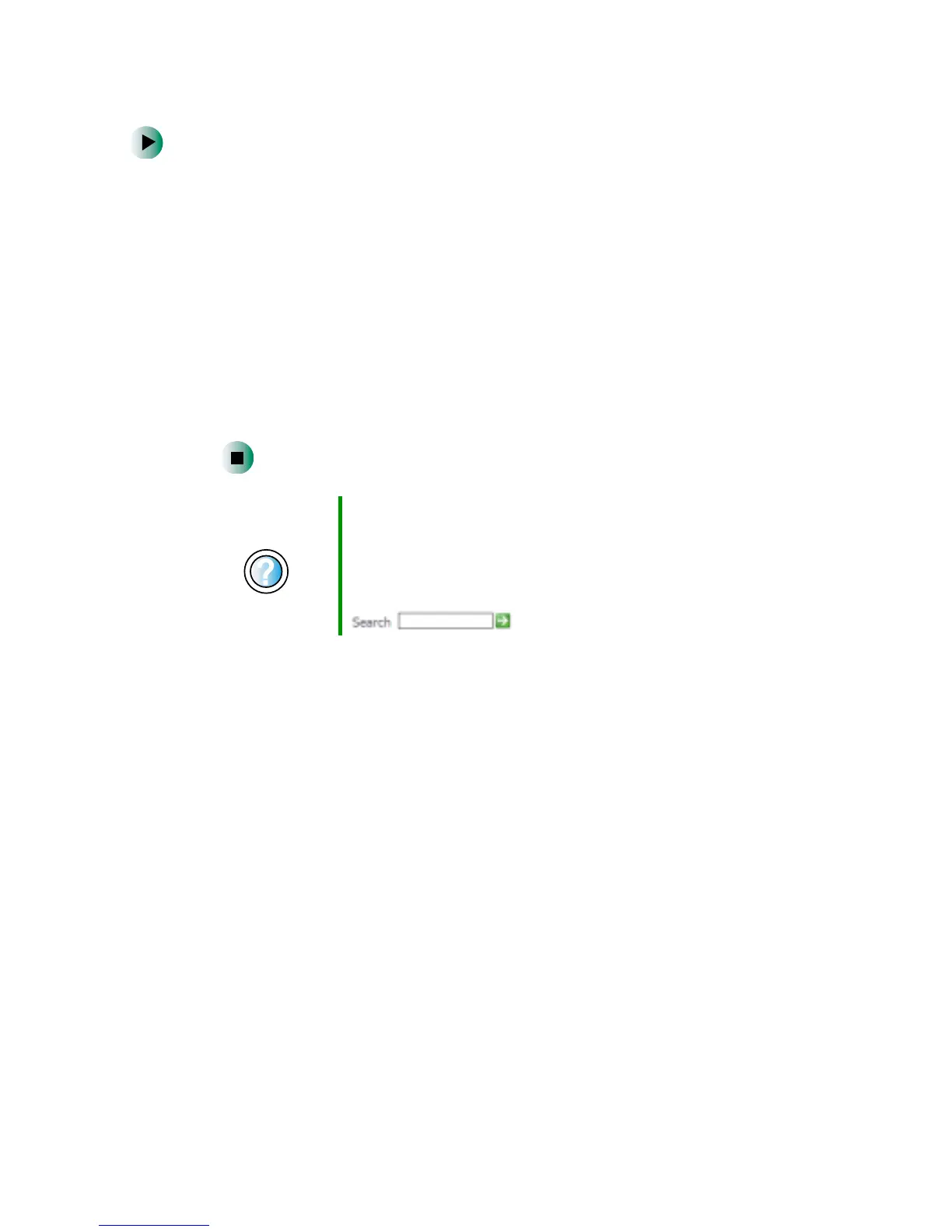55
Working with files and folders
www.gateway.com
To move a file or folder to another folder:
1 Locate the file or folder you want to move. For more information, see
“Viewing drives” on page 51 and “Searching for files” on page 59.
2 Right-click (press the right touchpad button) the file or folder that you
want to move. A pop-up menu opens on the desktop.
3 Click Cut on the pop-up menu.
4 Open the destination folder.
5 With the pointer inside the destination folder, right-click.
6 Click Paste. The file or folder you moved appears in its new location and
is removed from its old location.
Help and
Support
For more information about copying files and folders or
moving files and folders in Windows XP, click Start, then
click Help and Support.
Type the keyword copying files and folders or moving
files and folders in the HelpSpot Search box
, then click the arrow.
