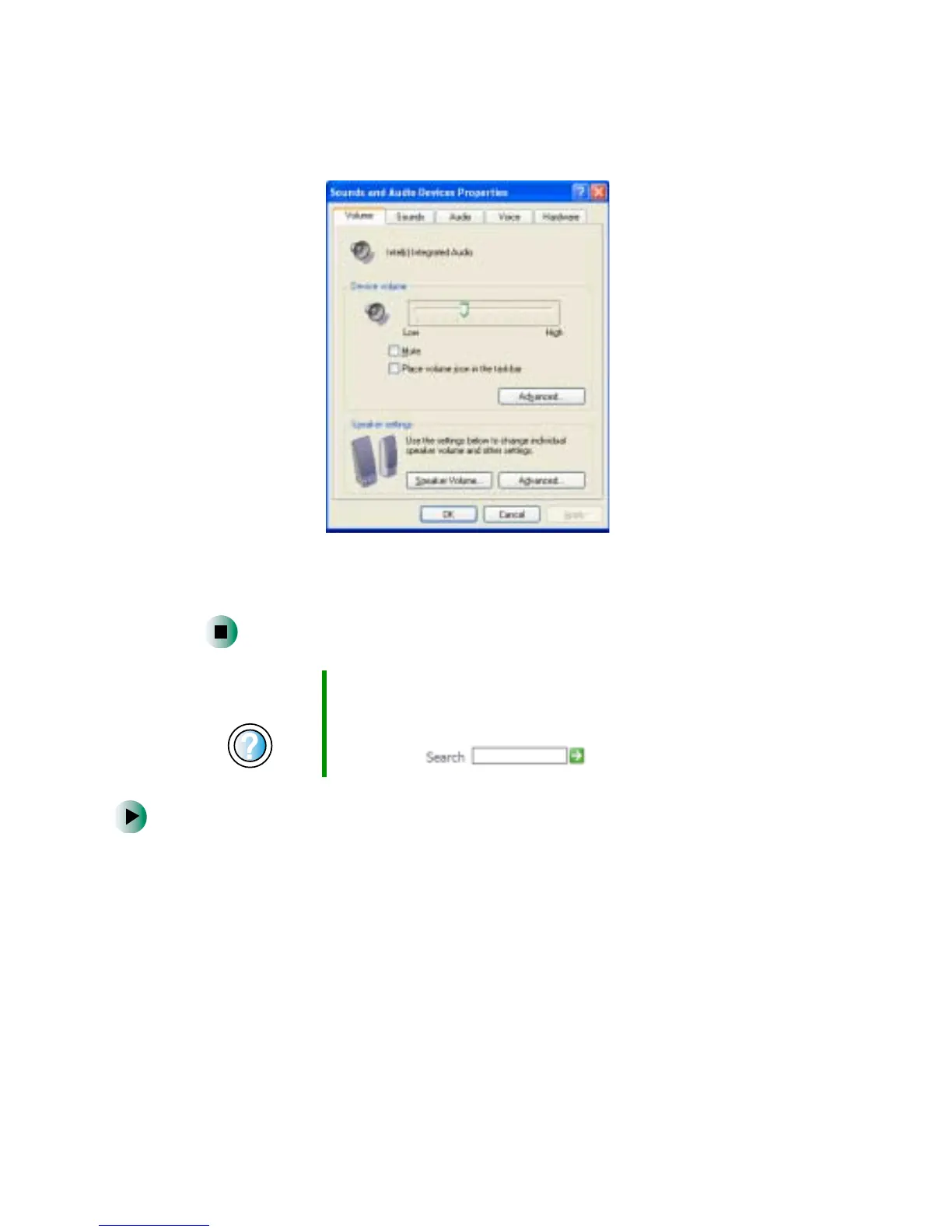82
Chapter 6: Using Multimedia
www.gateway.com
3 Click the Volume tab.
4 Drag the Device Volume slider to change the volume or click to select the
Mute check box, then click OK.
To adjust specific volume levels:
1 Click Start, then click Control Panel. The Control Panel window opens. If your
Control Panel is in Category View, click
Sounds, Speech, and Audio Devices.
2 Click/Double-click the Adjust the system volume or Sounds and Audio
Devices
. The Sounds and Audio Devices Properties dialog box opens.
Help and
Support
For more information about adjusting volume in
Windows XP, click Start, then click Help and Support.
Type the keyword adjusting volume in the HelpSpot
Search box , then click the arrow.
