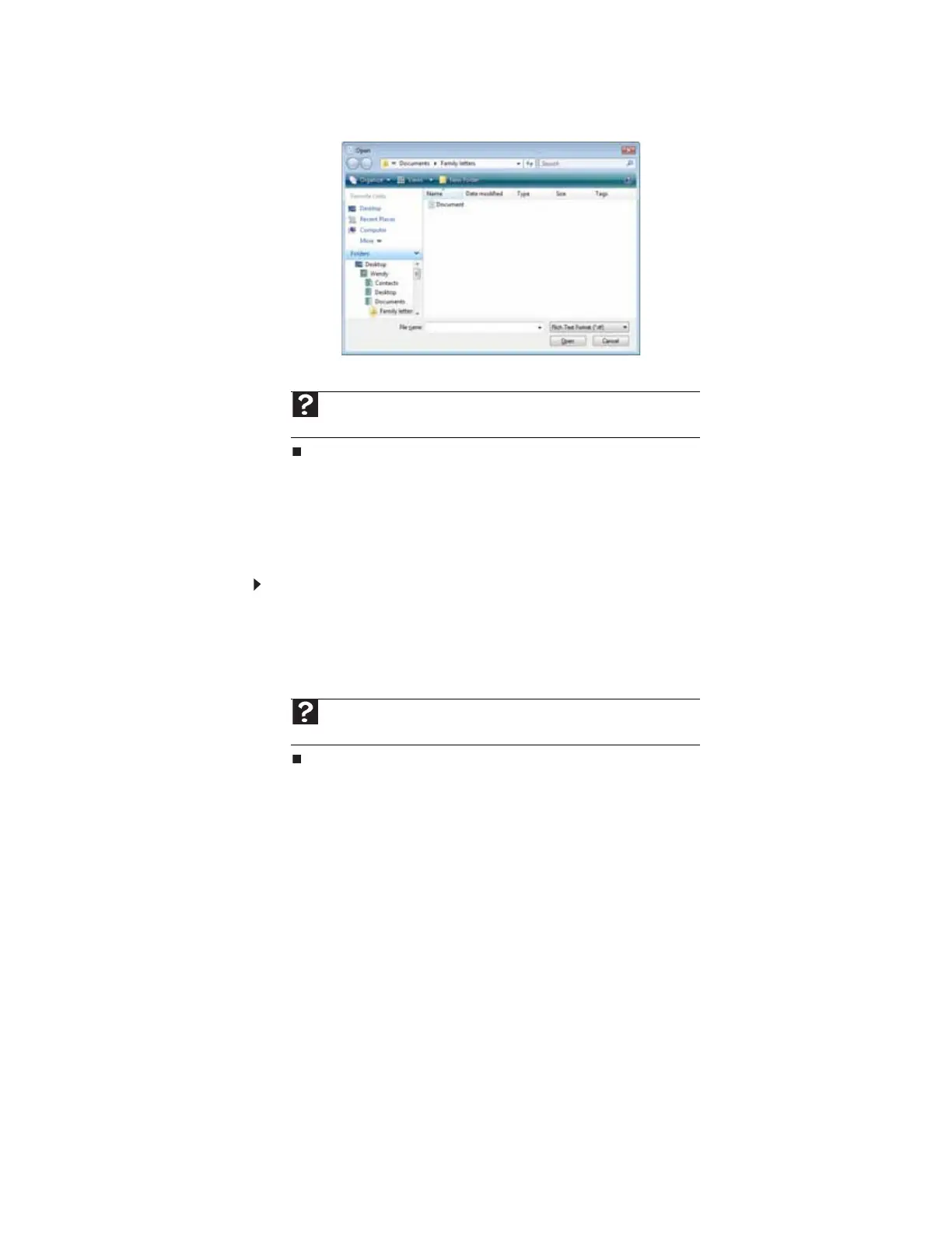www.gateway.com
15
3 Click Folders to open the Folders list, then click the folder you want to open.
4 Double-click the document file name. The document opens.
Printing a document
To print a document, you must have a printer connected to your computer or have access to a
network printer. For more information about installing or using your printer, see the printer
documentation.
To print a document:
1 Make sure that the printer is turned on and loaded with paper.
2 Start the program and open the document.
3 Click File, then click Print. The Print dialog box opens.
4 Set the print options, then click Print. The document prints.
Help
For more information about opening documents, click Start, then click Help
and Support. Type opening files in the Search Help box, then press E
NTER.
Help
For more information about printing documents, click Start, then click Help
and Support. Type printing in the Search Help box, then press E
NTER.
