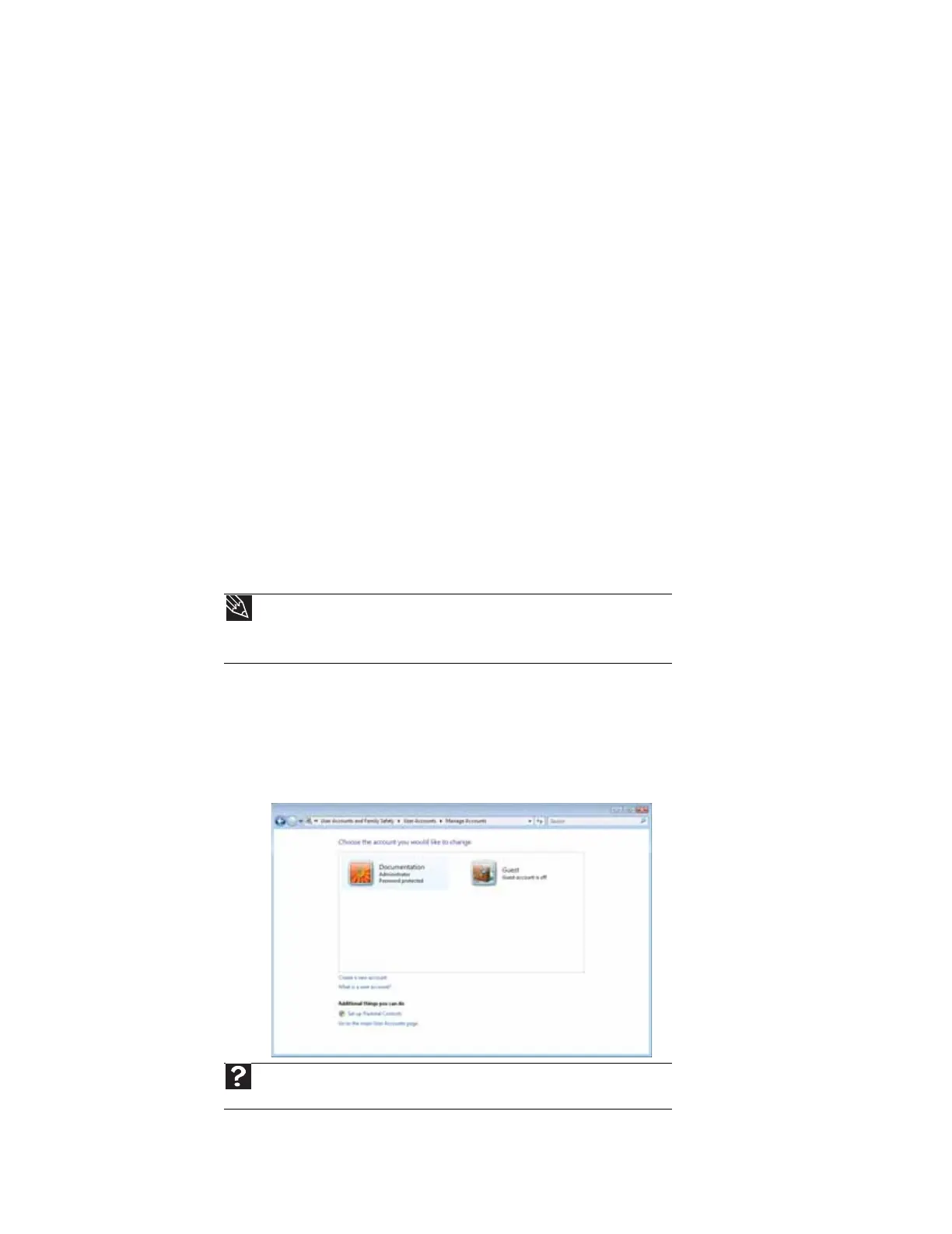CHAPTER 6: Protecting your computer
56
Hardware security
Although you may be able to replace your computer with a call to your insurance agent, you cannot
replace the information stored on your computer. Take steps to prevent theft of your computer.
Kensington lock slot
The first step in computer security is preventing your computer from being stolen.
Attach a cable lock to the Kensington lock slot on your computer, then wrap the lock’s cable around
the leg of a desk or table. You can buy a cable lock at most electronics stores and many department
stores.
For the location of the Kensington lock slot, see your Reference Guide.
Data security
The second step in computer security is keeping your data safe and secure.
Startup and hard drive password
Use a startup and hard drive password to keep other people from using your computer. You have
to enter your password when you turn on your computer or access your files.
These passwords are set in your computer’s BIOS setup utility. Use a password that you can
remember but that would be hard for someone else to guess.
Windows user accounts
Windows lets you set up a user account for each person who uses your computer. When you set
up user accounts, Windows sets up a My Documents folder for each account. You can assign a
password to each account so only the account owner can access files in the My Documents folder.
When you set up a user account, you can also limit the programs that a user can install or run.
Tip
For instructions on creating a startup and hard drive password, see your computer’s
Reference Guide. Make sure that you use a password you can remember. The password
feature is very secure, and you cannot bypass it. If you forget your password, you will have
to return your computer to Gateway so we can reset it.
Help
For more information about Windows user accounts, click Start, then click Help and
Support. Type user accounts in the Search Help box, then press E
NTER.
