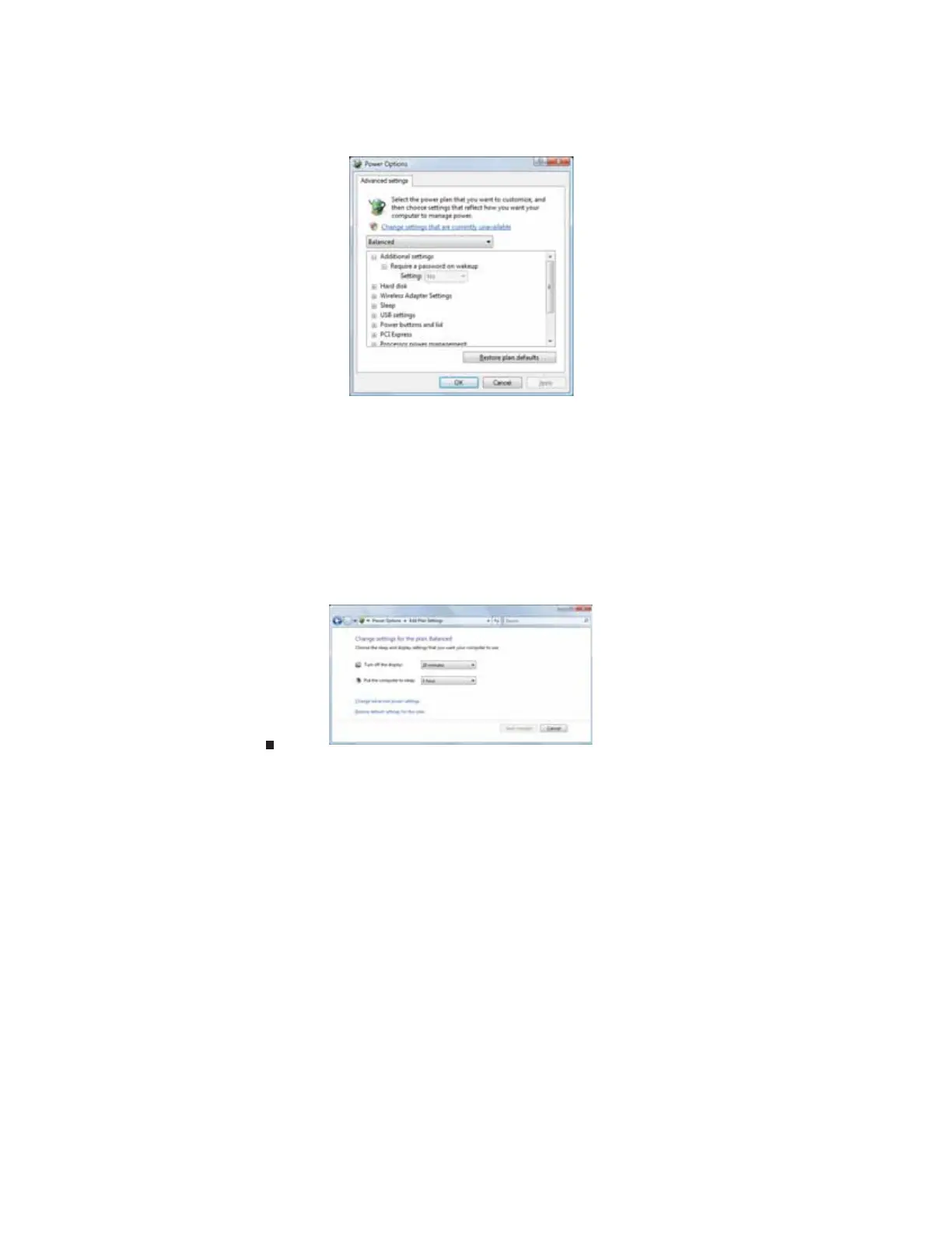CHAPTER 7: Customizing Windows
74
4 To change advanced power settings, click Change plan settings, Change advanced power
settings.
5 Change the settings you want, then click OK.
You can change:
• Power-down times for your hard drive, wireless network adapter, USB devices, and
processor
• Power management settings for your display, processor, and expansion cards
• Behavior of your computer’s power button
6 Click Save changes.
7 To create a new power plan, on the left side of the Select a power plan window click Create
a power plan, then follow the on-screen instructions.
Changing accessibility settings
Your computer can be a powerful tool, but it may be less useful to you if items on the screen are
difficult to see, or if the mouse is difficult to control. Windows has several tools that help you use
it more easily.
