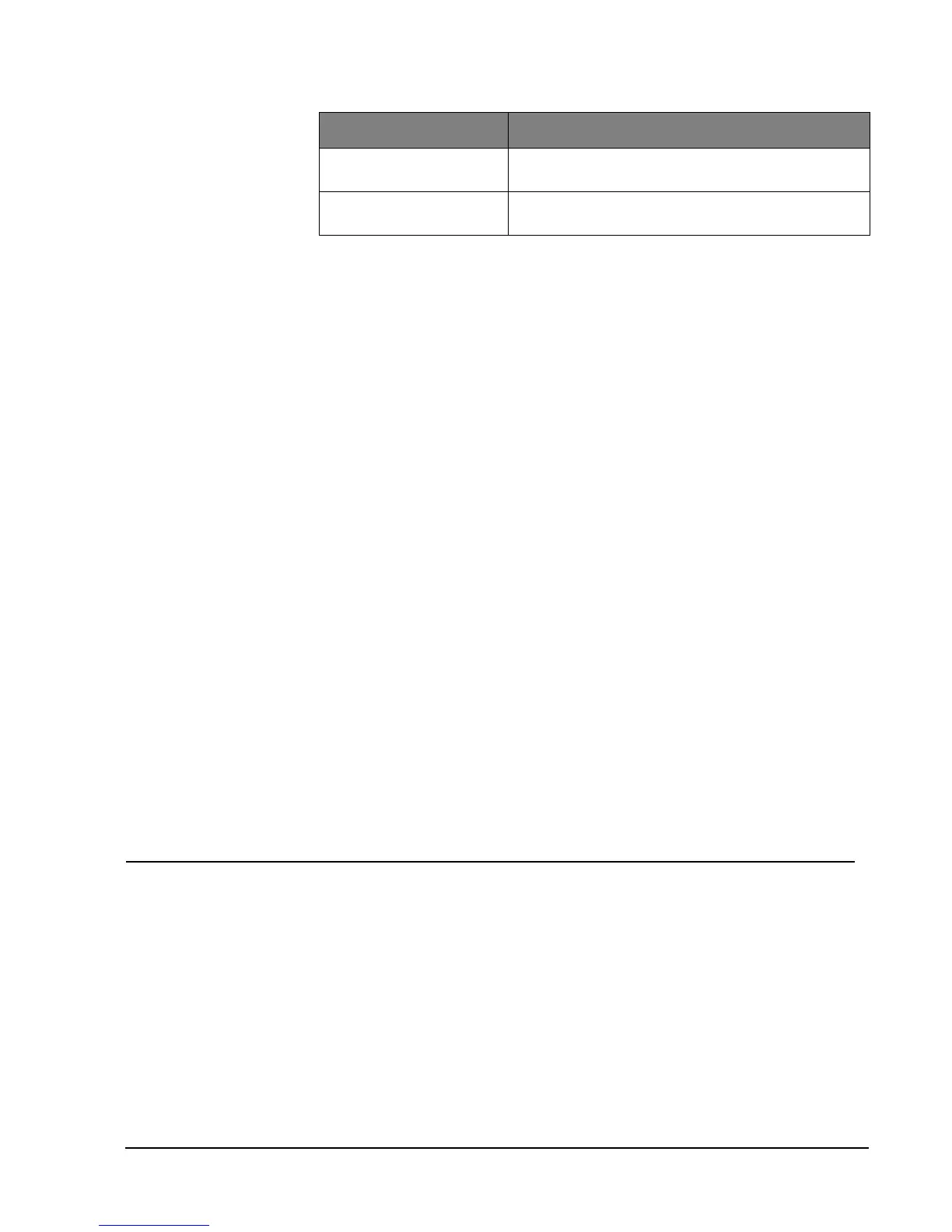Simon Security System
26
Testing Communication
Communication between your system, the central monitoring station, pager and your
remote phone (voice event notification) should be tested at least once per week to make
sure you have the proper telephone connection.
¾
To perform a phone test:
1. Open the panel cover.
2. Enter the master access code.
3. Press the Test button twice. The panel will announce Phone test, press again to
change or done to select.
4. Press the DONE button.
Note
If your system is not con-
nected to a central monitor-
ing station and you don’t use
a pager or remote phone,
you won’t be able to perform
the phone test.
The panel will announce Phone test is on at least twice. If the test is successful the panel
will announce Phone test ok within 3 minutes. The panel will announce Phone test is on
three times if you have a pager or remote phone. If the phone test to the pager was suc-
cessful, your pager will display -101. If the phone test to the remote phone was success-
ful, you will hear Phone test ok (see “Phone Commands” table for more information)
from your remote phone. If the test is unsuccessful, the SYSTEM STATUS button will
light and within 10 minutes the panel will announce Phone communication failure. If a
phone test fails, call your security system dealer.
Setting the Clock
If the panel loses power, the clock must be set. The default setting is 12 hour mode.
Your installer can set the clock to 24 hour mode if you wish.
1. Open the panel cover. Panel announces, Use numbered keys to enter ID.
2. Enter the master access code. Panel announces, Please select from Start Menu.
3. Press Clock Set from the Start Menu. Panel announces, Time is ****, to change
press hours and minutes, then press done.
4. Follow the arrow from the Clock Set button to the Hours keys.
5. Press the Hours +/
– keys and listen to the voice prompts. Stop when panel voice
announces the correct hour.
6. Press the Minutes +/
– keys and listen to the voice prompts. Stop when the panel
announces the correct minutes.
7. Press Done. The panel will announce the set time.
8. Close the cover.
Alarm System
Limitations
Not even the most advanced alarm system can guarantee protection against burglary,
fire, or environmental problems.
All alarm systems are subject to possible compromise or failure-to-warn for a variety of
reasons.
• If sirens are not placed within hearing range of persons sleeping, in remote parts of
the premises, or if they are placed behind doors or other obstacles.
• If intruders gain access through unprotected points of entry or areas where sensors
have been bypassed.
• If intruders have the technical means of bypassing, jamming, or disconnecting all
or part of the system.
• If power to sensors is inadequate or disconnected.
QS 1500 Keypad Press and hold the 2 EMERGENCY buttons simulta-
neously for 3 seconds.
RF Electronic Thermostat/
DTIM
No trip needed.
Device Do This
Technical Manuals Online! - http://www.tech-man.com
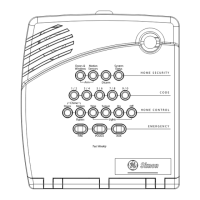