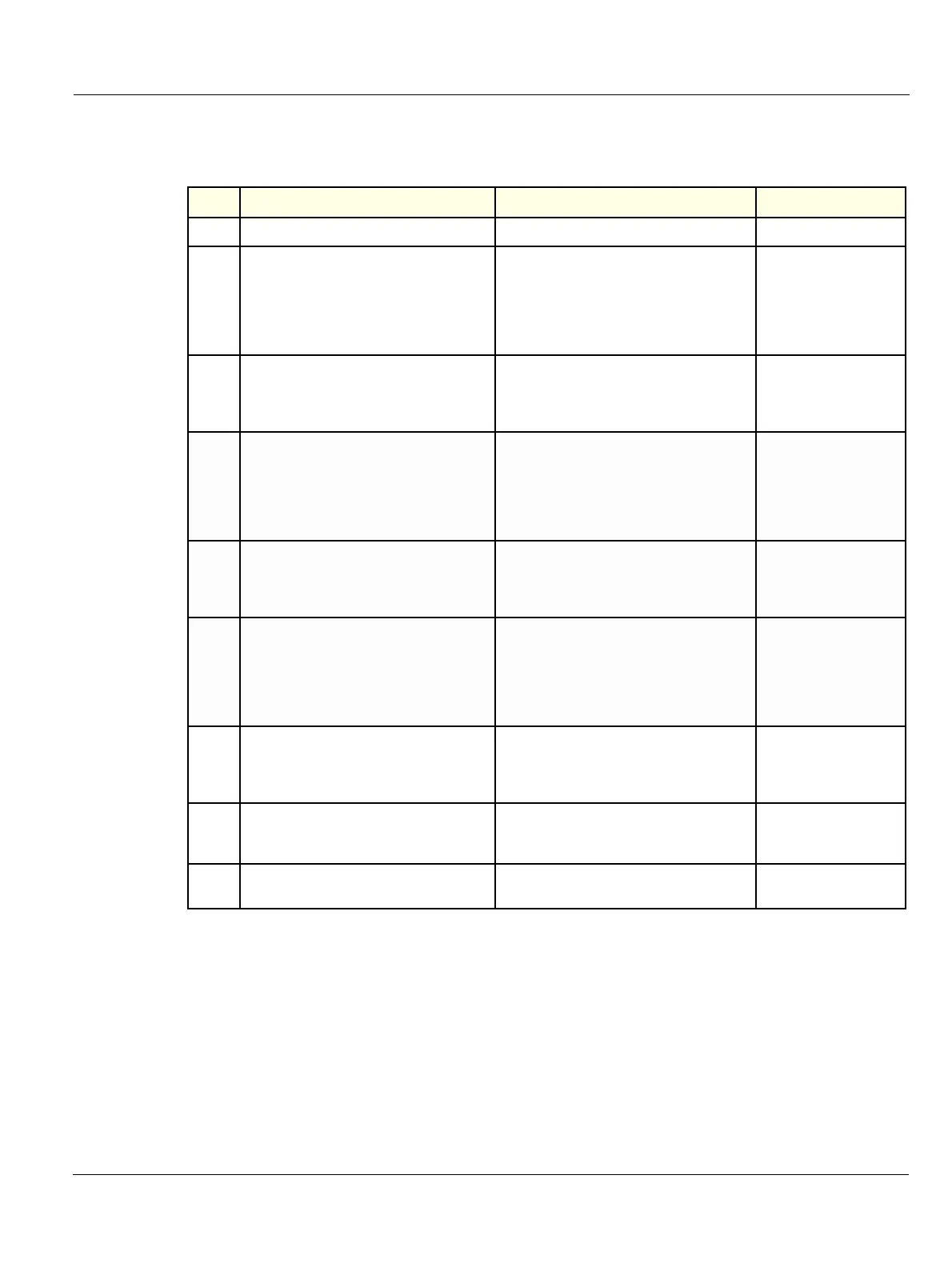GE
Direction 5370626-100, Revision 18 LOGIQ e/LOGIQ e Vet/LOGIQ i/Vivid e Basic Service Manual
Chapter 4 Functional Checks 4-11
4-3-7-2 B Mode OP Panel Controls
Table 4-3 B Mode Control Panel Controls
Step Task Expected Result(s) Comments
1
Press B Mode key B Mode Starts
2
Adjust Depth
Adjust the field of view. Increasing the depth
may view larger/deeper structures rates, and
decreasing the depth may view near the skin
line.Press Up/Down Button to increase/
decrease. Depth displays on the monitor in
cm.
3
Adjust Gain
Controls the amount of echo information
displayed in an image. Turn B Mode dial to
the left/right to increase/decrease Gain. Gain
displays on the monitor in Gn (dB).
4
Adjust Focus
Increases the number of focal zones or
moves the focal zone(s) to tighten up the
beam for specific area. Press the control to
toggle between Focus Position and Focus
Number. Press Up/Down Button to move or
adjust the focal numbers.
5
Activate Auto Optimize
Optimize the image based upon a specified
region of interest or anatomy. Press the
Center Button in the Gain Dial to toggle the
ATO/ACE On and Off.
7
Adjust Time Gain Compensation (TGC)
Amplifies the returning signals to correct for
the attenuation caused by tissues at
increasing depth. TGC slide pots spaced
proportional to the depth. Move the slide pots
to the left/right to decrease/increase TGC. A
TGC curve appears on the display.
8
Adjust Scan Area
Widen or narrow the size of the sector angle
to maximize the image’s region of interest
(ROI). Press Scan Area and move the
Trackball to narrow/widen the angle.
9
Adjust Zoom
Changes the location of the focal point(s). A
triangular focus marker indicates the depth of
the focal point.
10
Reverse
Toggles the left/right orientation of the scan
image.