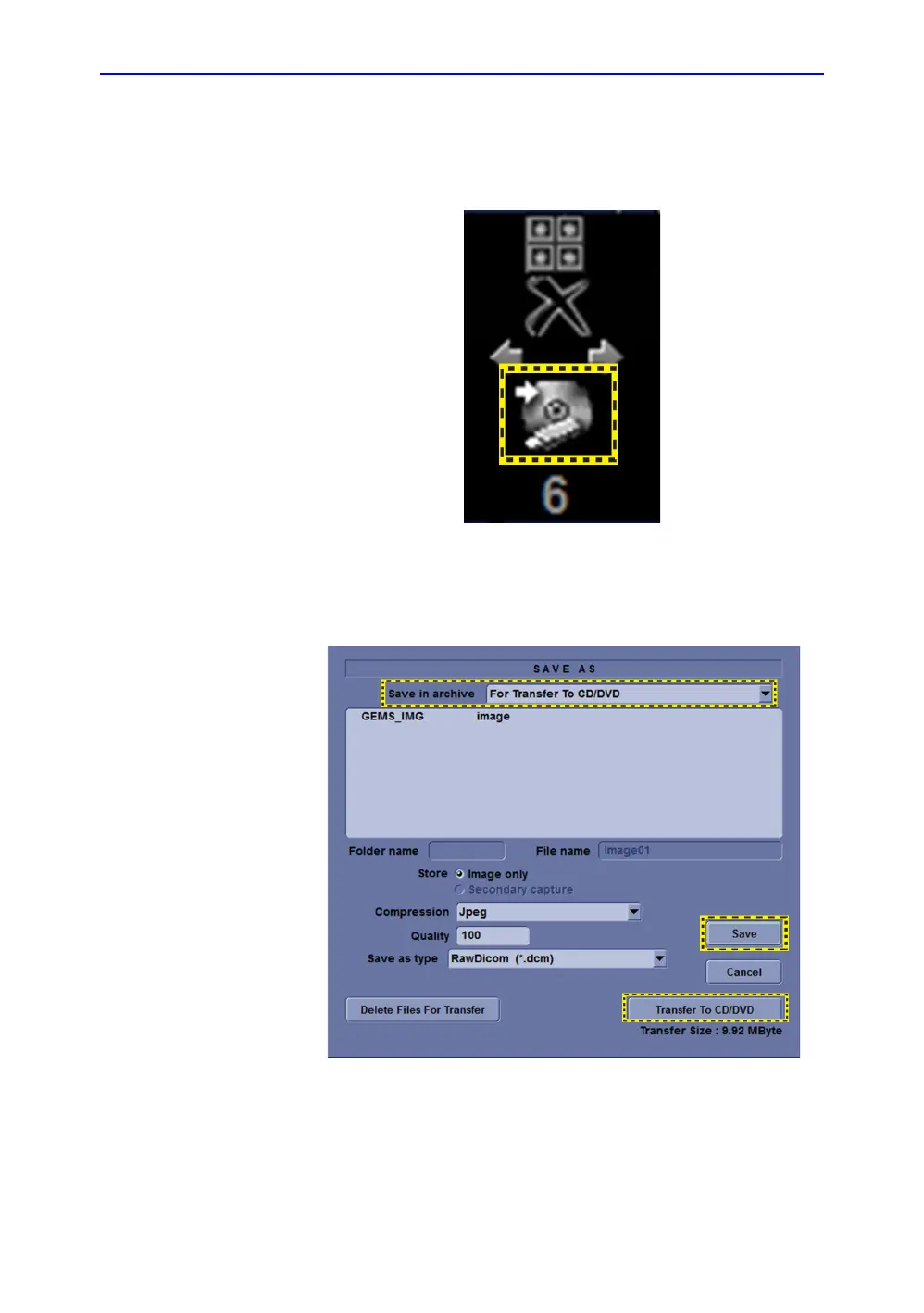Screen Capture
LOGIQ V3/V5/V5 Expert – Basic Service Manual 7-7
5726264-100 English Rev.8
7-3-1 Capturing a Screen(continued)
3. Select and highlight the snapshot to be stored.
4. Select Save As Icon on the right side of the image screen.
Figure 7-3. Menu > Save As
5. A Save dialog box will be opened. Choose the archive
location to save image on the USB Drive or CD/DVD.
Figure 7-4. Save Dialog Box
NOTE: Click Save -> Transfer To CD/DVD, if the archive location
on the DVD/CD; Click Save, if the archive location is USB.