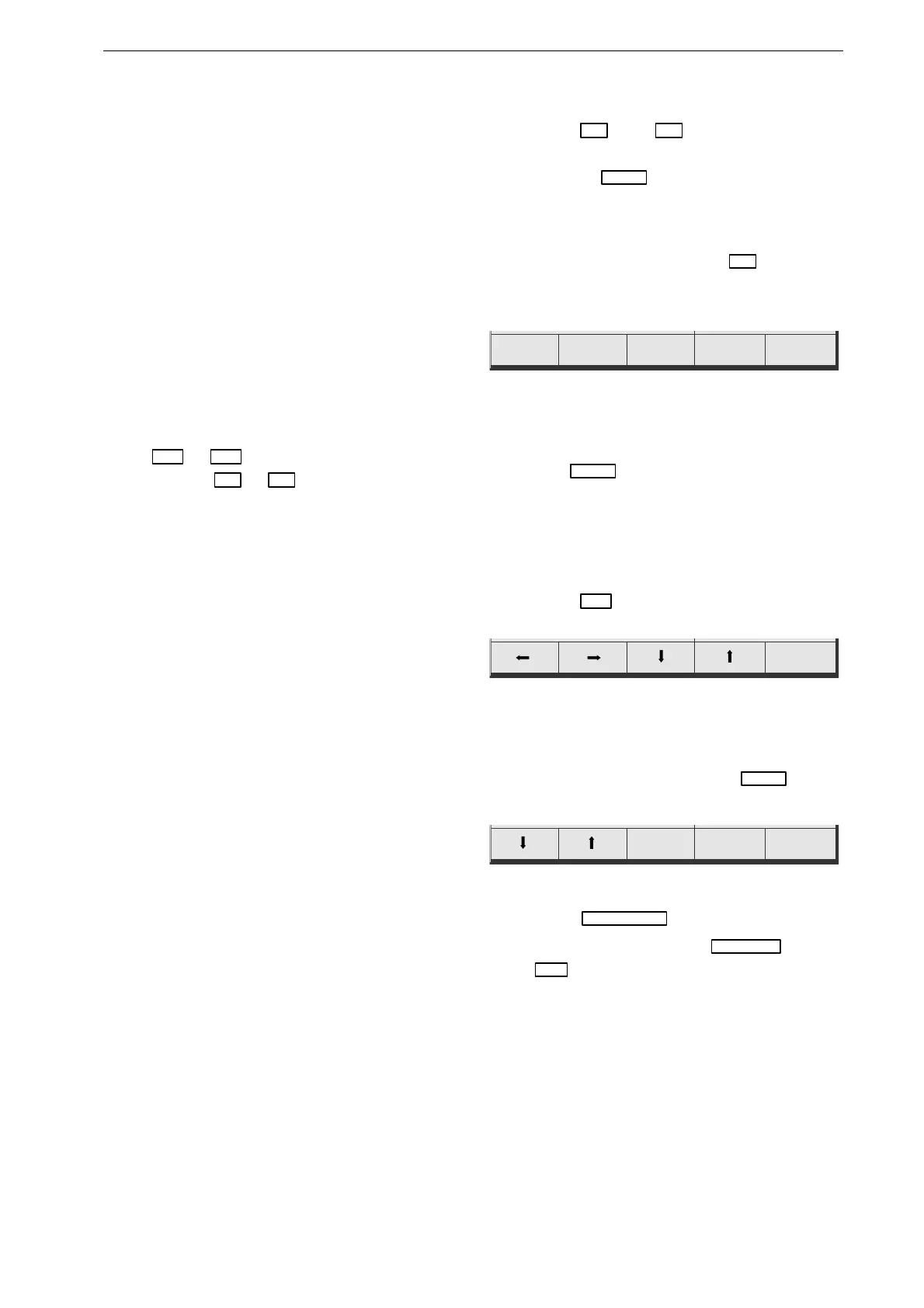Defibrillator Setup
227 490 02-C Marquette Responder® 3000 65
AC Line Filter
eliminates AC interference (50 Hz = filter enabled,
50 Hz AC line frequency in Europe; 60 Hz = filter
enabled, 60 Hz AC line frequency in the USA)
Language
language selection for the display and recorder.
Factory Default
to restore the factory defaults
Restoring the factory defaults will not affect the
device settings marked with the asterisks ** in
table 1 on page 15.
User
entry of a text or of the institution name (will be
printed in the lower margin of the recording strip)
Using
←
or
→
, choose the position for the
character; with
↑
or
↓
, choose the letter or
number.
Password
The password function allows you to protect
conversion of the defibrillator to the manual mode
(for defib set up for "semiautomatic / password).
With the same password you can also lock the
setup menu, so that only persons knowing the
password have access to this menu.
The factory-set password is 111, and access to the
setup menu is not locked ("For setup - OFF").
To protect the defibrillator setup, choose "For
setup - ON". In this case, you will have to enter the
code combination before you can display the setup
menu.
Changing the Password
•
Using F1
↓
or F2
↑
, position the bar
cursor on PASSWORD and confirm the selec-
tion with F3
ENTER
.
The password menu will be displayed. The bar
cursor highlights the menu item "Password".
•
Confirm the command with F4
+
.
The menu for entry of the password will be
displayed.
0000 ENTER
Figure 13-3
•
First, enter the old password with F1, F2 and
F3 (factory-set password: 111) and confirm it
with F5
ENTER
.
If you do not remember your own password,
you can use the master password (see footnote).
The menu for entry of the password appears only
if you enter the current password at this point.
•
Press F2
→
twice to display the current
password (***).
ENTER
Figure 13-4
•
Using the 4 cursor keys F1, F2, F3 and F4,
overwrite the current password with your new
password and confirm it with F5
ENTER
.
The submenu appears.
Previous
Menu
–+
Figure 13-5
•
Select F5
Previous Menu
to close the submenu.
•
Exit the setup menu with F5
Save & EXIT
(or with
F4
EXIT
, if you do not want to use the new
password).
✂-------------------------------------------------------------------------------------------------------------------------------------
The master password which overrides all other passwords is 360 (can be used if you forget your own
password).
