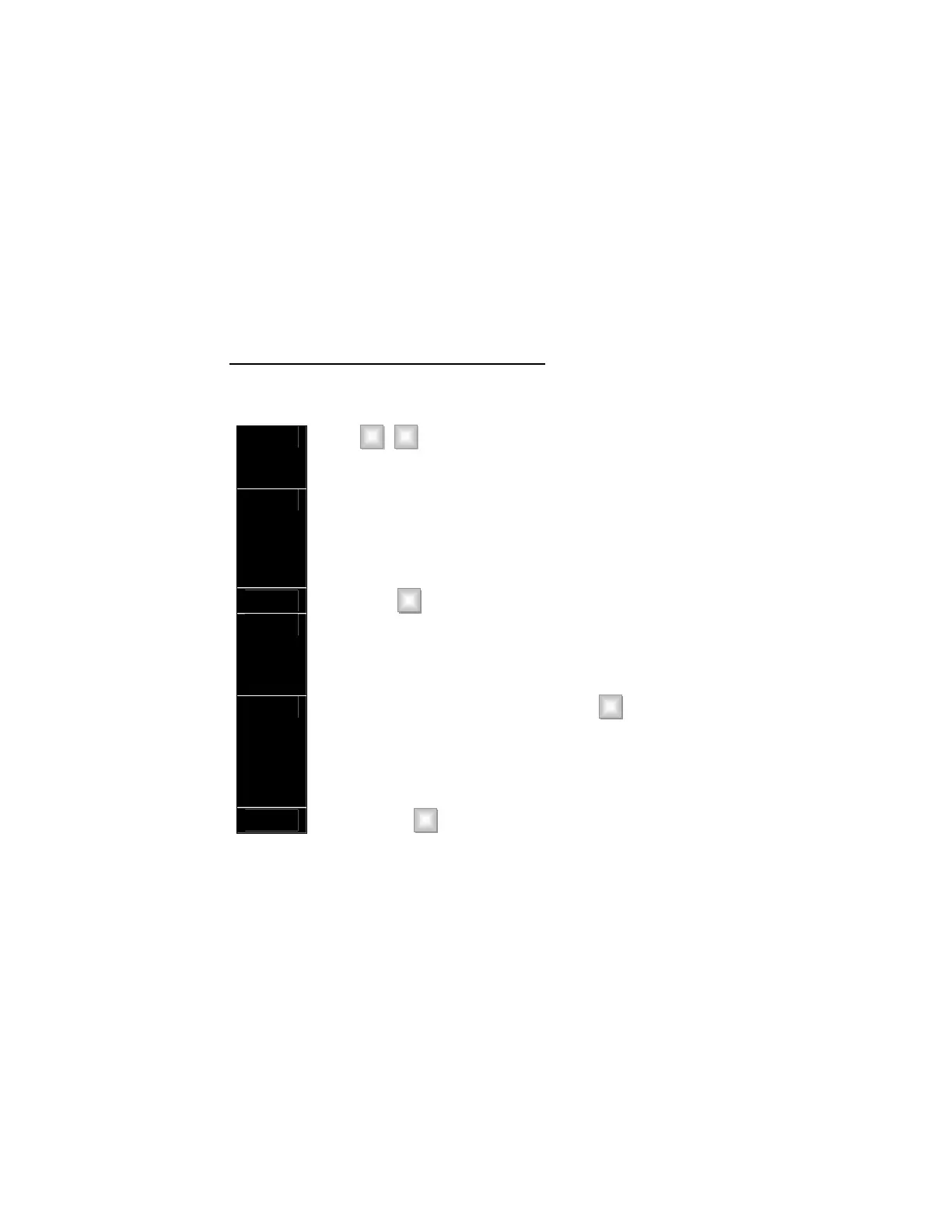Section VIII. ACCESSING THE HOME CONTROL MENU
The Home Control Menu section provides information concerning the
lights and temperature control provided through your security system.
HOME CONTROL – LIGHTS/APPLIANCES
When the “Operator” is on the line, perform the following steps to turn
lights/appliances on or off.
Step 1
Press ρ 6 .
The [ρ] accesses the main MENU and [6] goes to the
HOME CONTROL menu.
Step 2 “TO TURN LIGHT OFF, ENTER [0].”
“TO TURN LIGHT ON, ENTER [1].”
“THERMOSTAT CONTROL, ENTER [2].” (For
instructions on this menu item, please refer to the steps
in the next segment.)
Step 3 Press zero 0 to turn lights on or off.
Step 4 The “Operator” will begin scrolling through each of the
thirty-two outputs with one of the following messages:
"LIGHT 1, ENTER [0] TO TURN OFF"
"LIGHT 2, ENTER [0] TO TURN ON.”
Step 5 As each is recited, you can enter zero 0 to turn the
light on/off.
Pressing a Light number followed by the # key will take
you directly to that light. After the condition of a light has
changed, the “Operator” will state its condition before
scrolling through the remainder of lights.
Step 6 To exit, press # or hang up.
