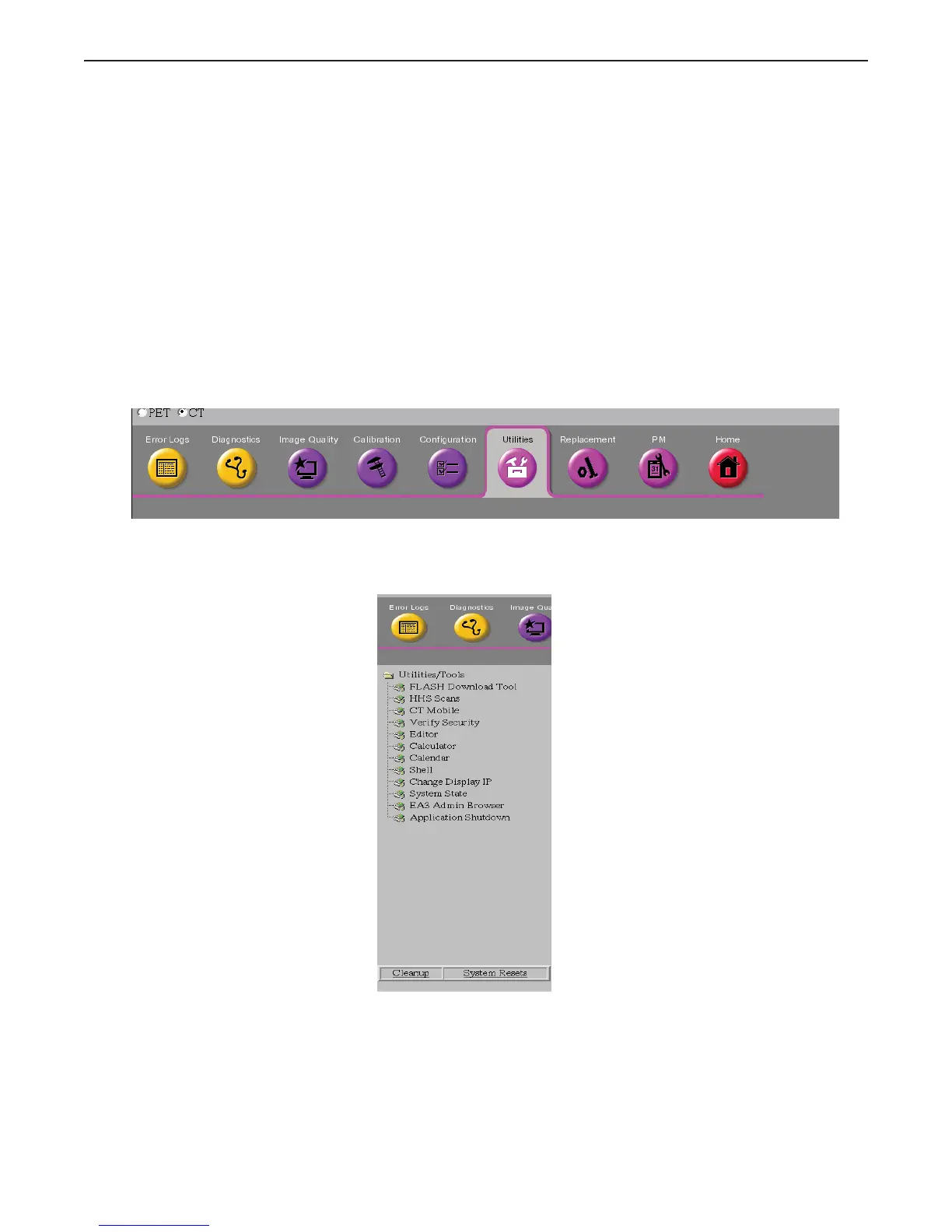Appendix A: Login Administration
Optima XR220amx X-Ray System 54400222-1EN Rev 1 DRAFT 11092010 A-2
Operator Manual © 2010 General Electric Company. All rights reserved.
x The system logs you out and waits for the next login.
Configure HIPAA (EA3) Properties
After logging in, the component will display the Application Tab. On this tab, you will be able to configure
EA3 application properties.
1. Press [Utilities].
Figure A-2
2. Press Service [Launch] on the System Utilities screen.
Figure A-3 Service Toolbar
3. Select EA3 Admin Browser
Figure A-4 EA3 Admin Browser
x This brings up the Administration Screen.
DRAFT REVIEW COPY
CTRL+SHIFT+F to search using Search Index (faster)
