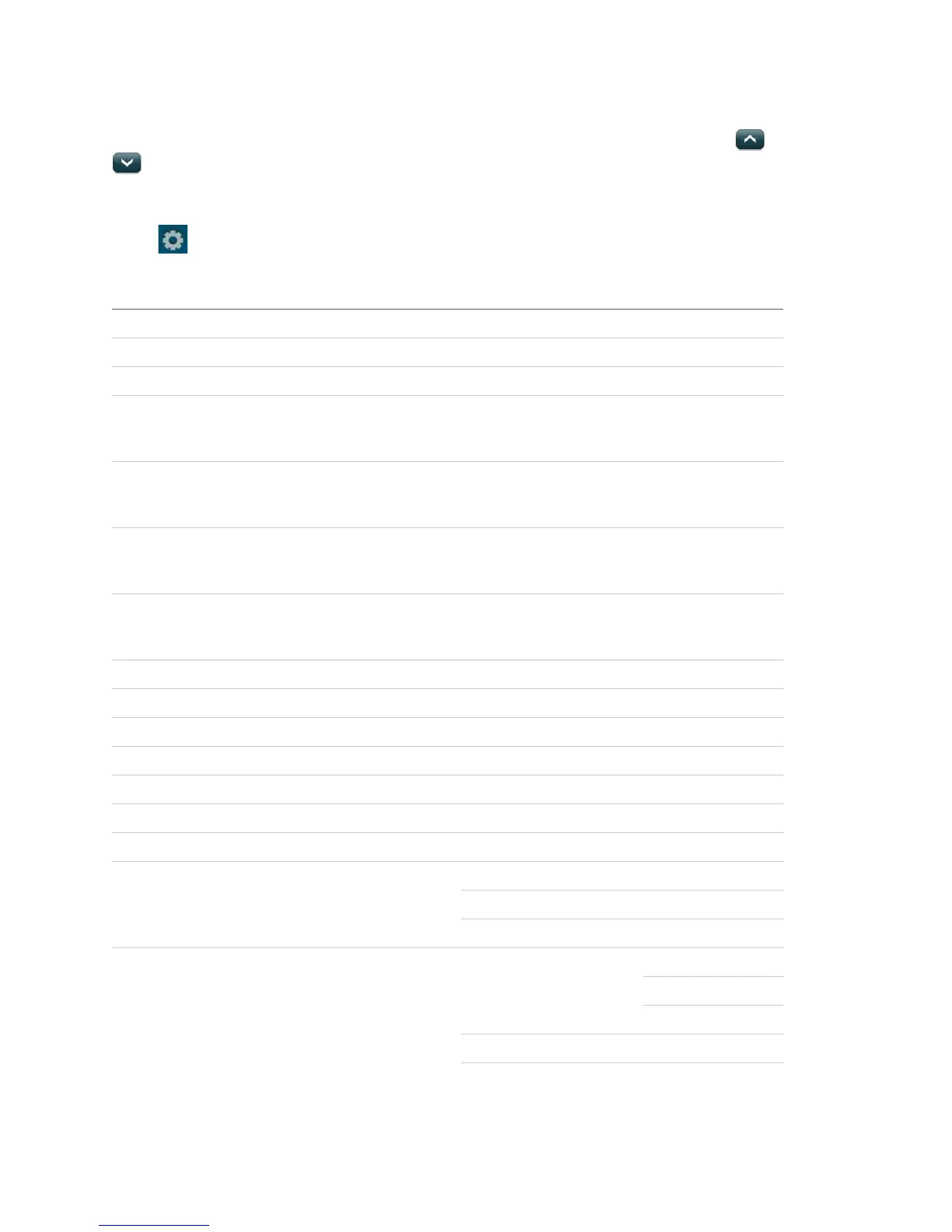A blue icon depicts indicates an option is not selected.
To program an option, first navigate to that option until it is displayed using the
icons and then press the corresponding interactive icon (e.g. checkbox, radio
icon, data entry window etc.) If pressing the option value’s interactive icon transitions
to another screen, make your changes there and press save or cancel when done.
Press
to enter the STATUS & SETTINGS menu.
Table 13: Settings Menu structure
Event History
Direct Bypass
Panel Status
Chime
Optional. Ask your dealer for more information.
Note: Has not been investigated by UL.
Special Chime
Optional. Ask your dealer for more information.
Note: Has not been investigated by UL.
Lights
Optional. Ask your dealer for more information.
Note: Has not been investigated by UL.
Door Locks
Optional. Ask your dealer for more information.
Note: Has not been investigated by UL.
Voice Volume
Beep Volume
Brightness
Default Screen
Calibration
Help
Set Date/Time
Sensor Test
Comm Test
System Tests
System Download
Master Code
User Codes 1 to 8
Access Codes
Duress Code
Security Downloader Enable
Programming
Phone Numbers Phone Number 4
22
Simon XTi User Manual