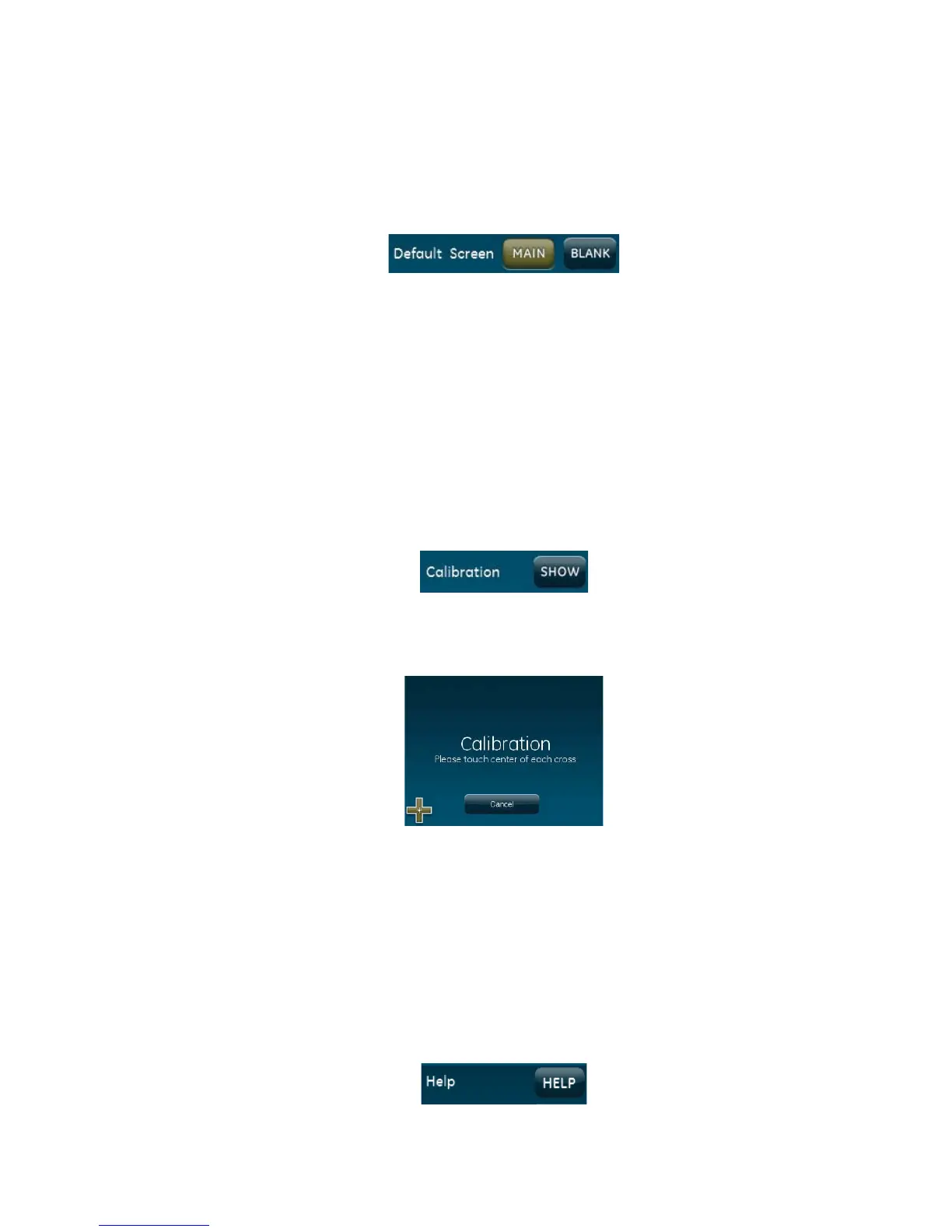Default Screen
From the Status & Settings screen, press MAIN or BLANK next to Default Screen. To
make options visible on a blank screen, touch anywhere on the screen. The screen
will stay visible for two minutes before returning to blank mode, if untouched. The
green AC power icon will blink when in BLANK mode.
Note: The touch screen will automatically blank at 2:00 am daily for 60 minutes.
Touch the screen to reactivate.
Calibration
The touch screen should arrive with proper screen calibration. This feature should
only be used if there is a problem with your touch screen’s calibration.
To calibrate the screen:
1. From the Status & Settings screen, press SHOW next to Calibration.
2. Touch the center of the cross using a soft, fine point as it appears in each corner
of the screen.
After the cross in the fourth corner (bottom right) is pressed, the user will be returned
to the Status & Settings screen.
Help
Press the Help icon to access a menu showing how to perform basic tasks on your
Simon XTi.
1. From the Status & Setting screen, press the HELP icon.
Simo
n XTi User Manual 25