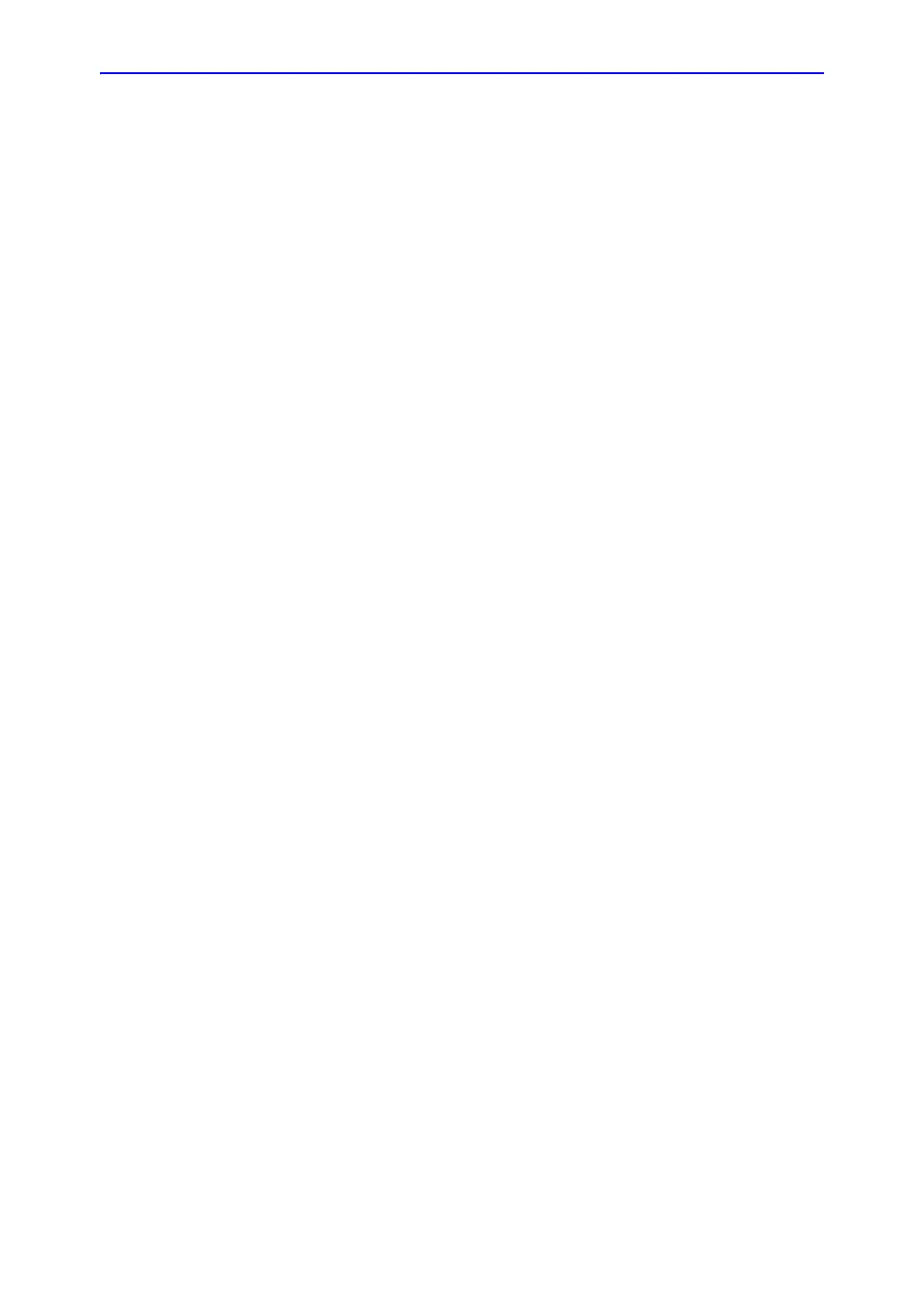General Procedures and Functional Checks
4-34 Vivid E80/E90/E95 – Service Manual
GC091052
Rev. 3
Windows Print Test Page
This tests that the printer is correctly installed and hooked up at
the Windows level.
1. Open the Printers folder, either from Start > Settings >
Printers or from Utilities > System > Printers.
2. Right click on a printer and select Preferences.
3. Select Print Test Page (this will send a print to the printer
bypassing the Application software).
4. Observe the page. If the page prints out, the problem you
are looking for is probably a configuration issue in windows,
or configuration issue in Utilities > Connectivity.
If the page does not print out, there probably is a cabling
issue, or a printer configuration issue in Windows.
NOTE: For the Sony small format printers, you will see the test
page clipped. This is normal.
Setup and test a Printer Service
1. Select Utility > Connectivity
If you get a pop-up asking you to log on, select ADM.
If the customer has not changed the user, the password is
ulsadm.
2. Select the Service tab.
3. In the comb box “Select Service to Add” select “Standard
Print” and click on Add.
4. In the right pane Properties “Combo Box” Select the printer
you wish to test. Set any other parameters you desire.
5. In the left pane “Properties” Enter a name that describes the
printer and configuration you just selected in the right pane.
6. Select the Button tab.
7. Select one of the “Physical Print Buttons” that you want to
configure.
8. In the right pane click on the service name you just created
in the Services Tab.
9. Click on the “>>” button. This will place this service in the
PrintFlow View for the printer button you selected.
10. Click on Save.
You have now configured a printer service and attached it to a
print button.
