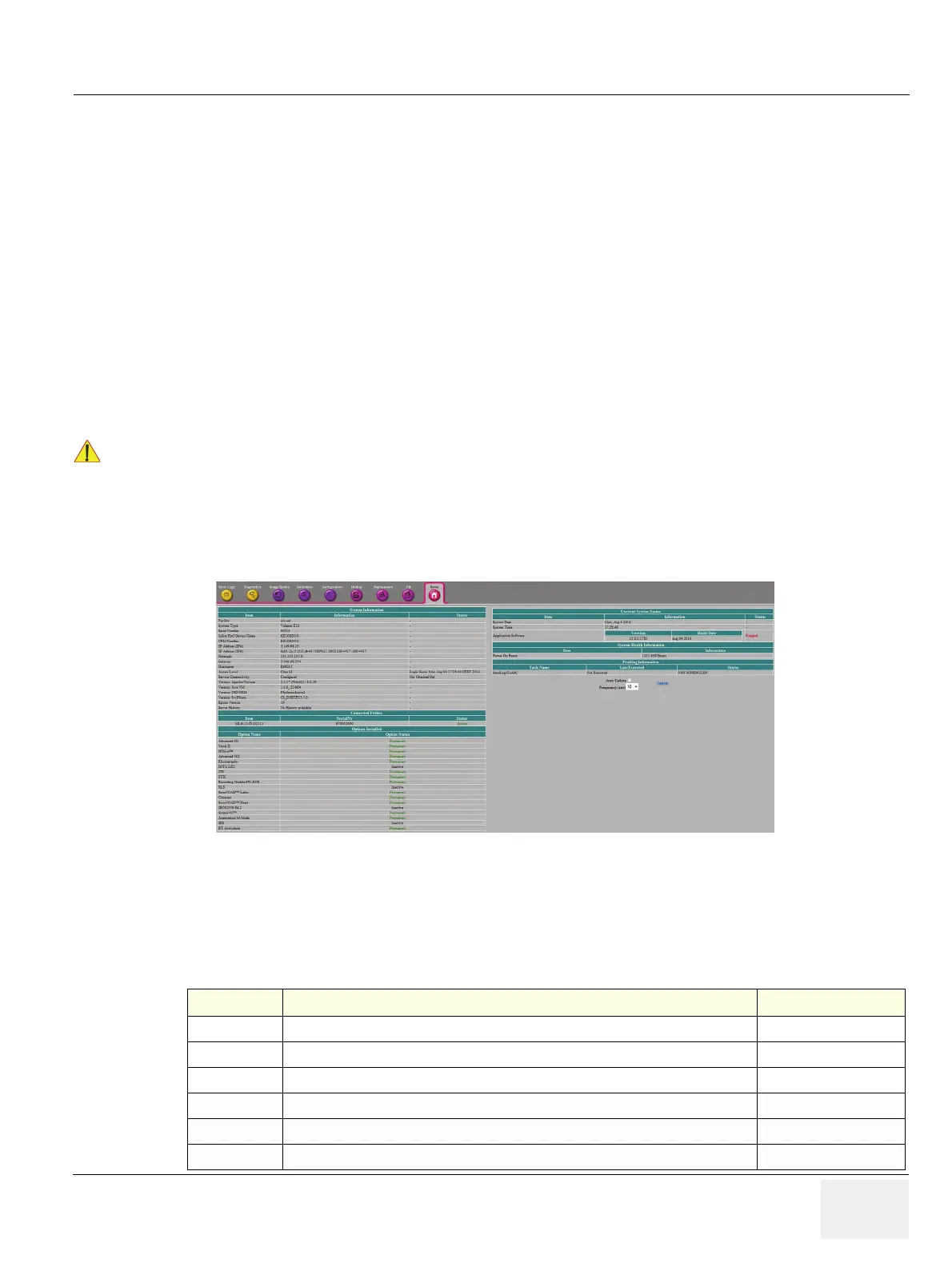GE DRAFT VOLUSON™ P8/VOLUSON™P6
DIRECTION 5775469, R
EVISION 3 DRAFT (JULY 19, 2018) BASIC SERVICE MANUAL
Chapter 7 - Diagnostics/Troubleshooting 7-25
Section 7-6
Common Service Desktop (CSD)
There are different possibilities to access the Common Service Desktop and its available features:
• Local Access (extended): via Setup - Administration - Service page
• Remote Access: This offers the possibility to view the entire customer’s desktop and operation
system. Remote access to the Voluson S & P- series system requires permission and customer
input before a GE service technician or OLC can access the customer’s ultrasound system
remotely.
• Extended Access via Windows Start Menu - All Programs - Voluson - GE Field Engineer - Common
Service Desktop.
NOTE: A service dongle and the “standard GE revolving” password (Password changes very six months) is
necessary when performing proprietary level diagnostics on the Voluson S & P series Ultrasound
system.
As soon as the Common Service Desktop (CSD) is started, the service Home page appears. It contains
the software revision along with the hardware inventory and the results of the latest System Health
Information. The navigation bar at the top of the screen shows the top level menu choices.
NOTE: As described in Section 5-13 on page 5-53, the Service platform uses a web-based user interface to
provide access to common service components. The Service platform (Insite) is designed for GE
personnel and as such is in English only. There is no multi-lingual capability.
Content in this section
Whenever any hardware diagnostic tests have to be executed on site, the CSD must be accessed via
the Windows Start Menu - All Programs - Voluson-GE Field Engineer - Common Service Desktop.
Figure 7-25 Common Service Desktop - Home
Section Description Page Number
Section 7-6-1
Error Logs
page 7 - 32
Section 7-6-2
Diagnostics
page 7 - 33
Section 7-6-3
Image Quality
page 7 - 40
Section 7-6-4
Calibration
page 7 - 41
Section 7-6-5
Configuration
page 7 - 41
Section 7-6-6
Utilities
page 7 - 43
