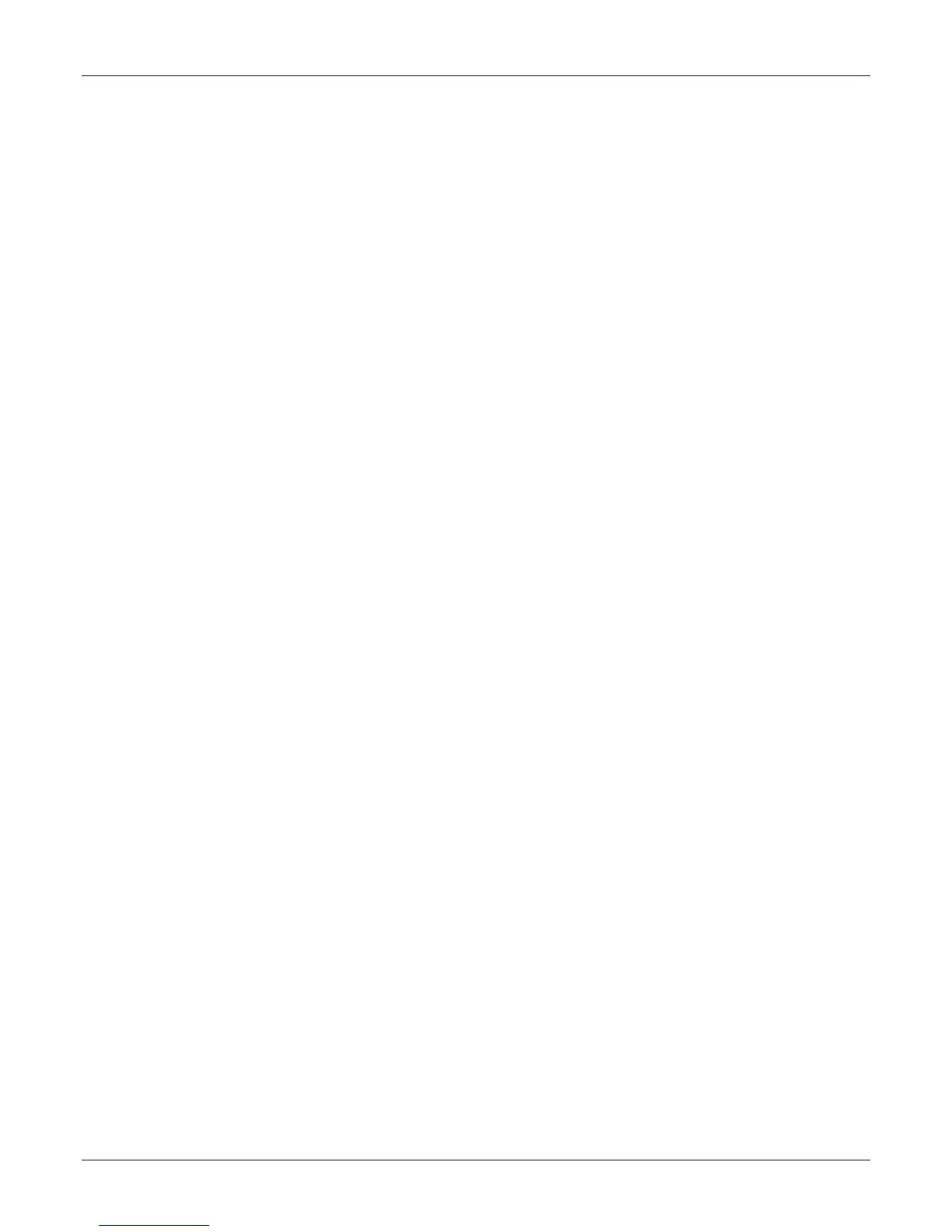Document Reader AT10K User Guide Installing the Reader
Page 16 of 29
2. Installing the Reader
This chapter explains how to install the Gemalto Document Reader AT10K software and connect the
reader to the PC.
Before you begin
Before you install the reader, you need to meet the following requirements:
A PC with an USB 2.0 port (the reader will not work if connected to a USB 1.1 port)
A PC running 32 or 64 bit versions of Microsoft® Windows® XP SP3, Windows Vista®,
Windows® 7, Windows® 8.1 or Windows® 10, Linux® builds for Ubuntu 10.04 and CentOS 6, 32
bit only. Additionally macOS is supported (contact Gemalto for more details). An external PSU is
required for Linux and macOS.
Administrative rights to install the software.
If you are installing multiple readers with the RFID option, ensure a minimum of 25 cm (10 inches)
between readers to prevent potential interference.
Unpack the Reader
Each reader package consists of:
Gemalto OEM Document Reader AT10K
Power supply unit (PSU) and AC cable
Test card
USB communication cable
Micro fibre cloth
Software download instructions
To unpack the reader:
1. Remove the contents from the box and separate the components from the packing material.
2. Verify that all the parts described have been received. If any parts are missing, contact Gemalto
Technical Services.
3. Keep and store the original packaging in the event that the reader requires shipment back to
Gemalto for maintenance.
Note: If the reader has been stored in a cold environment (i.e. below room temperature), allow the
reader warm up for a minimum two hours before powering it on.
DO NOT connect the reader to the computer until you have installed the software. See “Install the
softwareSoftware” section below.