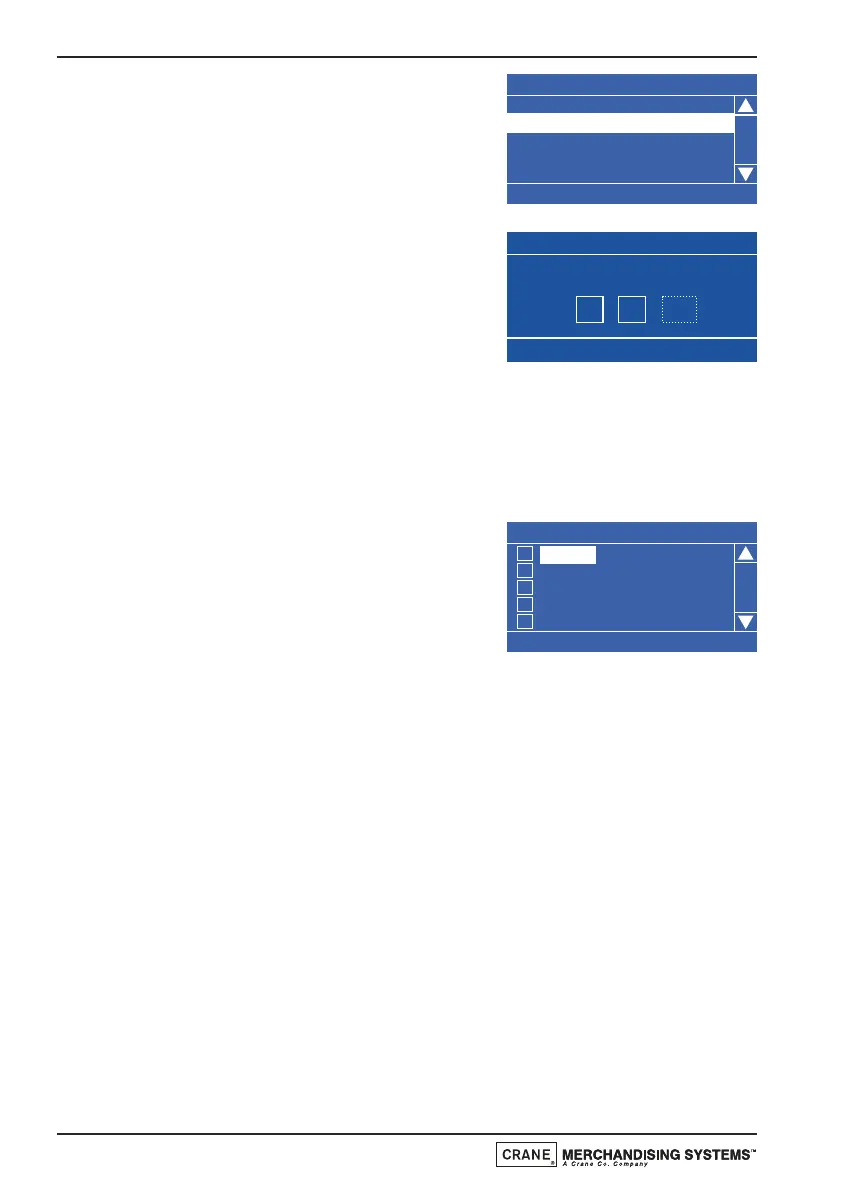3. Press the ▼ (down) key to highlight Event
Type. By default the event is set to Timed
as indicated by the text displayed in the
status line at the bottom of the screen.
Therefore it is not necessary for the
engineer to enter this sub menu.
4. Press the
▼ (down) key to highlight Start
Time and press the ↵ (Edit) key. From this
menu the engineer sets the time at which
the the sanitation event will start. Using
the drink selection keypad, press the
sequence 0-7-0-0 to set the time. If
necessary use the
▲ (up) or ▼ (down) key until AM appears in the dotted
box.
5. Press the ↵ (Edit) key to return to the 1 (Timed) screen. Verify that the
correct start time is displayed in the status line at the bottom of the
screen.
6. Press the ▼ (down) key to highlight Days
Of Week and press the ↵ (Edit) key. From
this menu the engineer can set the days on
which the sanitation event will take place.
To select everyday (Monday - Sunday),
press the START key on the drink
selection keypad. The program automatically places an X in every box
indicating that each day is selected.
N.B. To select individual days, scroll through the menu using the
▲ (up)
or
▼ (down) keys until the required day is highlighted. Press the ↵ (Edit)
key to select the day, indicated by an X appearing in its adjacent box.
7. Press the X (Exit) key three times to return to the Timed Events Menu.
Using the sequence described above the engineer can quickly and easily set
up additional sanitation event periods for the machine.
It is also possible for the engineer to program up to six post vend sanitation
events. The following example describes how the engineer can program a post
vend event to flush the water system 12 minutes after the last vend.
Technical Manual
66