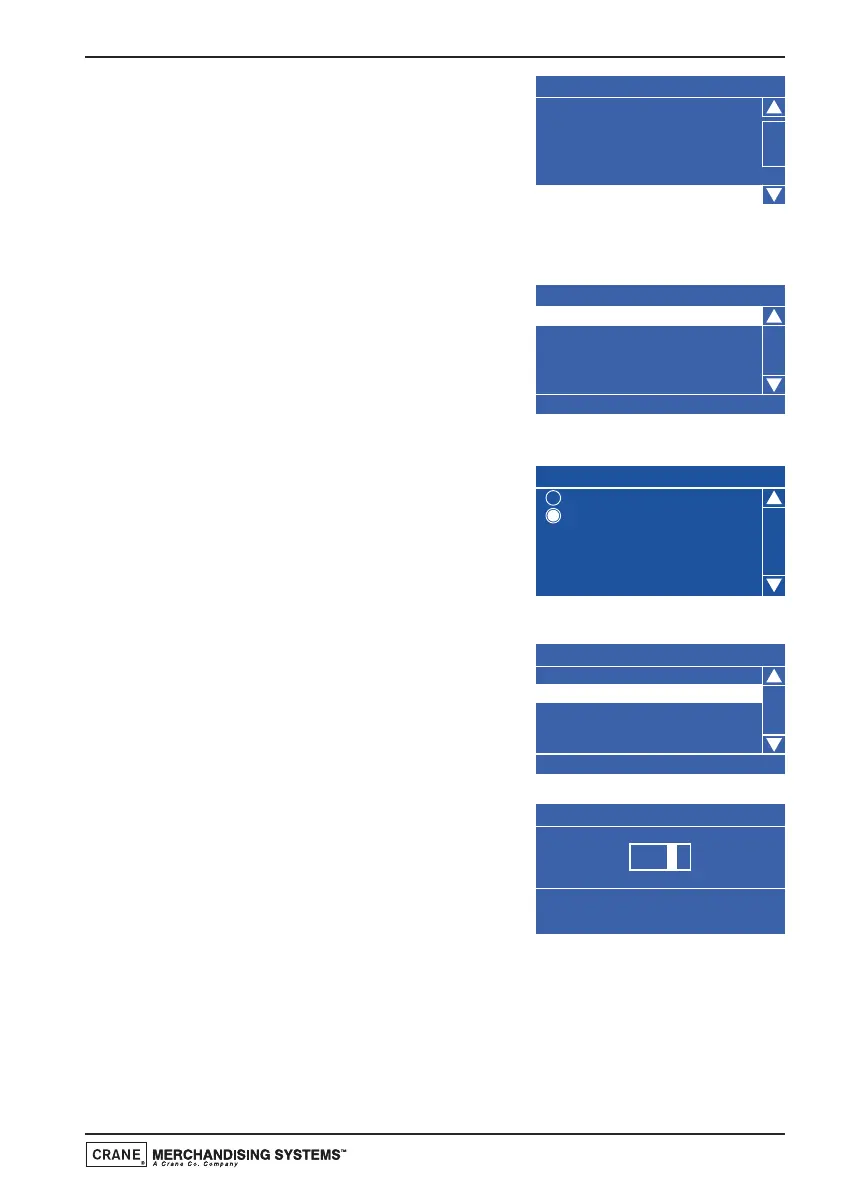1. From the Main Menu press the ▼ (down)
key until Timed Events is highlighted then
press the ↵ (Edit) key. Once in the Timed
Events menu press the
▼ (down) key to
highlight Sanitation Events Menu then
press the ↵ (Edit) key. Press the
▼ (down)
key until the first Post Vend event is highlighted. The LCD will display the
screen as shown.
2. With Post Vend highlighted, press the ↵
(Edit) key to access the 7 Post Vend sub
menu. The LCD will change and display
the screen as shown. By default the
current State is set to Off as indicated by
the status line at the bottom of the
screen.
3. Press the ↵ (Edit) key to access the State
sub menu. Using the
▼ (down) key, set
the state to On (indicated by the filled
radio button). Press the ↵ (Edit) key to
return to the 7 (Post Vend) screen. Verify
that the status line confirms the State is
set to On.
4. Press the
▼ (down) key to highlight Event
Type. By default the event is set to Timed
as indicated by the text displayed in the
status line at the bottom of the screen.
Therefore it is not necessary for the
engineer to enter this sub menu.
5. Press the
▼ (down) key to highlight Delay.
The status line indicates the factory default
delay which is set to 0.1hrs (6 minutes).
To change the value so that the machine
will self clean 12 minutes after a drink is
vended press the ↵ (Edit) key to access
the Delay sub menu. The LCD will display the screen as shown. Using the
drink selection keypad, press the sequence 0-0-2 to set the new delay.
Press the ↵ (Edit) key and verify that the status line confirms that Delay
(when highlighted) is set to 0.2hrs.
Sanitation Events Menu
2 Timed Off
3 Timed Off
4 Timed Off
5 Timed Off
6 Timed Off
7 Post Vend Off
7
Post Vend
State
Event Type
Delay
Delay
0-9 to Edit Value
Edit w hen Finish ed
00.2
Technical Manual
67