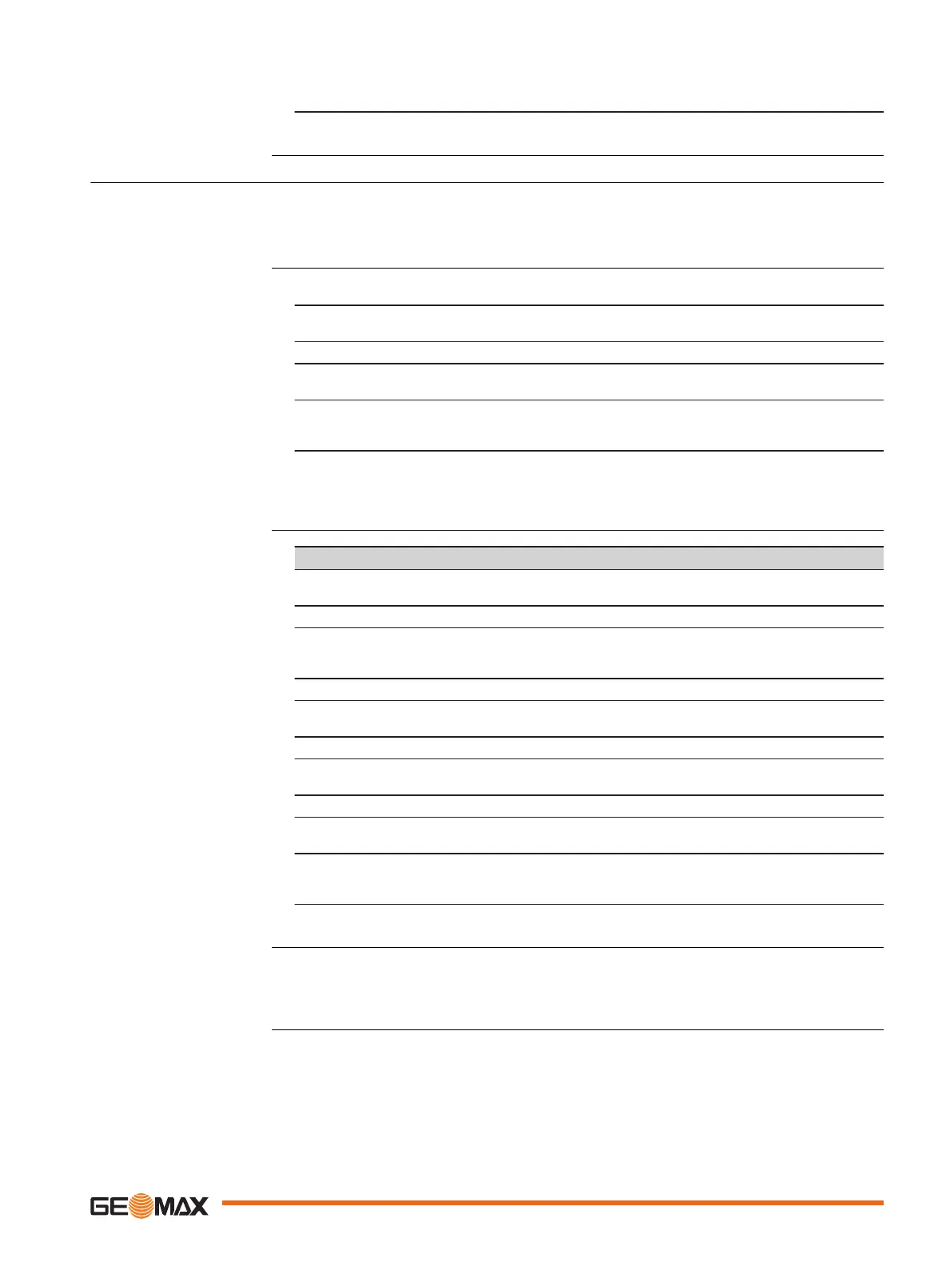4. Plug the cable into the USB port of the PC. If Windows Hardware Wizard starts up,
select CLOSE.
4.2.6 Zenith35 Pro WebManager
The Zenith35 Pro WebManager software can be used to set up, configure and operate the instru-
ment, download data from the instrument and microSD card, enter licence keys and upload firm-
ware.
1. Turn on the Zenith35 Pro instrument.
2. Make sure your Wi-Fi on your PC/mobile device is turned on. Search for available
connections.
3. When the instrument is found, connect it to your PC/mobile device.
4. As soon as the connection is established, start the web browser. Enter into the
address bar the IP http://192.168.10.1. A login-window pops up.
5. Enter user name and password. The default values are:
•
User name: admin
•
Password: password
6. After a successful login the info start screen of the Zenith35 Pro WebManager will
appear and the instrument can be accessed.
Function Description
Hardware Information To view the current status of the GNSS instrument
as well as the instrument firmware.
Position/link Information To view the current position and link setting.
Satellite settings To view all currently available satellites and the
option to enable or disable each satellite and each
satellite system.
Sensor settings To view and configure the sensor and data link.
Format sensor To format the memory, reset to factory settings,
backup data or restart the instrument.
License key file To upload license key files. Refer to “Upload key”.
Firmware file To upload instrument, UHF and ME firmware. Refer
to “Sensor firmware”.
Language file To upload language files.
Antenna file To upload base antenna calibration values to the
instrument.
Data Download To download raw data files from instrument or the
microSD card in DAT or RINEX format. Refer to
“Data download”.
At the Data Download Tab select the file that you want to download. Both .DAT and Rinex files
can be directly downloaded. The raw data is transferred from the instrument to PC where it is
processed using the GeoMax Geo Office software.
☞
To meet country radio licence requirements, the internal UHF radio must be set
before use to legally allowed local frequencies as defined by local or governmental
authorities. Use of forbidden frequencies may lead to prosecution and penalties.
Description
Start Zenith35 Pro Web-
Manager
Menu functions
Download data
Radio settings
Operation 23
