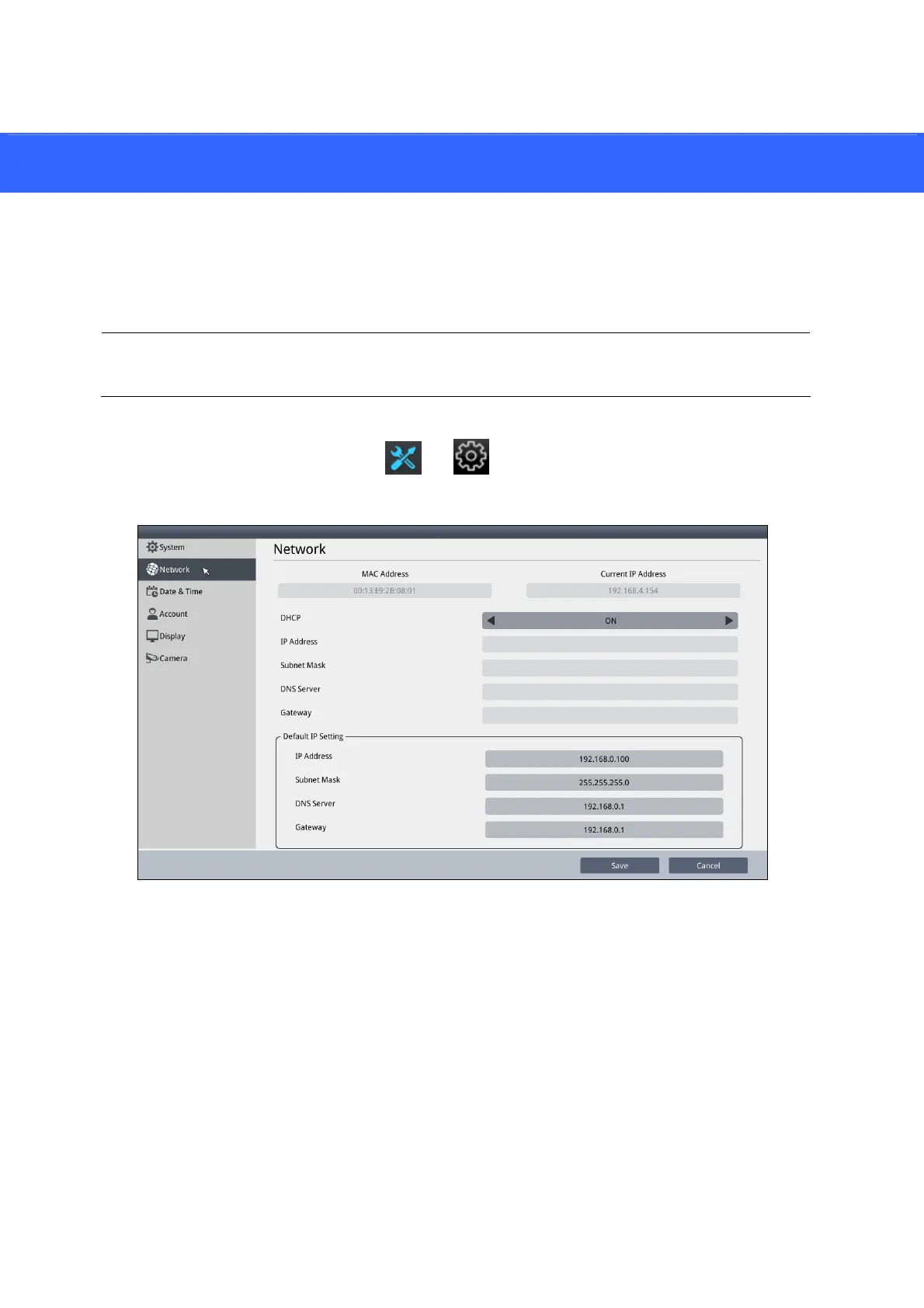15
4. Setting up the Network
By default, GV-IP Decoder Box Series / GV-Pad Mini will be automatically assigned an IP
address by the DHCP server without further settings. To change the IP address to a fixed one,
follow the steps below.
Note: By default, if GV-IP Decoder Box Series / GV-Pad Mini is connected to LAN without
the DHCP server, it will be assigned a static IP address: 192.168.0.100.
1. Click
the System Settings
icon
or on the main screen, and select Network.
This window appears.
2. T
o configure the static IP address,
For GV-IP Decoder Box Ultra, switch the DHCP option to OFF.
For GV-IP Decoder Box Plus / Lite / GV-Pad Mini, select Static IP Address
.
3.
Double-click the fields to fill out the IP Address, Subnet Mask, DNS Server, and Defaul
t
Ga
teway
.
4. Click
Save. When the device is connected to the network, the IP address will be show
n in
t
he Connected IP Address field.
