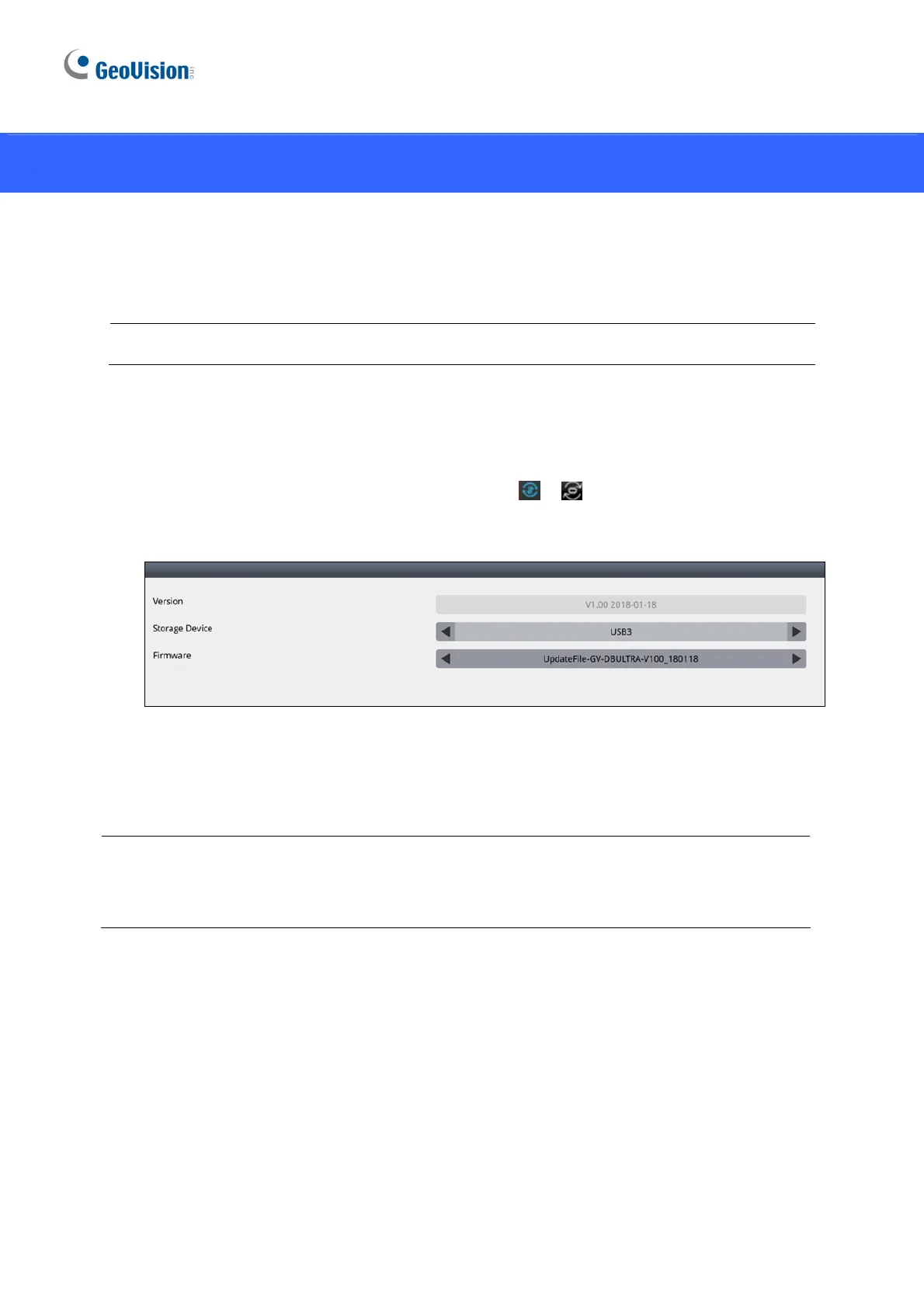24
8. Upgrading the Firmware
GeoVision will periodically release firmware updates on the website. You can upgrade
firmware locally using a USB drive or SD card.
Note: SD card is not supported by GV-IP Decoder Box Lite.
1. Copy the firmware file to the root folder of a USB drive or an SD card.
2.
Insert the storage devic
e to GV-IP Decoder Box Series / GV-Pad Mini.
3. On the main screen, click the Firmware Update
/ icon.
4. Select the storage device and select the firmware file.
5.
Click Update to begin upgrading the firmware. GV-IP Decoder Box Series
/ GV-Pad Mini
will restart after the firmware upgrade is completed.
Note: To upgrade the firmware remotely through GV-IP Device Utility, see 5.1.2 Upgrading
Firmware through GV-IP Device Utility in GV-IP Decoder Box and GV-Pad Mini User’s
Manual.
