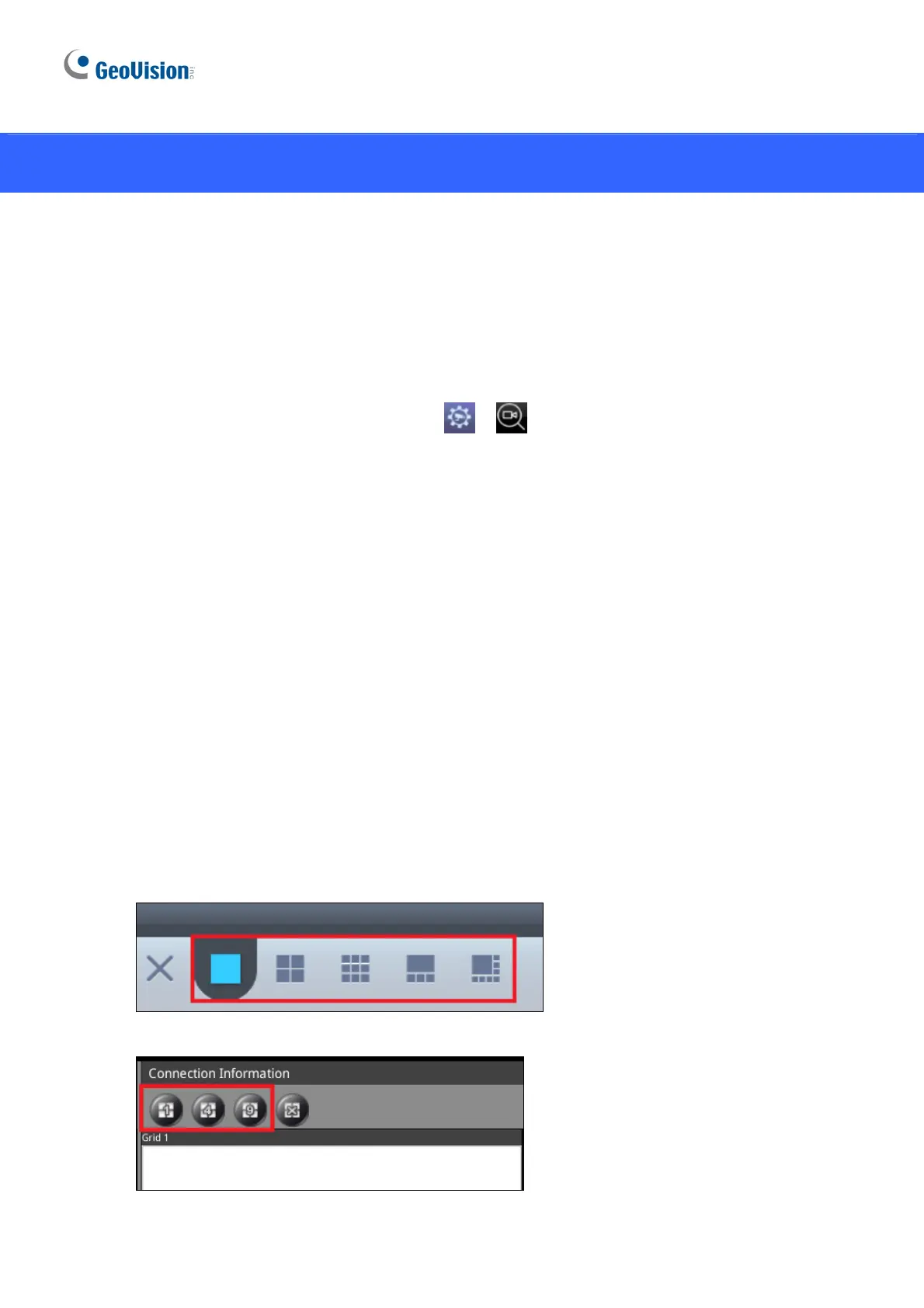16
5. Adding IP Devices to Live View Grid
Before you start, make sure all IP devices or GV-Mobile Server are under the same LAN with
GV-IP Decoder Box Series / GV-Pad Mini.
5.1 Adding IP Devices through Automatic Search
1. Click the Camera / IPCam Search icon
/
on the main page.
2.
For GV-IP Decoder Box Ultra, click the Search Camera / IPCam icon to search for GV-IP
Devices, GV-Mobile Server, or the third-party devices that adhere to ONVIF under the
same LAN.
3.
To change the device settings, right-click the device in the Camera List and select Edit
.
Double-
click to modify the following default settings:
Custom Name: Type a customized name for the IP device.
Port: Change the port number if needed. The default port is 10000.
Loop Time Interval: Specify a time interval, ranging from 10 ~ 600 seconds, for the
device to display before switching to the next one. The default time interval is 30
seconds.
Login Information: The default user name and password are both admin.
4. Click
Save to apply.
5.
Select a live view layout.
For GV-IP Decoder Box Ultra:
For
GV-IP Decoder Box Plus / Lite / GV-Pad Mini:
