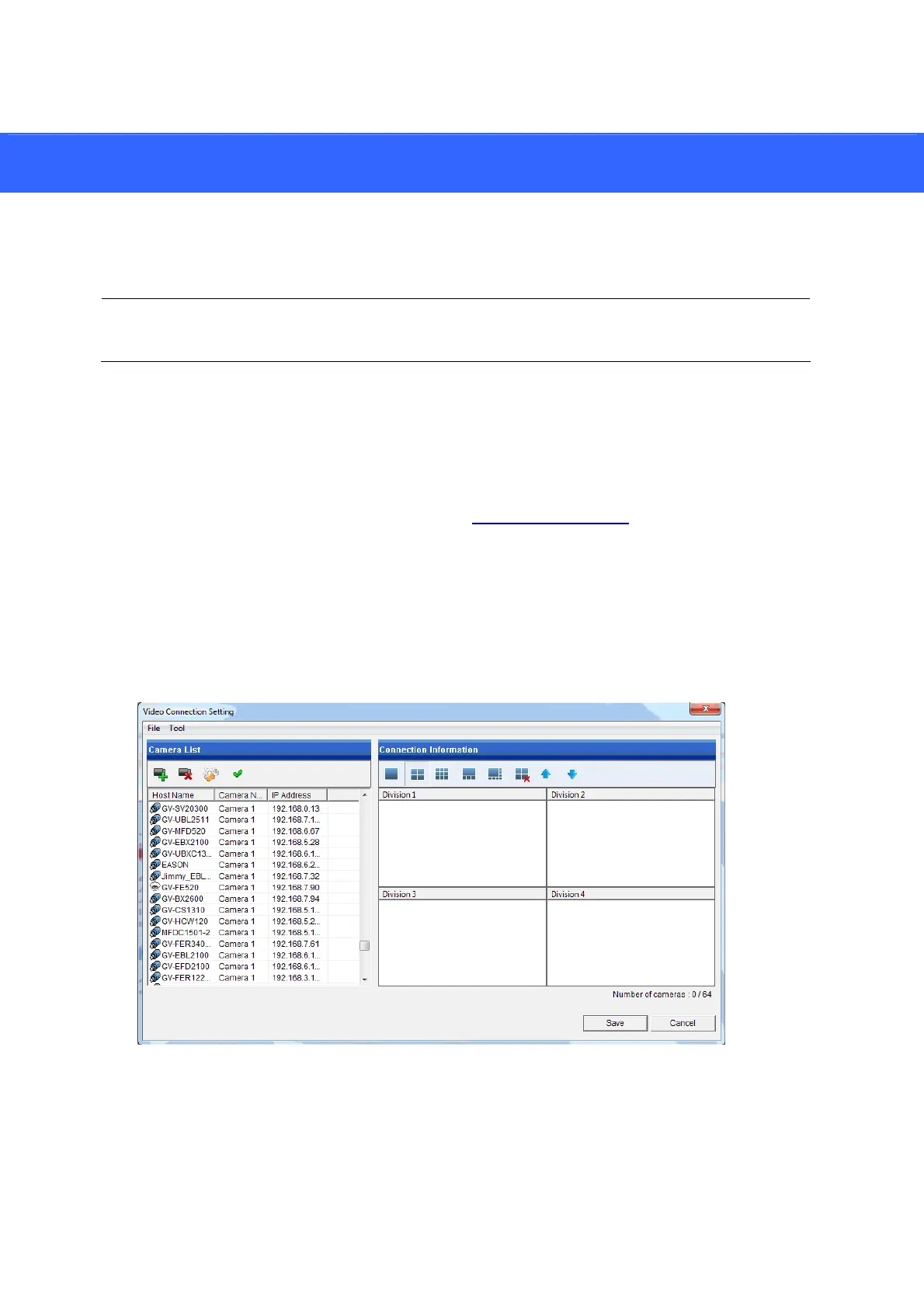19
6. Adding Devices Using GV-IP Device Utility
You can utilize GV-IP Dev
ice Utility to add channels.
Note: The compatible version of GV-IP Device Utility must be V8.6.6.0 or later for GV-Pad
Mini and V8.7.2.0 or later for GV-IP Decoder Box Ultra.
Before you start, make sure that IP devices / software are under the same LAN as GV-IP
Decoder Box Series
/ GV-Pad Mini.
1. Run GV-IP Device Utility downloaded from GeoVision’s Website
. Once started, the utility
will automatically search for all GV devices under the same LAN.
2. Click on the IP address of GV-IP Decoder Box Series / GV-Pad Mini, and select Connect
Setting. A login window appears.
3. Type the username and password of the device, and click OK. This window appears. By
default, the username and password both are admin.
4. Use the Camera List toolbar to add, remove, or configure a camera in the Camera List.
5. Under Connection Information, select a live view layout.
